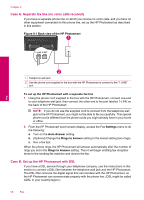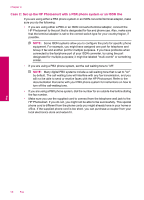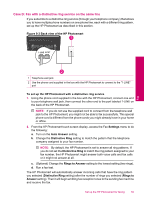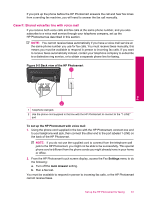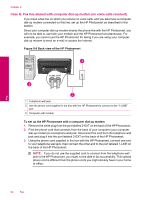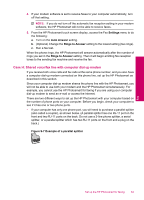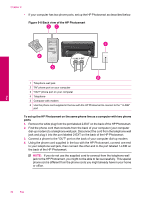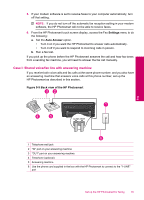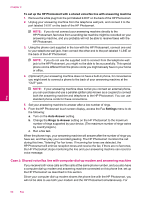HP Photosmart Premium TouchSmart Web All-in-One Printer - C309 User Guide - Page 63
Case F: Shared voice/fax line with voice mail, Back view of the HP Photosmart
 |
View all HP Photosmart Premium TouchSmart Web All-in-One Printer - C309 manuals
Add to My Manuals
Save this manual to your list of manuals |
Page 63 highlights
If you pick up the phone before the HP Photosmart answers the call and hear fax tones from a sending fax machine, you will need to answer the fax call manually. Case F: Shared voice/fax line with voice mail If you receive both voice calls and fax calls at the same phone number, and you also subscribe to a voice mail service through your telephone company, set up the HP Photosmart as described in this section. NOTE: You cannot receive faxes automatically if you have a voice mail service at the same phone number you use for fax calls. You must receive faxes manually; this means you must be available to respond in person to incoming fax calls. If you want to receive faxes automatically instead, contact your telephone company to subscribe to a distinctive ring service, or to obtain a separate phone line for faxing. Figure 9-5 Back view of the HP Photosmart Fax 1 Telephone wall jack 2 Use the phone cord supplied in the box with the HP Photosmart to connect to the "1-LINE" port To set up the HP Photosmart with voice mail 1. Using the phone cord supplied in the box with the HP Photosmart, connect one end to your telephone wall jack, then connect the other end to the port labeled 1-LINE on the back of the HP Photosmart. NOTE: If you do not use the supplied cord to connect from the telephone wall jack to the HP Photosmart, you might not be able to fax successfully. This special phone cord is different from the phone cords you might already have in your home or office. 2. From the HP Photosmart touch screen display, access the Fax Settings menu to do the following: a. Turn off the Auto Answer setting. b. Run a fax test. You must be available to respond in person to incoming fax calls, or the HP Photosmart cannot receive faxes. Set up the HP Photosmart for faxing 61