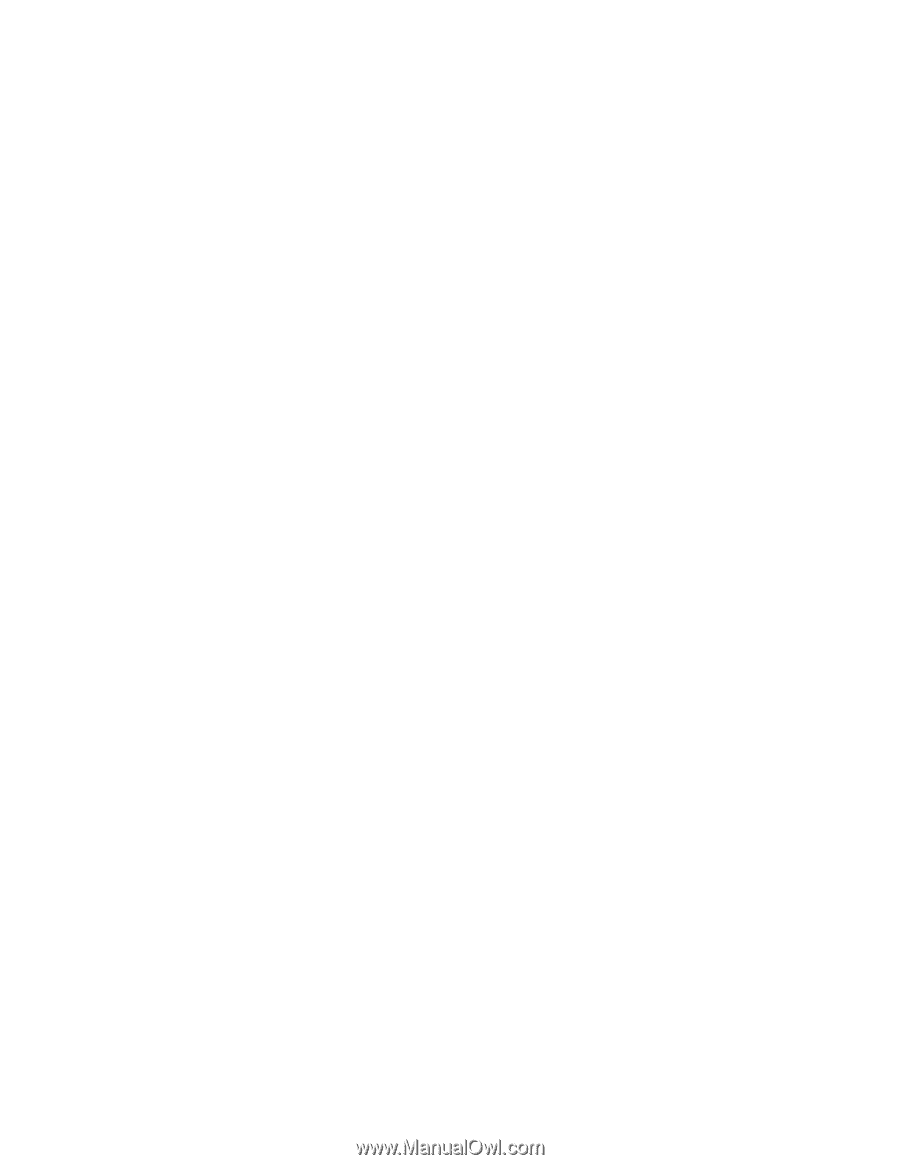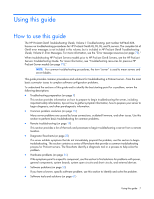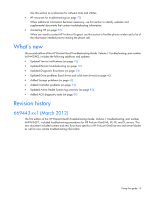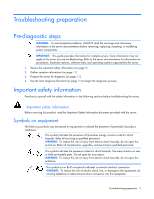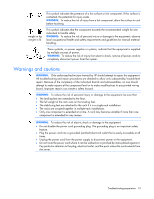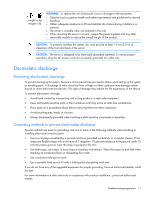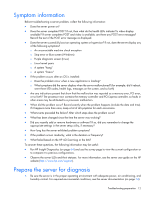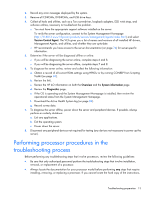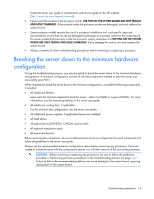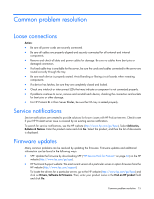HP ProLiant BL660c HP ProLiant Gen8 Troubleshooting Guide Volume I: Troublesho - Page 12
Symptom information, Prepare the server for diagnosis
 |
View all HP ProLiant BL660c manuals
Add to My Manuals
Save this manual to your list of manuals |
Page 12 highlights
Symptom information Before troubleshooting a server problem, collect the following information: • Does the server power on? • Does the server complete POST? If not, then what do the health LEDs indicate? Is video display available? If server completes POST and video is available, are there any POST error messages? Record the text of the POST error message as displayed. • Does the server successfully boot an operating system or hypervisor? If not, does the server display any of the following symptoms? o An uncorrectable machine check exception o Stop error or blue screen (Windows) o Purple diagnostic screen (Linux) o Linux kernel panic o A system "hang" o A system "freeze" • If the problem occurs after an OS is installed: o Does the problem occur when a new application is loading? o What symptoms did the server display when the server malfunctioned? (for example, did it reboot, were there LED codes, health logs, messages on the screen, and so forth) • Are any indications present that show that the malfunction was reported as a memory error, PCI error, or so forth? The processor now contains the memory controller and PCI Express controller, so faults in other areas may be attributed to a processor malfunction. • When did the problem occur? Record exactly when the problem happens (include the date and time). If it happens more than once, keep a list of all symptoms for each occurrence. • What events preceded the failure? After which steps does the problem occur? • What has been changed since the time the server was working? • Did you recently add or remove hardware or software? If so, did you remember to change the appropriate settings in the server setup utility, if necessary? • How long has the server exhibited problem symptoms? • If the problem occurs randomly, what is the duration or frequency? • What failed based on the HP iLO Event Log or the IML? To answer these questions, the following information may be useful: • Run HP Insight Diagnostics (on page 64) and use the survey page to view the current configuration or to compare it to previous configurations. • Observe the server LEDs and their statuses. For more information, see the server user guide on the HP website (http://www.hp.com/support). Prepare the server for diagnosis 1. Be sure the server is in the proper operating environment with adequate power, air conditioning, and humidity control. For required environmental conditions, see the server documentation (on page 74). Troubleshooting preparation 12