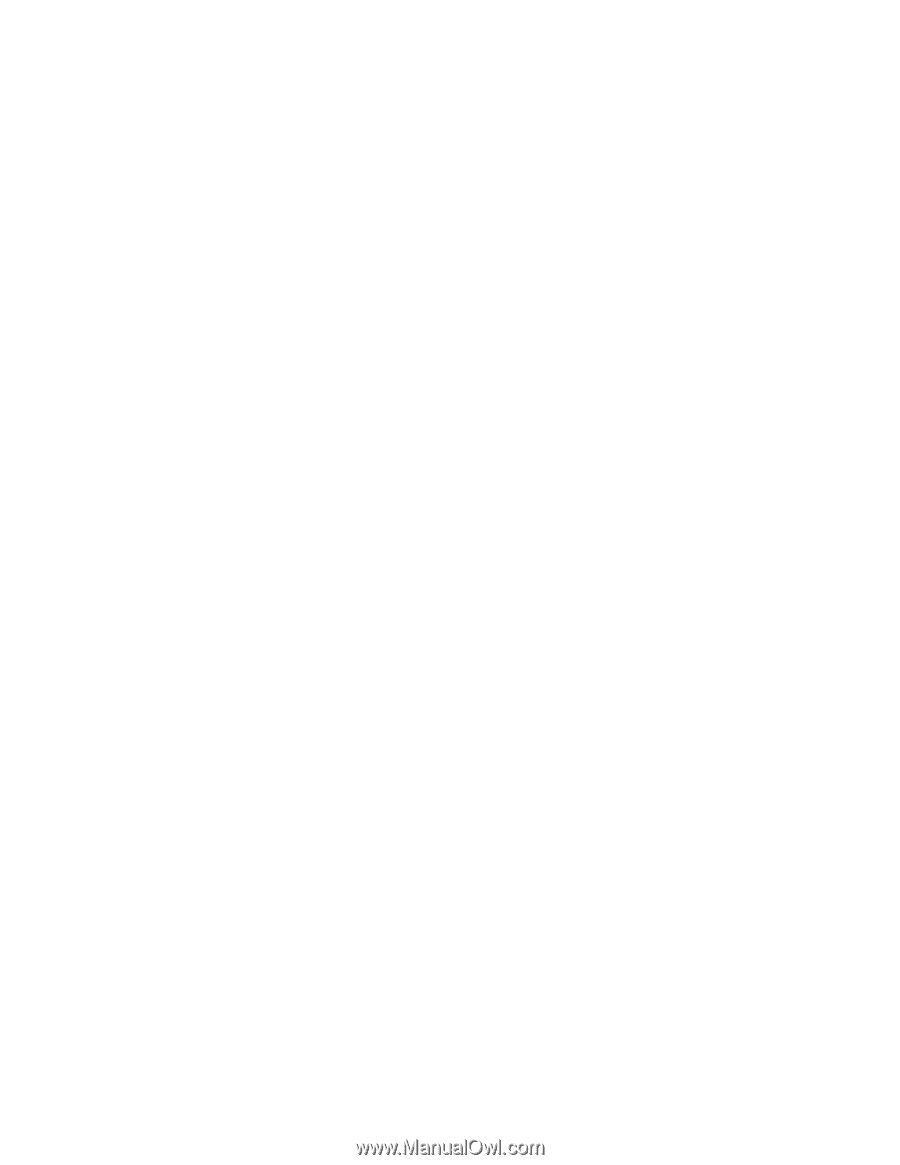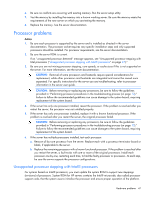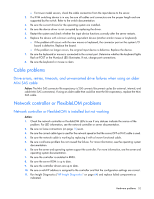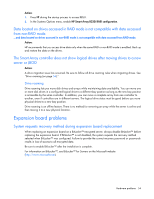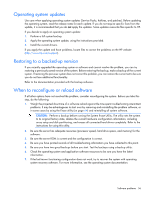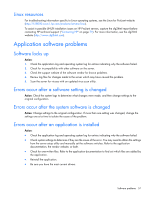HP ProLiant BL660c HP ProLiant Gen8 Troubleshooting Guide Volume I: Troublesho - Page 52
Cable problems, Network controller or FlexibleLOM problems
 |
View all HP ProLiant BL660c manuals
Add to My Manuals
Save this manual to your list of manuals |
Page 52 highlights
o For tower model servers, check the cable connection from the input device to the server. 2. If a KVM switching device is in use, be sure all cables and connectors are the proper length and are supported by the switch. Refer to the switch documentation. 3. Be sure the current drivers for the operating system are installed. 4. Be sure the device driver is not corrupted by replacing the driver. 5. Restart the system and check whether the input device functions correctly after the server restarts. 6. Replace the device with a known working equivalent device (another similar mouse or keyboard). o If the problem still occurs with the new mouse or keyboard, the connector port on the system I/O board is defective. Replace the board. o If the problem no longer occurs, the original input device is defective. Replace the device. 7. Be sure the keyboard or mouse is connected to the correct port. Determine whether the keyboard lights flash at POST or the NumLock LED illuminates. If not, change port connections. 8. Be sure the keyboard or mouse is clean. Cable problems Drive errors, retries, timeouts, and unwarranted drive failures when using an older Mini SAS cable Action: The Mini SAS connector life expectancy is 250 connect/disconnect cycles (for external, internal, and cable Mini SAS connectors). If using an older cable that could be near the life expectancy, replace the Mini SAS cable. Network controller or FlexibleLOM problems Network controller or FlexibleLOM is installed but not working Action: 1. Check the network controller or FlexibleLOM LEDs to see if any statuses indicate the source of the problem. For LED information, see the network controller or server documentation. 2. Be sure no loose connections (on page 15) exist. 3. Be sure the correct cable type is used for the network speed or that the correct SFP or DAC cable is used. 4. Be sure the network cable is working by replacing it with a known functional cable. 5. Be sure a software problem has not caused the failure. For more information, see the operating system documentation. 6. Be sure the server and operating system support the controller. For more information, see the server and operating system documentation. 7. Be sure the controller is enabled in RBSU. 8. Be sure the server ROM is up to date. 9. Be sure the controller drivers are up to date. 10. Be sure a valid IP address is assigned to the controller and that the configuration settings are correct. 11. Run Insight Diagnostics ("HP Insight Diagnostics" on page 64) and replace failed components as indicated. Hardware problems 52