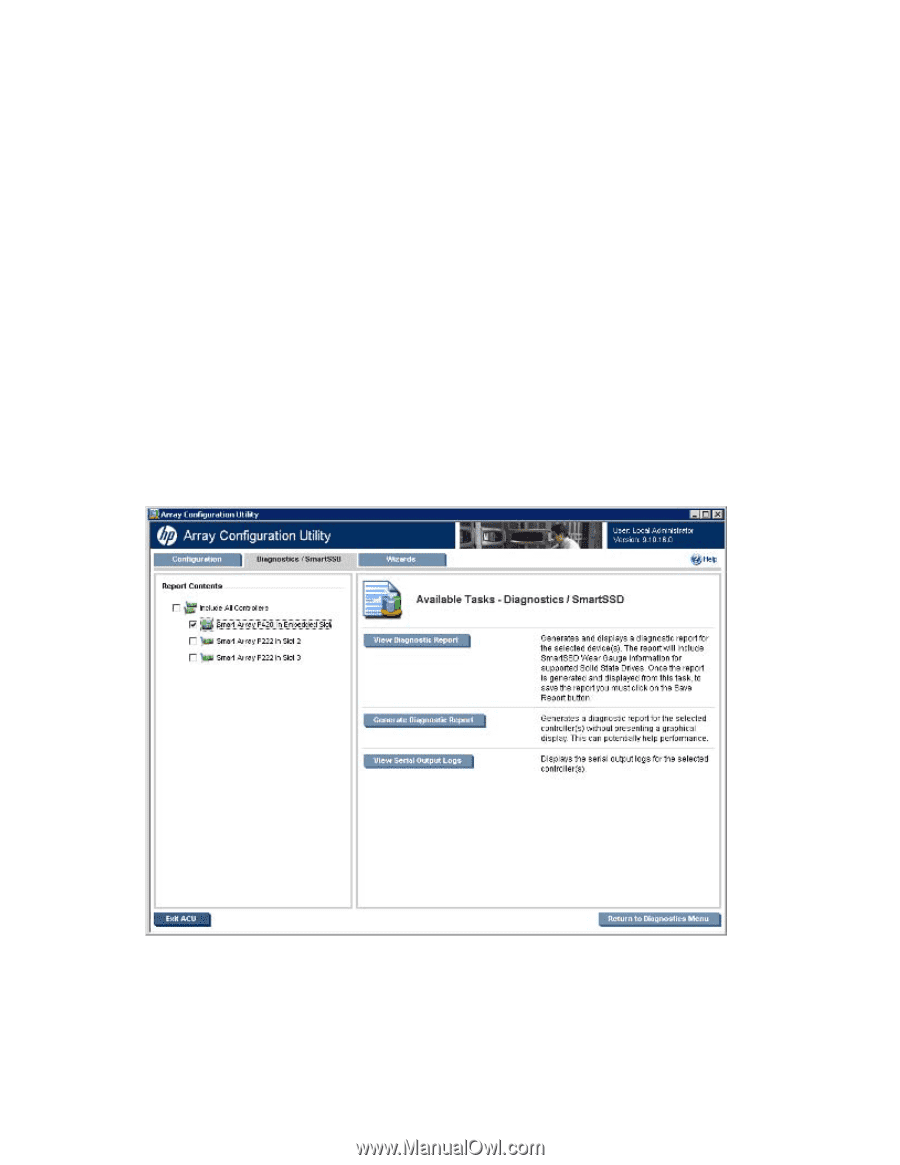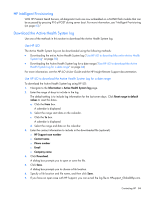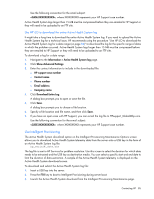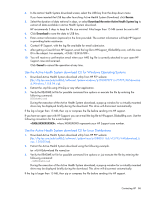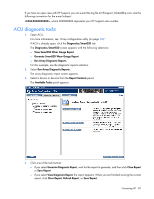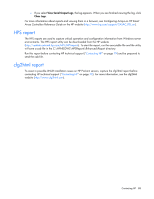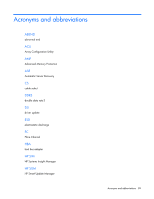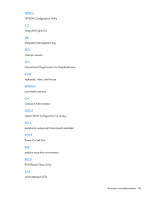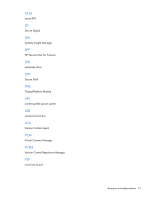HP ProLiant BL660c HP ProLiant Gen8 Troubleshooting Guide Volume I: Troublesho - Page 87
ACU diagnostic tasks
 |
View all HP ProLiant BL660c manuals
Add to My Manuals
Save this manual to your list of manuals |
Page 87 highlights
If you have an open case with HP Support, you can e-mail the log file to [email protected]. Use the following convention for the e-mail subject: , where XXXXXXXXXX represents your HP Support case number. ACU diagnostic tasks 1. Open ACU. For more information, see "Array configuration utility (on page 68)." If ACU is already open, click the Diagnostics/SmartSSD tab. The Diagnostics/SmartSSD screen appears with the following selections: o View SmartSSD Wear Gauge Report o Generate SmartSSD Wear Gauge Report o Run Array Diagnostic Reports For this example, use the diagnostic reports selection. 2. Select Run Array Diagnostic Reports. The array diagnostic report screen appears. 3. Select a device or devices from the Report Contents panel. The Available Tasks panel appears. 4. Click one of the task buttons: o If you select Generate Diagnostic Report, wait for the report to generate, and then click Close Report or Save Report. o If you select View Diagnostic Report, the report appears. When you are finished viewing the current report, click Close Report, Refresh Report, or Save Report. Contacting HP 87