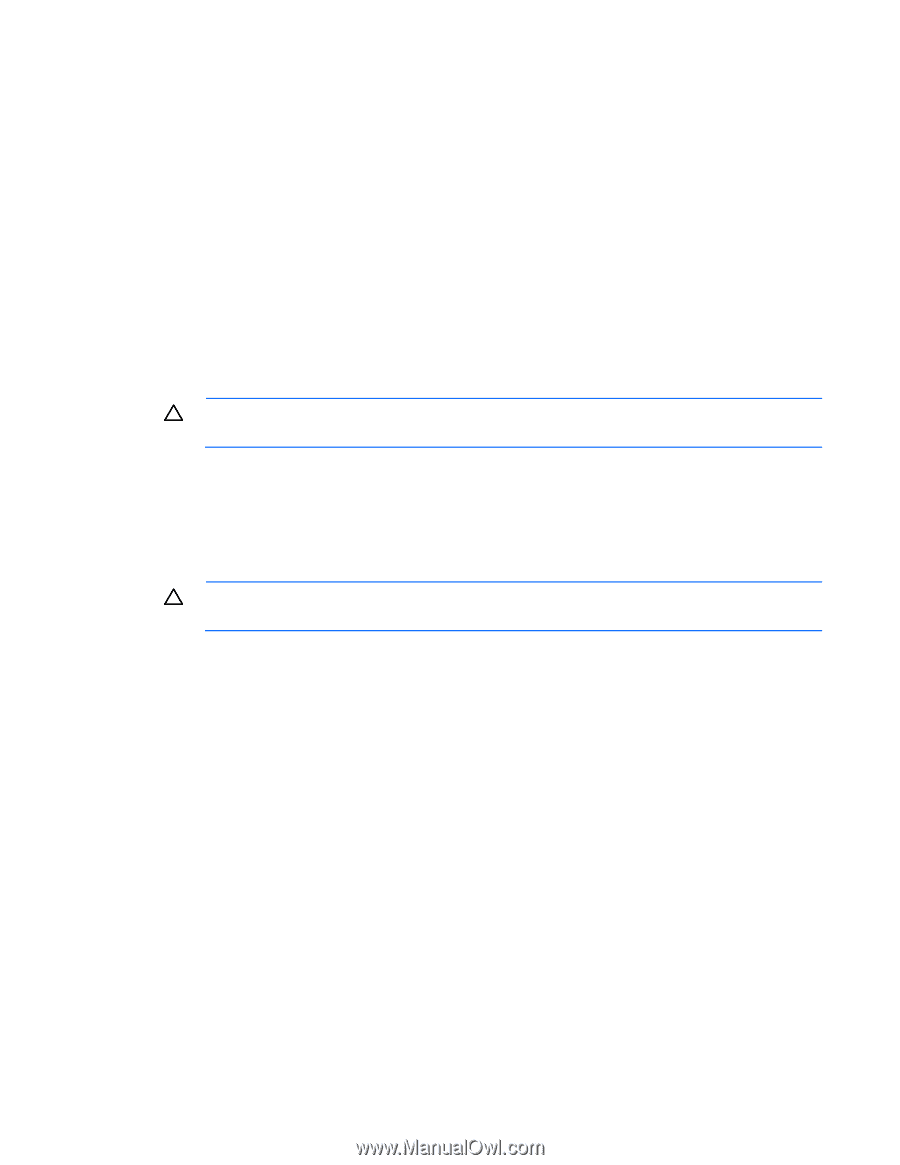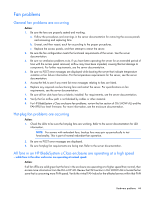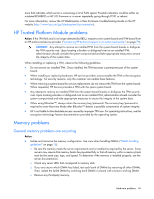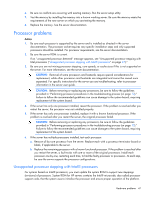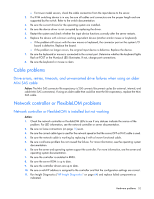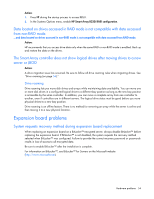HP ProLiant BL660c HP ProLiant Gen8 Troubleshooting Guide Volume I: Troublesho - Page 49
Read/write issue, Backup issue, Media issue
 |
View all HP ProLiant BL660c manuals
Add to My Manuals
Save this manual to your list of manuals |
Page 49 highlights
1. Manually press the Eject button. Allow up to 10 minutes for the tape to rewind and eject. 2. Perform a forced eject: a. Press and hold the Eject button for at least 10 seconds. b. Allow up to 10 minutes for the tape to rewind and eject. The green Ready LED should flash. 3. Power cycle the drive. Allow up to 10 minutes for the drive to become ready again. 4. Check for conflicts in backup software services. 5. Check the SCSI/HBA/Driver configuration of the drive. 6. Inspect media and cables, and discard any that are faulty or damaged. 7. Contact HP support ("Contacting HP technical support or an authorized reseller" on page 79). Read/write issue Action: 1. Run the Drive Assessment Test in HP StorageWorks Library and Tape Tools. CAUTION: Running the Drive Assessment Test overwrites the tape. If it is not possible to overwrite the tape, run the logs-based Device Analysis Test instead. 2. Run the Media Assessment Test in HP StorageWorks Library and Tape Tools. This is a read-only test. Backup issue Action: 1. Run the Drive Assessment Test in HP StorageWorks Library and Tape Tools. CAUTION: Running the Drive Assessment Test overwrites the tape. If it is not possible to overwrite the tape, run the logs-based Device Analysis Test instead. 2. Check the backup logs. 3. Verify that a supported configuration is being used. 4. Check for media damage: o Incorrect label placement o Broken, missing, or loose leader pin o Damaged cartridge seam o Usage in incorrect environment 5. Check for software issues: a. Check the backup software. b. Check that virus scanning software is not scheduled to run at the same time as the back-up. 6. Verify that a tape can be formatted. Media issue Action: 1. Verify that the correct media part number is being used. 2. Pull a support ticket using HP StorageWorks Library and Tape Tools. Hardware problems 49