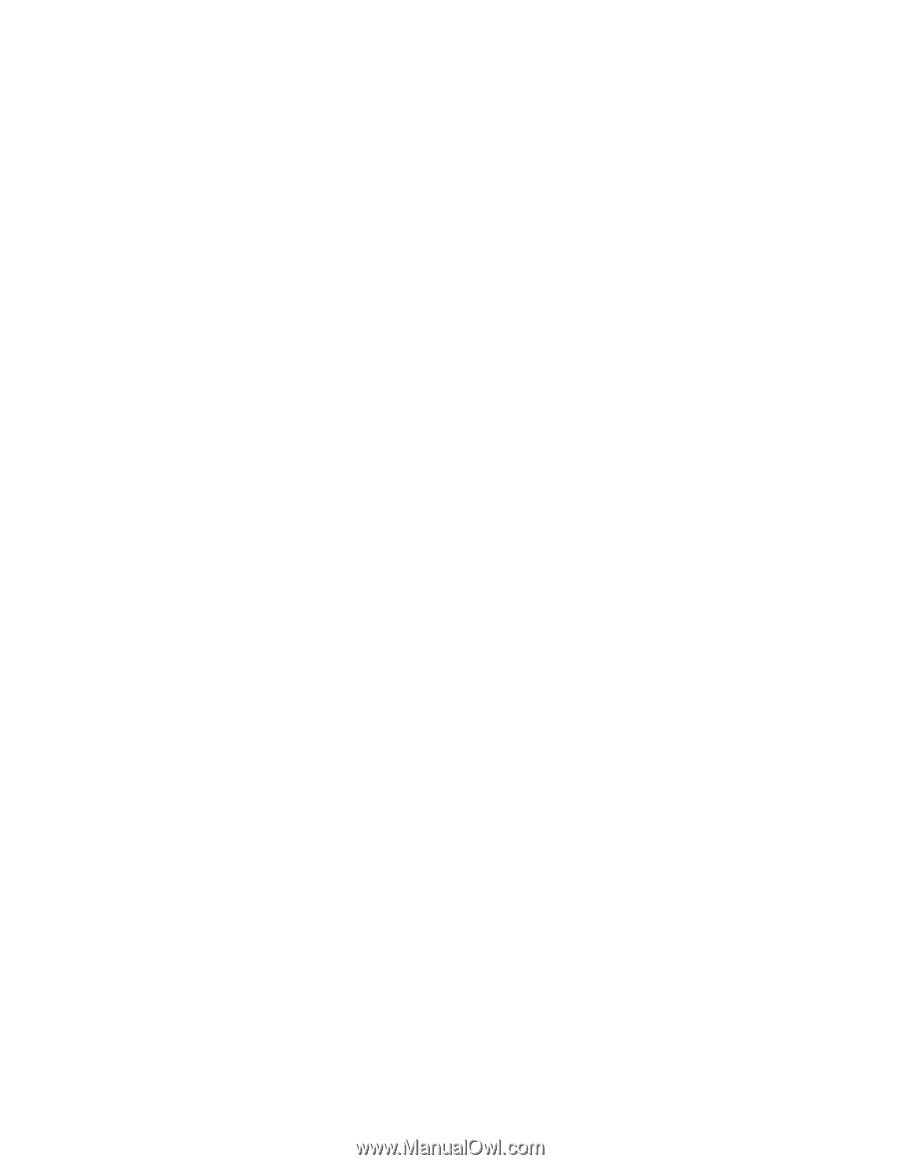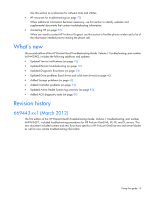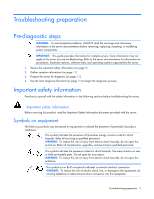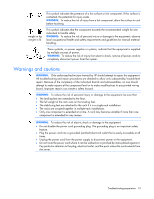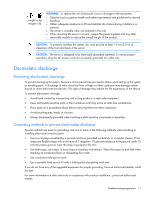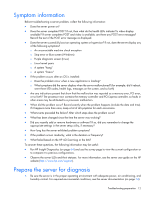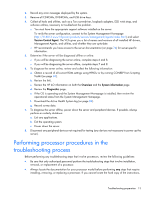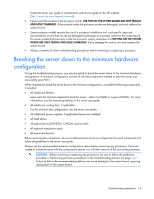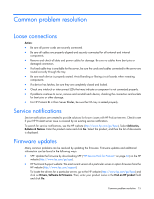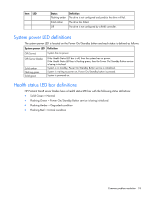HP ProLiant BL660c HP ProLiant Gen8 Troubleshooting Guide Volume I: Troublesho - Page 13
Performing processor procedures in the, troubleshooting process
 |
View all HP ProLiant BL660c manuals
Add to My Manuals
Save this manual to your list of manuals |
Page 13 highlights
2. Record any error messages displayed by the system. 3. Remove all CD-ROMs, DVD-ROMs, and USB drive keys. 4. Collect all tools and utilities, such as a Torx screwdriver, loopback adapters, ESD wrist strap, and software utilities, necessary to troubleshoot the problem. o You must have the appropriate support software installed on the server. To verify the server configuration, connect to the System Management Homepage (http://h18013.www1.hp.com/products/servers/management/agents/index.html ) and select Version Control Agent. The VCA gives you a list of names and versions of all installed HP drivers, Management Agents, and utilities, and whether they are up-to-date. o HP recommends you have access to the server documentation (on page 74) for server-specific information. 5. Determine if the server will be diagnosed offline or online: o If you will be diagnosing the server online, complete steps 6 and 8. o If you will be diagnosing the server offline, complete steps 7 and 8. 6. To diagnose the server online, review and collect the following information: a. Obtain a record of all current ROM settings using HPRCU or by running CONREP from Scripting Toolkit (on page 65). b. Review the IML. c. Review the HP iLO information on both the Overview and the System information page. d. Review the Diagnostics page. e. If the OS is operating and the System Management Homepage is installed, then review the operational status from the System Management Homepage. f. Download the Active Health System log (on page 84). g. Record survey data. 7. To diagnose the server offline, power down the server and peripheral devices. If possible, always perform an orderly shutdown: a. Exit any applications. b. Exit the operating system. c. Power down the server. 8. Disconnect any peripheral devices not required for testing (any devices not necessary to power up the server). Performing processor procedures in the troubleshooting process Before performing any troubleshooting steps that involve processors, review the following guidelines: • Be sure that only authorized personnel perform the troubleshooting steps that involve installation, removal, or replacement of a processor. • Always locate the documentation for your processor model before performing any steps that require installing, removing, or replacing a processor. If you cannot locate the hard copy of the instructions, Troubleshooting preparation 13