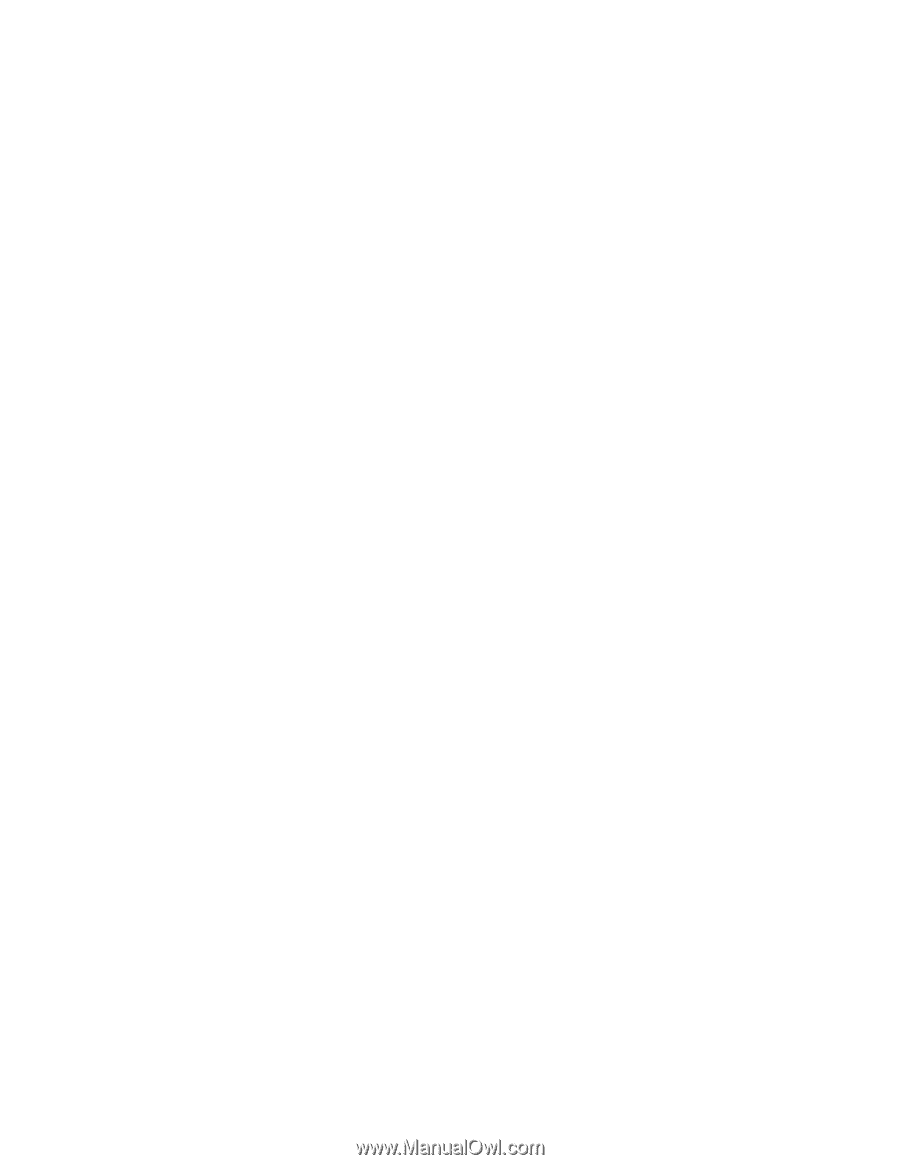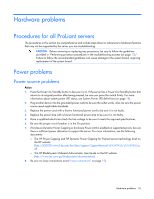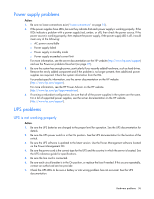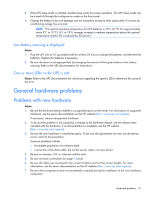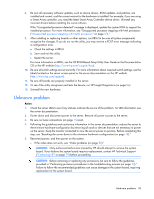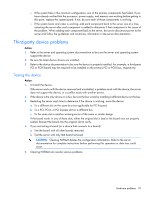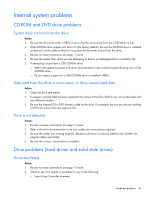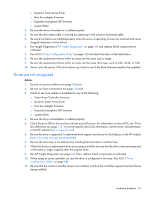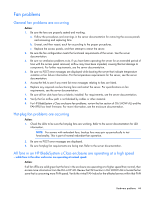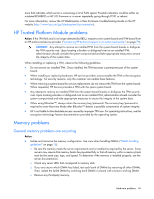HP ProLiant BL660c HP ProLiant Gen8 Troubleshooting Guide Volume I: Troublesho - Page 40
Internal system problems
 |
View all HP ProLiant BL660c manuals
Add to My Manuals
Save this manual to your list of manuals |
Page 40 highlights
Internal system problems CD-ROM and DVD drive problems System does not boot from the drive Action: 1. Be sure the drive boot order in RBSU is set so that the server boots from the CD-ROM drive first. 2. If the CD-ROM drive jumpers are set to CS (the factory default), be sure the CD-ROM drive is installed as device 0 on the cable so that it is in position for the server to boot from the drive. 3. Be sure no loose connections (on page 15) exist. 4. Be sure the media from which you are attempting to boot is not damaged and is a bootable CD. 5. If attempting to boot from a USB CD-ROM drive: o Refer to the operating system and server documentation to be sure both support booting from a USB CD-ROM drive. o Be sure legacy support for a USB CD-ROM drive is enabled in RBSU. Data read from the drive is inconsistent, or drive cannot read data Action: 1. Clean the drive and media. 2. If a paper or plastic label has been applied to the surface of the CD or DVD in use, remove the label and any adhesive residue. 3. Be sure the inserted CD or DVD format is valid for the drive. For example, be sure you are not inserting a DVD into a drive that only supports CDs. Drive is not detected Action: 1. Be sure no loose connections (on page 15) exist. 2. Refer to the drive documentation to be sure cables are connected as required. 3. Be sure the cables are working properly. Replace with known functional cables to test whether the original cables were faulty. 4. Be sure the correct, current driver is installed. Drive problems (hard drives and solid state drives) Drives are failed Action: 1. Be sure no loose connections (on page 15) exist. 2. Check to see if an update is available for any of the following: o Smart Array Controller firmware Hardware problems 40