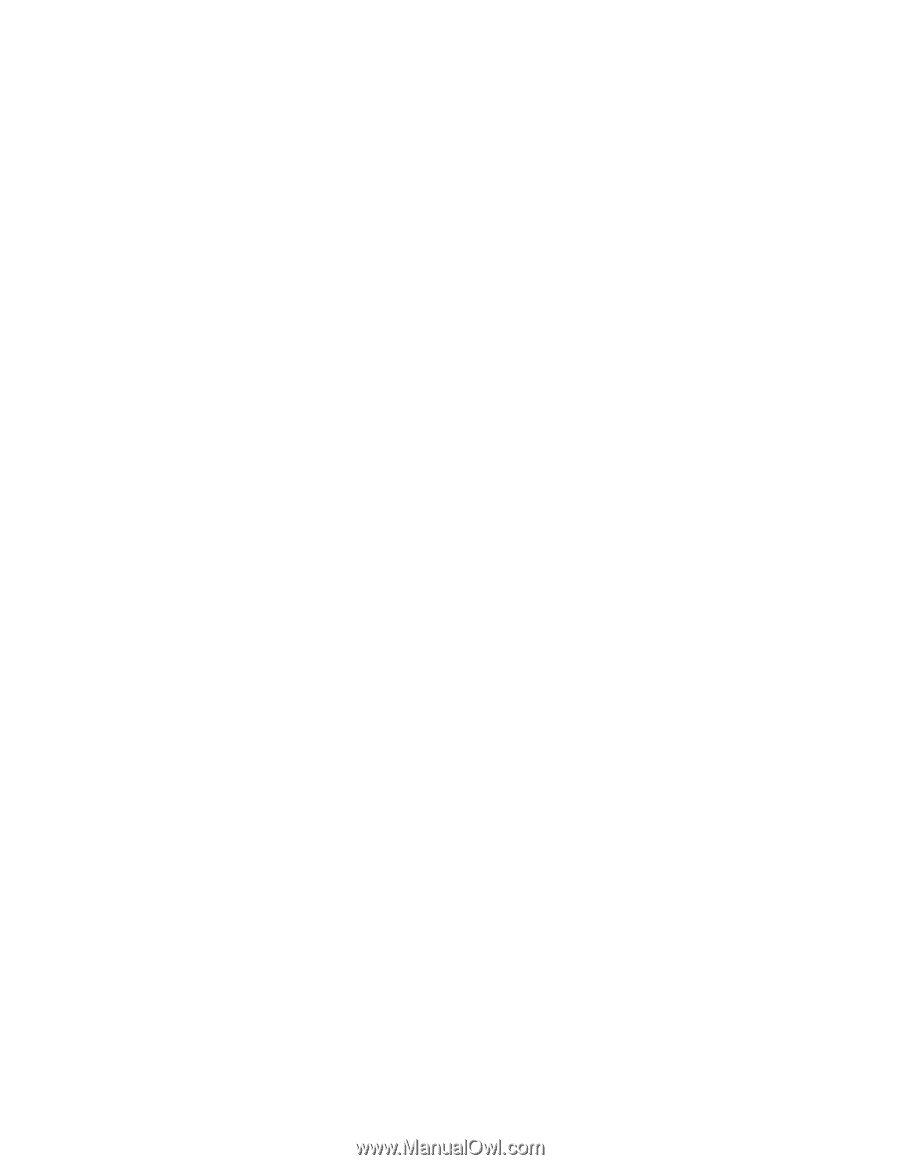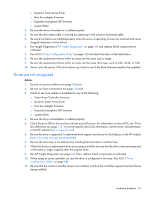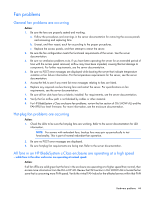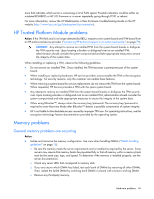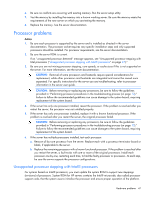HP ProLiant BL660c HP ProLiant Gen8 Troubleshooting Guide Volume I: Troublesho - Page 46
Server is out of memory, Memory count error exists, Server fails to recognize existing memory,
 |
View all HP ProLiant BL660c manuals
Add to My Manuals
Save this manual to your list of manuals |
Page 46 highlights
• To test the memory, run HP Insight Diagnostics (on page 64). Server is out of memory Action: 1. Be sure the memory is configured properly. Refer to the application documentation to determine the memory configuration requirements. 2. Be sure no operating system errors are indicated. 3. Be sure a memory count error ("Memory count error exists" on page 46) did not occur. Refer to the message displaying memory count during POST. Memory count error exists Possible Cause: The memory modules are not installed correctly. Action: 1. Be sure the memory modules are supported by the server. See the server documentation. 2. Be sure the memory modules have been installed correctly in a supported configuration. See the server documentation. 3. Be sure the memory modules are seated properly ("DIMM handling guidelines" on page 16). 4. Be sure no operating system errors are indicated. 5. Restart the server and check to see if the error message is still displayed. 6. Run HP Insight Diagnostics (on page 64). Then, replace failed components as indicated. Server fails to recognize existing memory Action: 1. Reseat the memory. Use care when handling DIMMs ("DIMM handling guidelines" on page 16). 2. Be sure the memory is configured properly. See the server documentation. 3. Be sure a memory count error did not occur ("Memory count error exists" on page 46). See the message displaying memory count during POST. 4. Be sure the server supports the number of processor cores. Some server models only support 32 cores and this may reduce the amount of memory that is visible. Server fails to recognize new memory Action: 1. Be sure the memory is the correct type for the server and is installed according to the server requirements. See the server documentation or HP website (http://www.hp.com). 2. Be sure you have not exceeded the memory limits of the server or operating system. See the server documentation. 3. Be sure the server supports the number of processor cores. Some server models only support 32 cores and this may reduce the amount of memory that is visible. 4. Be sure no Event List error messages are displayed in the IML ("Integrated Management Log" on page 63). 5. Be sure the memory is seated properly ("DIMM handling guidelines" on page 16). Hardware problems 46