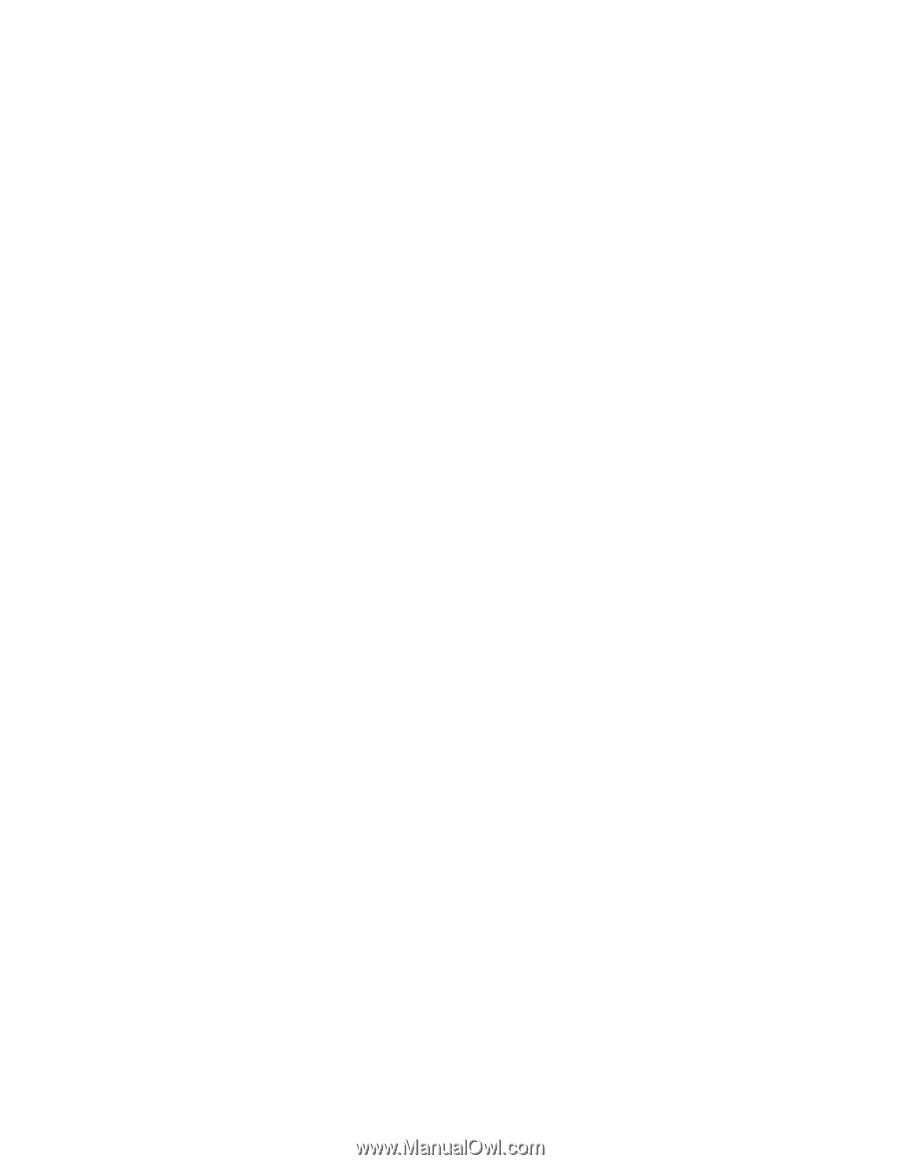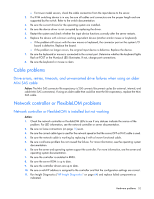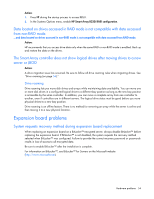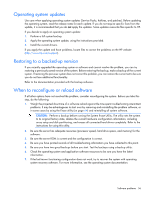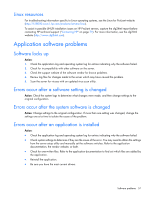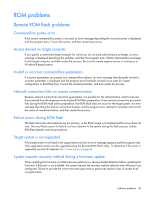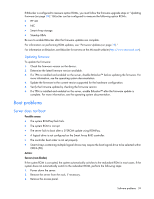HP ProLiant BL660c HP ProLiant Gen8 Troubleshooting Guide Volume I: Troublesho - Page 54
Expansion board problems
 |
View all HP ProLiant BL660c manuals
Add to My Manuals
Save this manual to your list of manuals |
Page 54 highlights
Action: 1. Press F9 during the startup process to access RBSU. 2. In the Systems Options menu, enable HP Smart Array B320i RAID configuration. Data located on drives accessed in RAID mode is not compatible with data accessed from non-RAID mode. ...and data located on drives accessed in non-RAID mode is not compatible with data accessed from RAID mode. Action: HP recommends that you access drive data only when the same RAID or non-RAID mode is enabled. Back up and restore the data on the drives. The Smart Array controller does not show logical drives after moving drives to a new server or JBOD Action: A drive migration issue has occurred. Be sure to follow all drive roaming rules when migrating drives. See "Drive roaming (on page 54)." Drive roaming Drive roaming lets you move disk drives and arrays while maintaining data availability. You can move one or more disk drives in a configured logical drive to a different bay position as long as the new bay position is accessible by the same controller. In addition, you can move a complete array from one controller to another, even if controllers are in different servers. The logical drive status must be good before you move physical drives to a new bay position. Drive roaming is an offline feature. There is no method for removing an array while the server is online and then moving it to a new physical location. Expansion board problems System requests recovery method during expansion board replacement When replacing an expansion board on a BitLocker™-encrypted server, always disable BitLocker™ before replacing the expansion board. If BitLocker™ is not disabled, the system requests the recovery method selected when BitLocker™ was configured. Failure to provide the correct recovery password or passwords results in loss of access to all encrypted data. Be sure to enable BitLocker™ after the installation is complete. For information on BitLocker™, see BitLocker™ for Servers on the Microsoft website (http://www.microsoft.com). Hardware problems 54