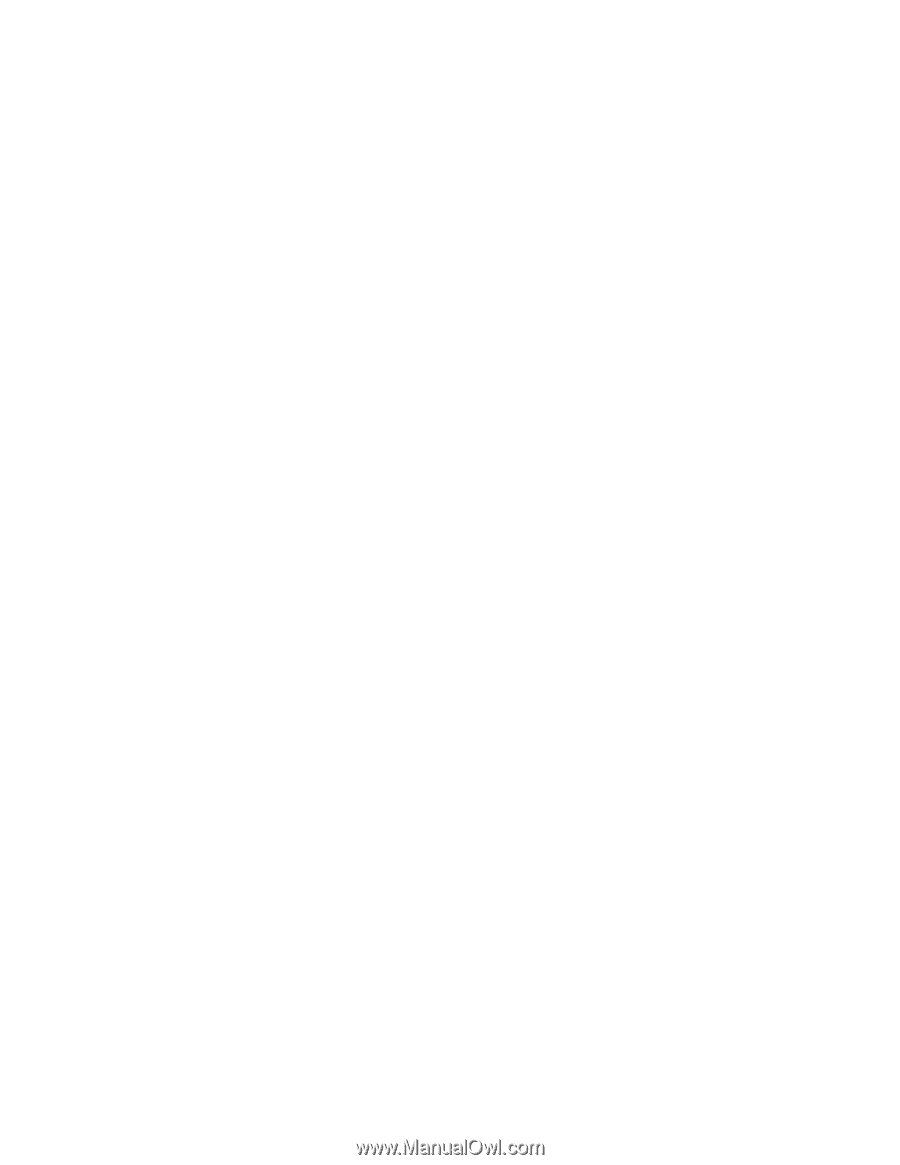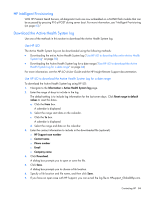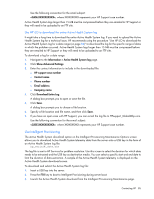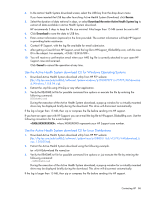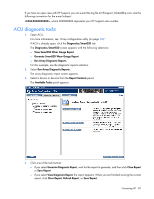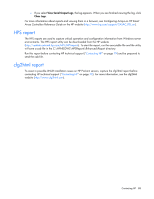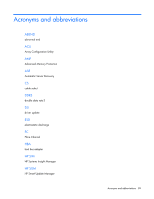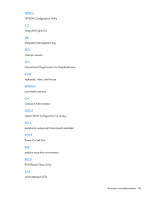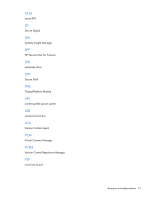HP ProLiant BL660c HP ProLiant Gen8 Troubleshooting Guide Volume I: Troublesho - Page 86
Use the Active Health System download CLI for Windows Operating Systems, Use the Active Health
 |
View all HP ProLiant BL660c manuals
Add to My Manuals
Save this manual to your list of manuals |
Page 86 highlights
4. In the Active Health System download screen, select the USB key from the drop down menu. If you have inserted the USB key after launching Active Health System Download, click Rescan. 5. Select the duration of data retrieval in days, or select Download the entire Active Health System log to extract all data available in Active Health System download. HP recommends 3 days to keep the file size minimal. Files larger than 15 MB cannot be sent to HP. 6. Click Download to save the data to USB key. 7. Enter contact information (optional) in the form provided. The contact information will help HP Support in providing better assistance. 8. Contact HP Support, with the log file available for email submission. 9. After getting a Case ID from HP Support, email the log file to [email protected], with the case ID in the subject. For example, . 10. You will receive a confirmation email when your AHS log file is correctly attached to your open HP Support case and received. Click Cancel to cancel the operation at any time. Use the Active Health System download CLI for Windows Operating Systems 1. Download Active Health System download utility from HP FTP website (ftp://ftp.hp.com/pub/softlib2/software1/pubsw-windows/p1783870791/v75797/AHSdownloa d_Windows_1.0.8.04.zip). 2. Extract the .zip file using WinZip or any other application. 3. Verify the README.txt file for possible command line options or execute the file by entering the following command: AHSdownload During the execution of the Active Health System download, a pop-up window for a virtually mounted drive may be displayed briefly during the download. This drive will disconnect automatically. If the log is larger than 15 MB, then zip or compress the file before sending it to HP support. If you have an open case with HP Support, you can e-mail the log file to [email protected]. Use the following convention for the e-mail subject: , where XXXXXXXXXX represents your HP Support case number. Use the Active Health System download CLI for Linux Distributions 1. Download Active Health System download utility from HP FTP website (ftp://ftp.hp.com/pub/softlib2/software1/pubsw-linux/p1088551165/v75795/AHSdownload_Li nux_1.0.8.05.tar). 2. Extract the Active Health System download using the following example. tar -xf {AHSdownload file name}.tar 3. Verify the README.txt file for possible command line options or just execute the file by entering the following command: ./AHSdownload During the execution of the Active Health System download, a pop-up window for a virtually mounted drive may be displayed briefly during the download. This drive will disconnect automatically. If the log is larger than 15 MB, then zip or compress the file before sending it to HP support. Contacting HP 86