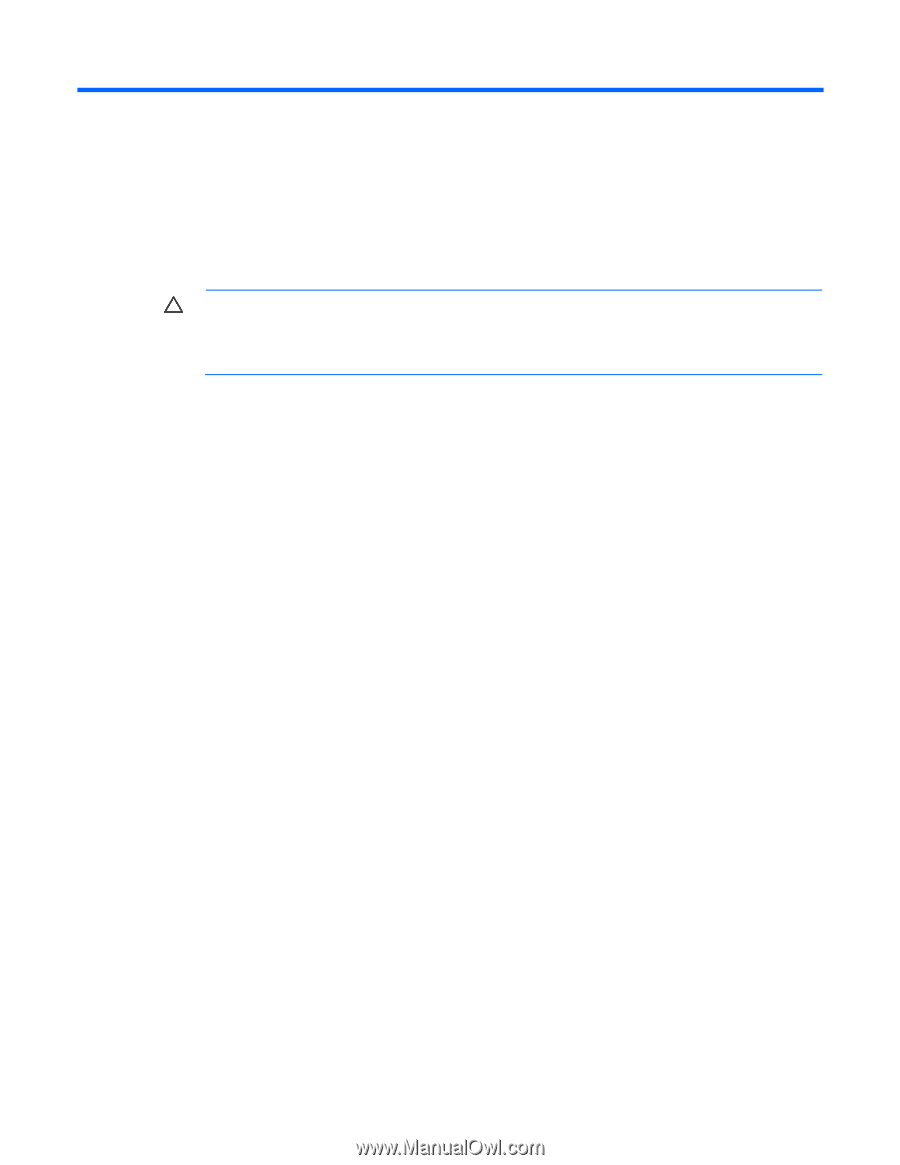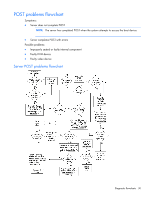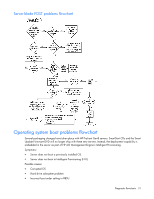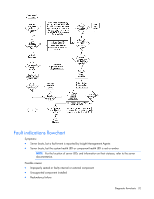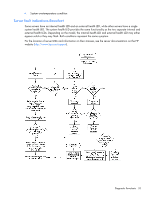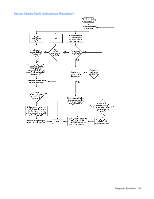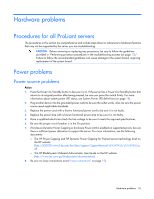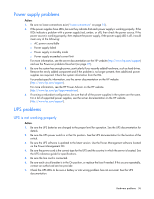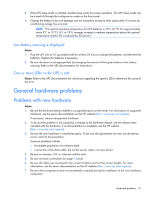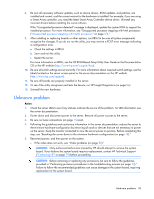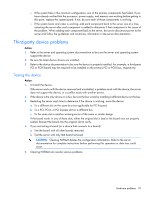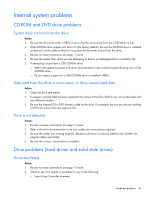HP ProLiant BL660c HP ProLiant Gen8 Troubleshooting Guide Volume I: Troublesho - Page 35
Hardware problems
 |
View all HP ProLiant BL660c manuals
Add to My Manuals
Save this manual to your list of manuals |
Page 35 highlights
Hardware problems Procedures for all ProLiant servers The procedures in this section are comprehensive and include steps about or references to hardware features that may not be supported by the server you are troubleshooting. CAUTION: Before removing or replacing any processors, be sure to follow the guidelines provided in "Performing processor procedures in the troubleshooting process (on page 13)." Failure to follow the recommended guidelines can cause damage to the system board, requiring replacement of the system board. Power problems Power source problems Action: 1. Press the Power On/Standby button to be sure it is on. If the server has a Power On/Standby button that returns to its original position after being pressed, be sure you press the switch firmly. For more information about system power LED status, see System Power LED definitions (on page 18). 2. Plug another device into the grounded power outlet to be sure the outlet works. Also, be sure the power source meets applicable standards. 3. Replace the power cord with a known functional power cord to be sure it is not faulty. 4. Replace the power strip with a known functional power strip to be sure it is not faulty. 5. Have a qualified electrician check the line voltage to be sure it meets the required specifications. 6. Be sure the proper circuit breaker is in the On position. 7. If Enclosure Dynamic Power Capping or Enclosure Power Limit is enabled on supported servers, be sure there is sufficient power allocation to support the server. For more information, see the following documents: o The HP Power Capping and HP Dynamic Power Capping for ProLiant servers technology brief on the HP website (http://h20000.www2.hp.com/bc/docs/support/SupportManual/c01549455/c01549455.p df) o The HP BladeSystem Onboard Administrator User Guide on the HP website (http://www.hp.com/go/bladesystem/documentation) 8. Be sure no loose connections exist ("Loose connections" on page 15). Hardware problems 35