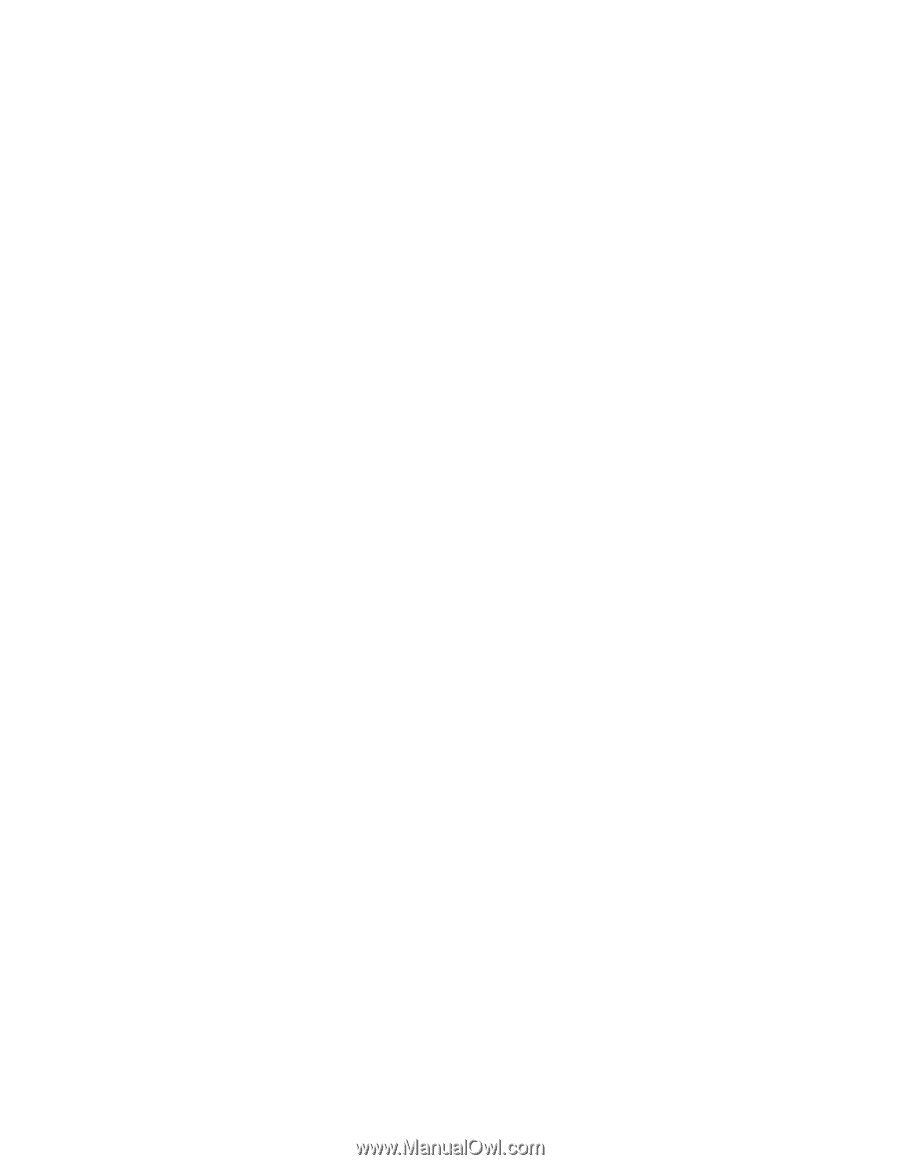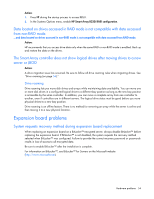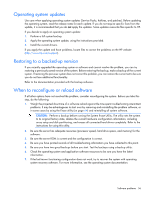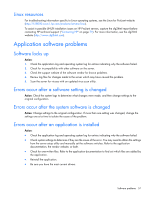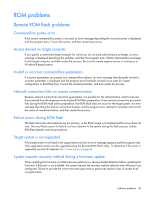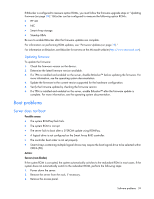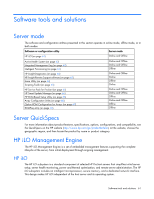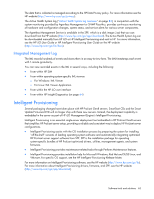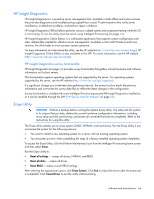HP ProLiant BL660c HP ProLiant Gen8 Troubleshooting Guide Volume I: Troublesho - Page 59
Boot problems
 |
View all HP ProLiant BL660c manuals
Add to My Manuals
Save this manual to your list of manuals |
Page 59 highlights
If BitLocker is configured to measure option ROMs, you must follow the firmware upgrade steps in "Updating firmware (on page 59)." BitLocker can be configured to measure the following option ROMs: • HP iLO • NIC • Smart Array storage • Standup HBAs Be sure to enable BitLocker after the firmware updates are complete. For information on performing ROM updates, see "Firmware Updates (on page 15)." For information on BitLocker, see BitLocker for servers on the Microsoft website (http://www.microsoft.com). Updating firmware To update the firmware: 1. Check the firmware version on the device. 2. Determine the latest firmware version available. 3. If a TPM is installed and enabled on the server, disable BitLocker™ before updating the firmware. For more information, see the operating system documentation. 4. Update the firmware to the current version supported for the hardware configuration. 5. Verify the firmware update by checking the firmware version. 6. If a TPM is installed and enabled on the server, enable BitLocker™ after the firmware update is complete. For more information, see the operating system documentation. Boot problems Server does not boot Possible cause: • The system ROMPaq flash fails. • The system ROM is corrupt. • The server fails to boot after a SYSROM update using ROMPaq. • A logical drive is not configured on the Smart Array RAID controller. • The controller boot order is not set properly • Smart Arrays containing multiple logical drives may require the boot logical drive to be selected within ORCA (F8). Action: Servers (non-blades) If the system ROM is corrupted, the system automatically switches to the redundant ROM in most cases. If the system does not automatically switch to the redundant ROM, perform the following steps: 1. Power down the server. 2. Remove the server from the rack, if necessary. 3. Remove the access panel. Software problems 59