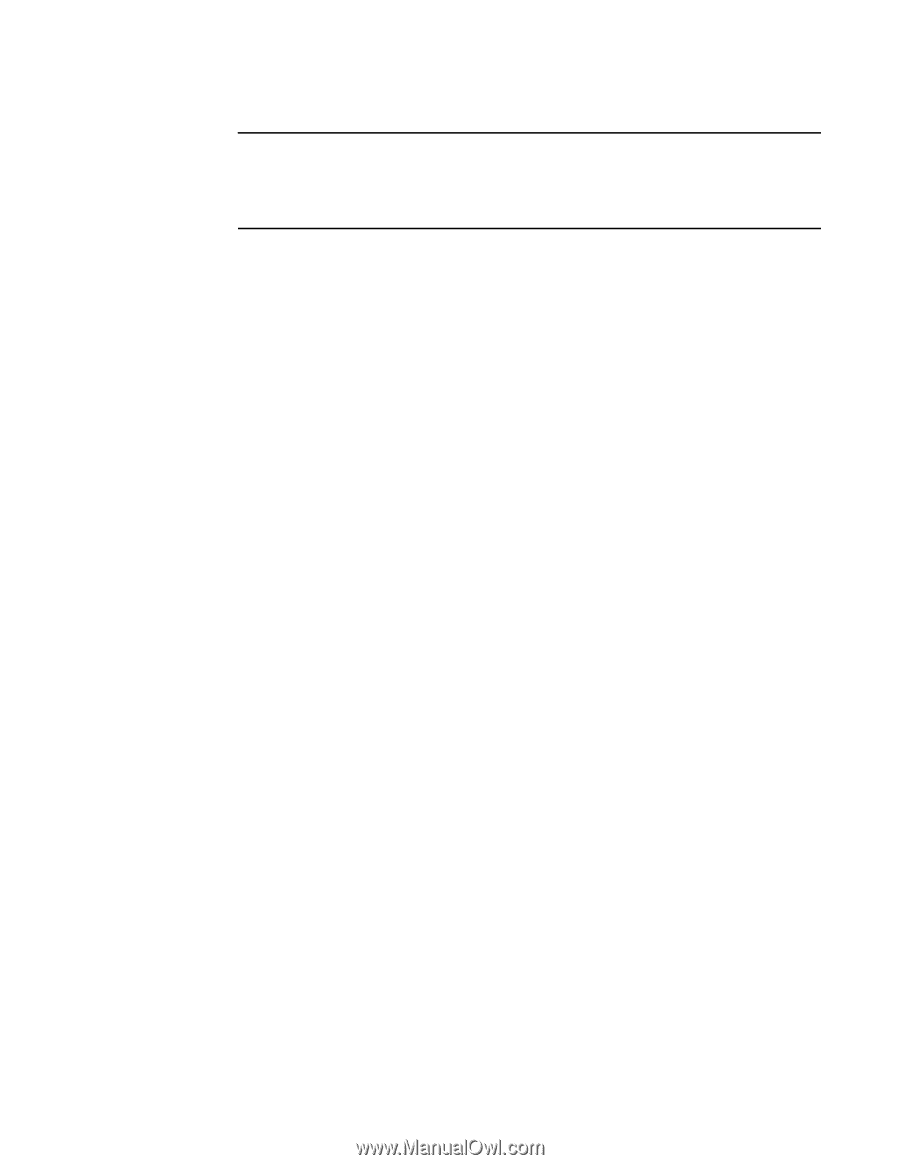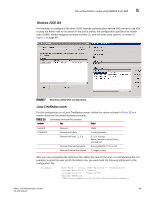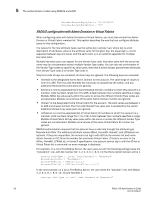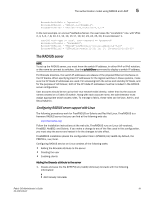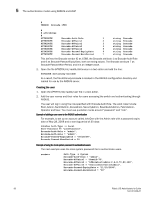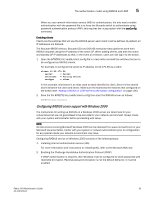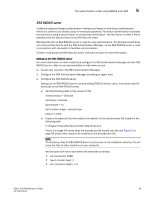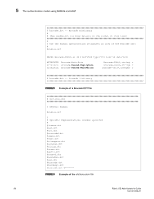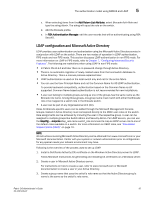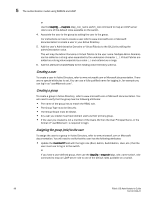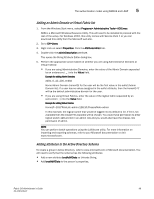HP StorageWorks 1606 Brocade Fabric OS Administrator's Guide v6.3.0 (53-100133 - Page 136
In the Internet Authentication Service window, right-click the Remote Access Policies, RADIUS Standard
 |
View all HP StorageWorks 1606 manuals
Add to My Manuals
Save this manual to your list of manuals |
Page 136 highlights
5 The authentication model using RADIUS and LDAP NOTE If a user is configured prior to enabling reverse password encryption, then the user's password is stored and cannot utilize CHAP. To use CHAP, the password must be re-entered after encryption is enabled. If the password is not re-entered, then CHAP authentication will not work and the user will be unable to authenticate from the switch. 3. Configuring a user IAS is the Microsoft implementation of a RADIUS server and proxy. IAS uses the Windows native user database to verify user login credentials; it does not list specific users, but instead lists user groups. Each user group should be associated with a specific switch login role. For example, you should configure a user group for root, admin, factory, switchAdmin, and user, and then add any users whose logins you want to associate to the appropriate group. 4. Configuring the server For more information and instructions on configuring the server, refer to the Microsoft Web site. Below is the information you will need to configure the RADIUS server for a Brocade switch. A client is the device that uses the RADIUS server; in this case, it is the switch. a. For the Add RADIUS Client window, provide the following: Client address (IP or DNS)-Enter the IP address of the switch. Client-Vendor-Select RADIUS Standard. Shared secret-Provide a password. Shared secret is a password used between the client device and server to prevent IP address spoofing by unwanted clients. Keep your shared secret password in a safe place. You will need to enter this password in the switch configuration. After clicking Finish, add a new client for all switches on which RADIUS authentication will be used. b. In the Internet Authentication Service window, right-click the Remote Access Policies folder; then select New Remote Access Policy from the pop-up window. A remote access policy must be created for each Brocade login role (Root, Admin, Factory, SwitchAdmin, and User) for which you want to use RADIUS. Apply this policy to the user groups that you already created. c. In the Vendor-Specific Attribute Information window, enter the vendor code value 1588. Click the Yes. It conforms radio button and then click Configure Attribute. d. In the Configure VSA (RFC compliant) window, enter the following values and click OK. Vendor-assigned attribute number-Enter the value 1. Attribute format-Enter String. Attribute value-Enter the login role (Root, Admin, SwitchAdmin, User, etc.) the user group must use to log in to the switch. e. After returning to the Internet Authentication Service window, add additional policies for all Brocade login types for which you want to use the RADIUS server. After this is done, you can configure the switch. 94 Fabric OS Administrator's Guide 53-1001336-01