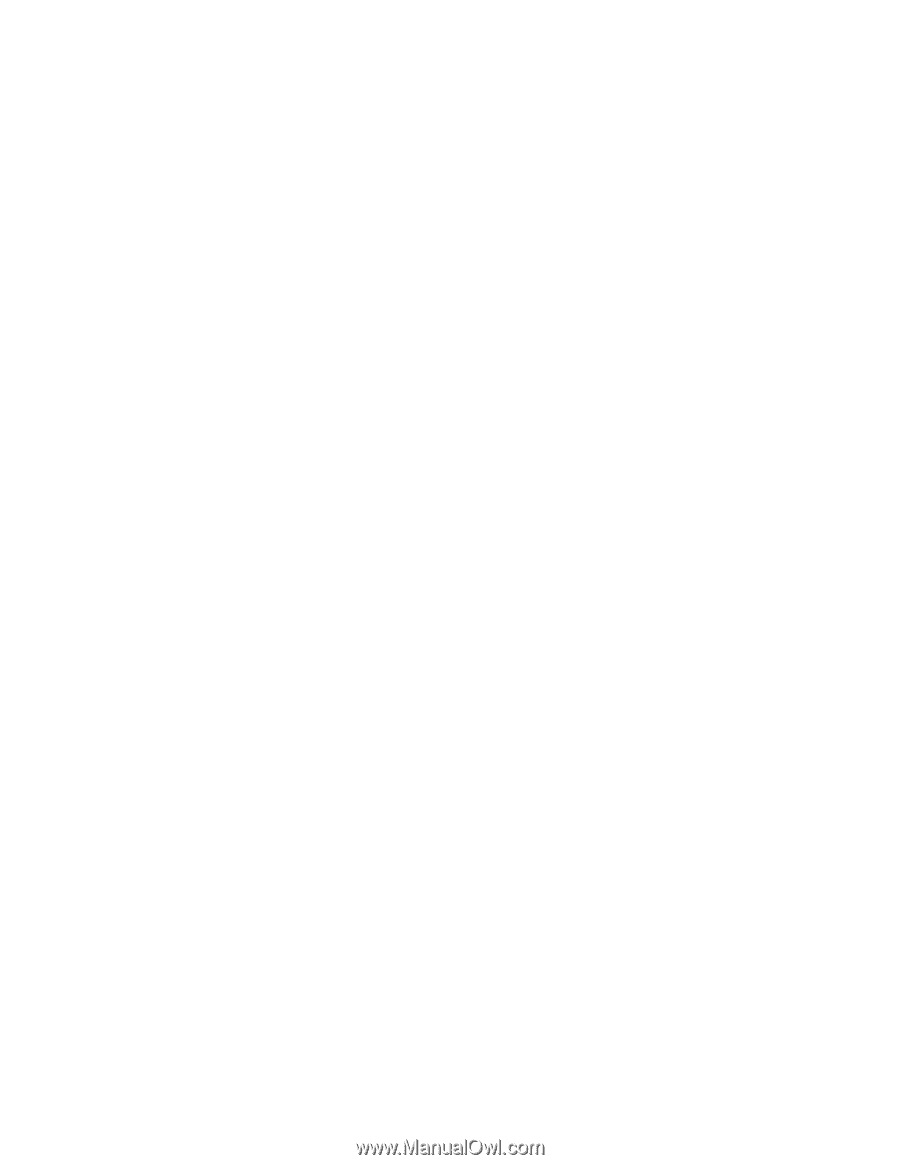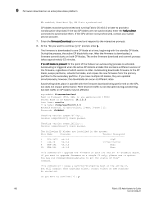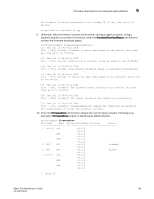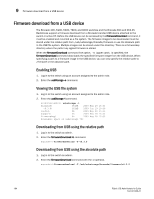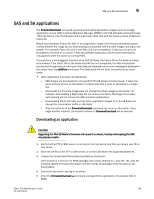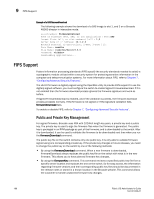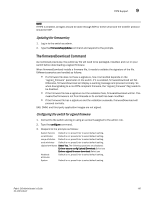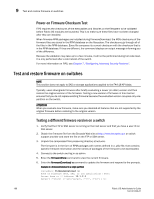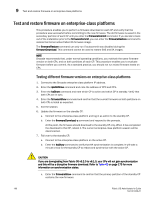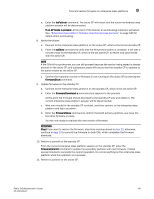HP StorageWorks 1606 Brocade Fabric OS Administrator's Guide v6.3.0 (53-100133 - Page 228
FIPS Support, Public and Private Key Management
 |
View all HP StorageWorks 1606 manuals
Add to My Manuals
Save this manual to your list of manuals |
Page 228 highlights
9 FIPS Support Example of a SAS firmwareDownload The following example shows the download of a SAS image to slot 1, and 3 on a Brocade 48000 director in interactive mode. switch:admin> firmwareDownload Type of Firmware (FOS, SAS, or any application) [FOS]:SAS Target Slots (all, or slot numbers) [all]: 1,3 Server Name or IP Address: 10.1.2.3 Network Protocol (1-auto-select, 2-FTP, 3-SCP) [1]: User Name: userfoo File Name: /userfoo/dist/v3.3.0 Password: Downloading Applications... FIPS Support Federal information processing standards (FIPS) specify the security standards needed to satisfy a cryptographic module utilized within a security system for protecting sensitive information in the computer and telecommunication systems. For more information about FIPS, refer to Chapter 7, "Configuring Advanced Security Features". The v6.3.0 firmware is digitally signed using the OpenSSL utility to provide FIPS support.To use the digitally signed software, you must configure the switch to enable Signed Firmwaredownload. If it is not enabled then the firmware download process ignores the firmware signature and work as before. If Signed Firmwaredownload is enabled, and if the validation succeeds, the firmware download process proceeds normally. If the firmware is not signed or if the signature validation fails, firmwareDownload fails. To enable or disable FIPS, refer to Chapter 7, "Configuring Advanced Security Features". Public and Private Key Management For signed firmware, Brocade uses RSA with 1024-bit length key pairs, a private key and a public key. The private key is used to sign the firmware files when the firmware is generated. The public key is packaged in an RPM-package as part of the firmware, and is downloaded to the switch. After it is downloaded, it can be used to validate the firmware to be downloaded next time when you run the firmwareDownload command. The public key file on the switch contains only one public key. It is only able to validate firmware signed using one corresponding private key. If the private key changes in future releases, you need to change the public key on the switch by one of the following methods: • By using the firmwareDownload command. When a new firmware is downloaded, firmwareDownload always replaces the public key file on the switch with what is in the new firmware. This allows you to have planned firmware key changes. • By using the firmwareKey command. This command retrieves a specified public key file from a specific server location and replaces the one on the switch. So for easy access, the information regarding firmware versions and their corresponding public key files should be documented in the release notes or stored in a known location in the Brocade website. This command allows the customer to handle unplanned firmware key changes. 186 Fabric OS Administrator's Guide 53-1001336-01