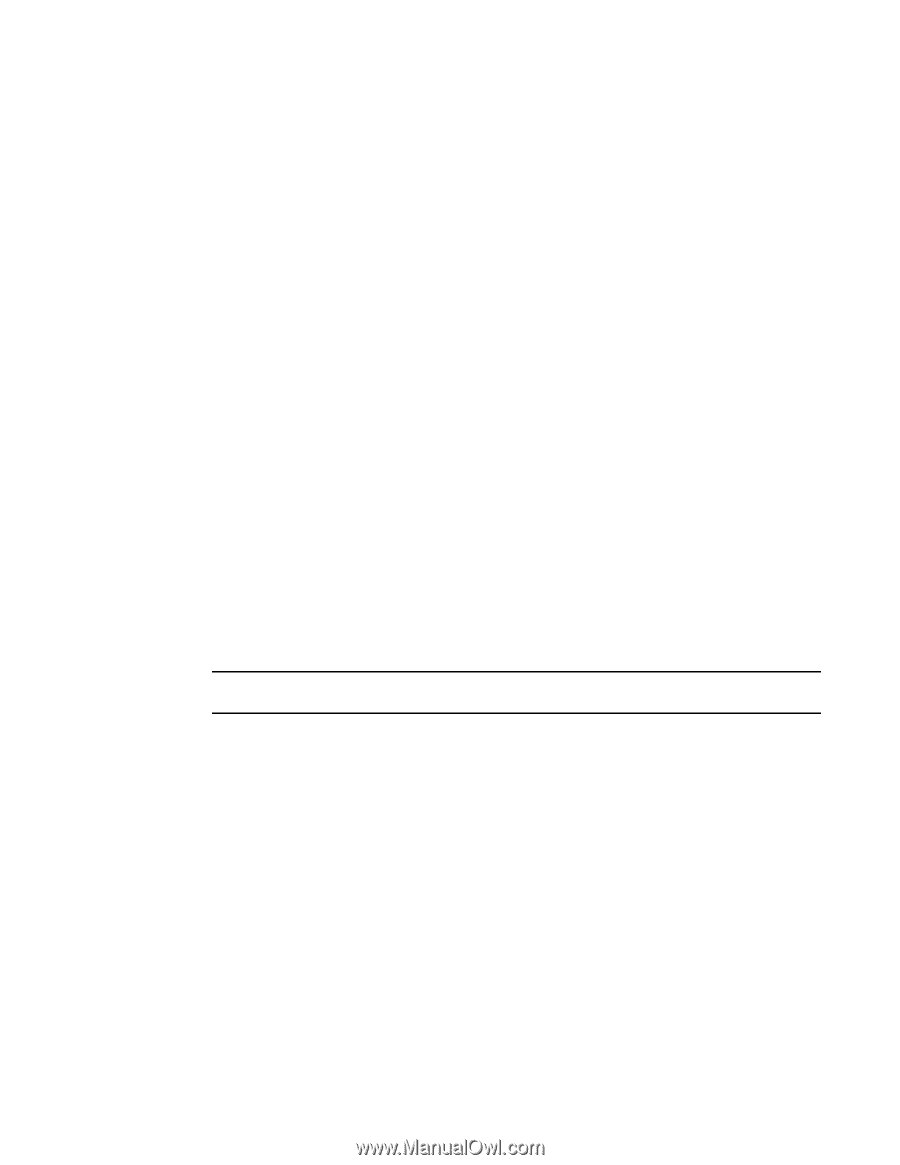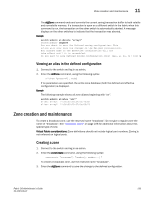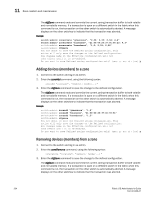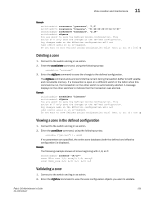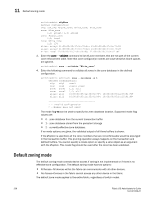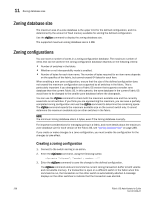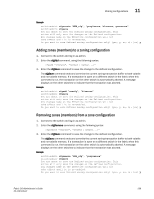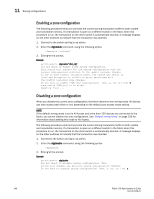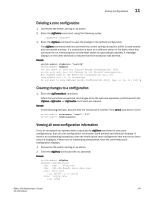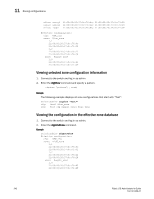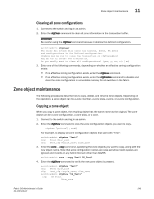HP StorageWorks 1606 Brocade Fabric OS Administrator's Guide v6.3.0 (53-100133 - Page 280
Zoning database size, Zoning configurations, Creating a zoning configuration
 |
View all HP StorageWorks 1606 manuals
Add to My Manuals
Save this manual to your list of manuals |
Page 280 highlights
11 Zoning database size Zoning database size The maximum size of a zone database is the upper limit for the defined configuration, and it is determined by the amount of flash memory available for storing the defined configuration. Use the cfgSize command to display the zoning database size. The supported maximum zoning database size is 1 MB. Zoning configurations You can store a number of zones in a zoning configuration database. The maximum number of items that can be stored in the zoning configuration database depends on the following criteria: • Number of switches in the fabric. • Whether or not interoperability mode is enabled. • Number of bytes for each item name. The number of bytes required for an item name depends on the specifics of the fabric, but cannot exceed 64 bytes for each item. When enabling a new zone configuration, ensure that the size of the defined configuration does not exceed the maximum configuration size supported by all switches in the fabric. This is particularly important if you downgrade to a Fabric OS version that supports a smaller zone database than the current Fabric OS. In this scenario, the zone database in the current Fabric OS would have to be changed to the smaller zone database before the downgrade. You can use the cfgSize command to check both the maximum available size and the currently saved size on all switches. If you think you are approaching the maximum, you can save a partially completed zoning configuration and use the cfgSize command to determine the remaining space. The cfgSize command reports the maximum available size on the current switch only. It cannot determine the maximum available size on other switches in the fabric. NOTE The minimum zoning database size is 4 bytes, even if the zoning database is empty. For important considerations for managing zoning in a fabric, and more details about the maximum zone database size for each version of the Fabric OS, see "Zoning database size" on page 238. If you create or make changes to a zone configuration, you must enable the configuration for the changes to take effect. Creating a zoning configuration 1. Connect to the switch and log in as admin. 2. Enter the cfgCreate command, using the following syntax: cfgcreate "cfgname", "member[; member...]" 3. Enter the cfgSave command to save the change to the defined configuration. The cfgSave command ends and commits the current zoning transaction buffer to both volatile and nonvolatile memory. If a transaction is open on a different switch in the fabric when this command is run, the transaction on the other switch is automatically aborted. A message displays on the other switches to indicate that the transaction was aborted. 238 Fabric OS Administrator's Guide 53-1001336-01