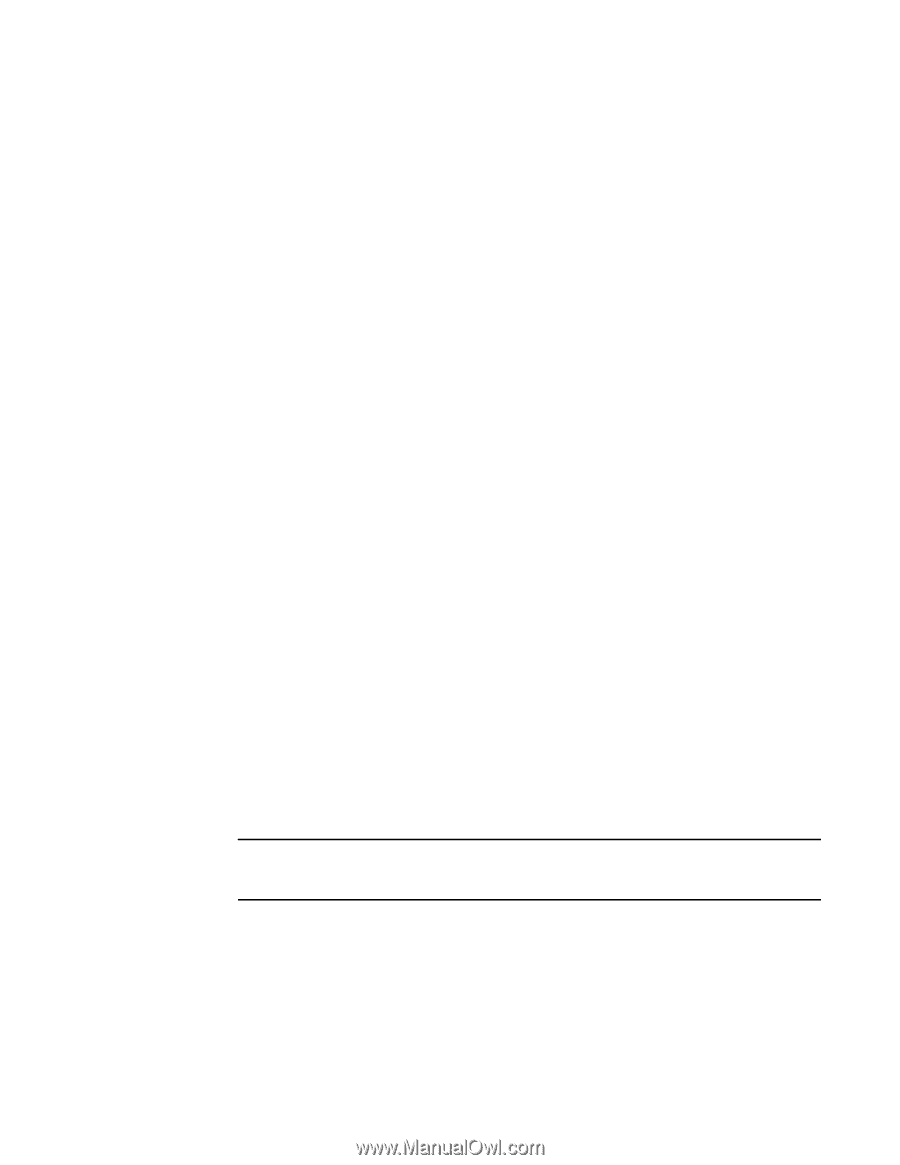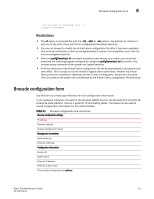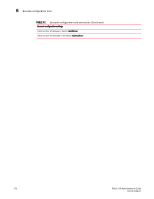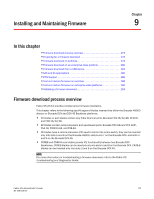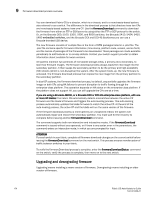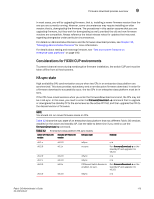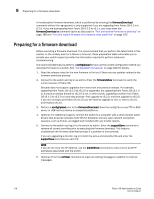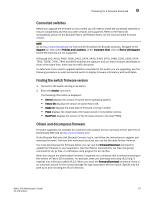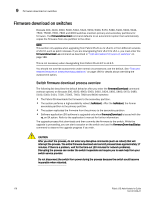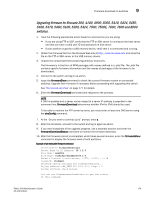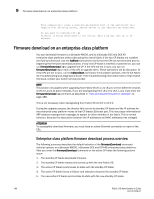HP StorageWorks 1606 Brocade Fabric OS Administrator's Guide v6.3.0 (53-100133 - Page 218
Preparing for a firmware download
 |
View all HP StorageWorks 1606 manuals
Add to My Manuals
Save this manual to your list of manuals |
Page 218 highlights
9 Preparing for a firmware download A nondisruptive firmware download, which is performed by entering the firmwareDownload command without the -s operand, is only supported if you are upgrading from Fabric OS 6.1.x to 6.2.0. If you are downgrading from Fabric OS 6.2.0 to v6.1.x, you must enter the firmwareDownload -s command option as discussed in "Test and restore firmware on switches" on page 188 and "Test and restore firmware on enterprise-class platforms" on page 190. Preparing for a firmware download Before executing a firmware download, it is recommended that you perform the tasks listed in this section. In the unlikely event of a failure or time-out, these preparation tasks will enable you to provide your switch support provider the information required to perform advanced troubleshooting. It is recommended that you perform a configUpload to back up the current configuration before you download firmware to a switch. See "Configuration file backup" on page 162 for details. 1. Read the release notes for the new firmware to find out if there are any updates related to the firmware download process. 2. Connect to the switch and log in as admin. Enter the firmwareShow command to verify the current version of Fabric OS. Brocade does not support upgrades from more than one previous release. For example, upgrading from Fabric OS v6.2.0 to v6.3.0 is supported, but upgrading from Fabric OS v6.1.0 or a previous release directly to v6.3.0 is not. In other words, upgrading a switch from Fabric OS v6.1.0 to v6.3.0 is a two-step process-first upgrade to v6.2.0, and then upgrade to v6.3.0. If you are running a pre-Fabric OS v6.1.0 you will need to upgrade to v6.1.0, then to v6.2.0, and finally to v6.3.0. 3. Perform a configUpload prior to the firmwareDownload. Save the config file on your FTP or SSH server or USB memory device on supported platforms. 4. Optional: For additional support, connect the switch to a computer with a serial console cable. Ensure that all serial consoles (both CPs for directors) and any open network connection sessions, such as Telnet, are logged and included with any trouble reports. 5. Connect to the switch and log in to the switch as admin. Enter the supportSave command to retrieve all current core files prior to executing the firmware download. This helps to troubleshoot the firmware download process if a problem is encountered. If you are upgrading a director, log in to both the active and standby CPs and enter the supportSave command on each CP. NOTE If you do not know the CP address, use the ipAddrShow command to view a list of all CP IP addresses associated with the switch. 6. Optional: Enter the errClear command to erase all existing messages in addition to internal messages. 176 Fabric OS Administrator's Guide 53-1001336-01