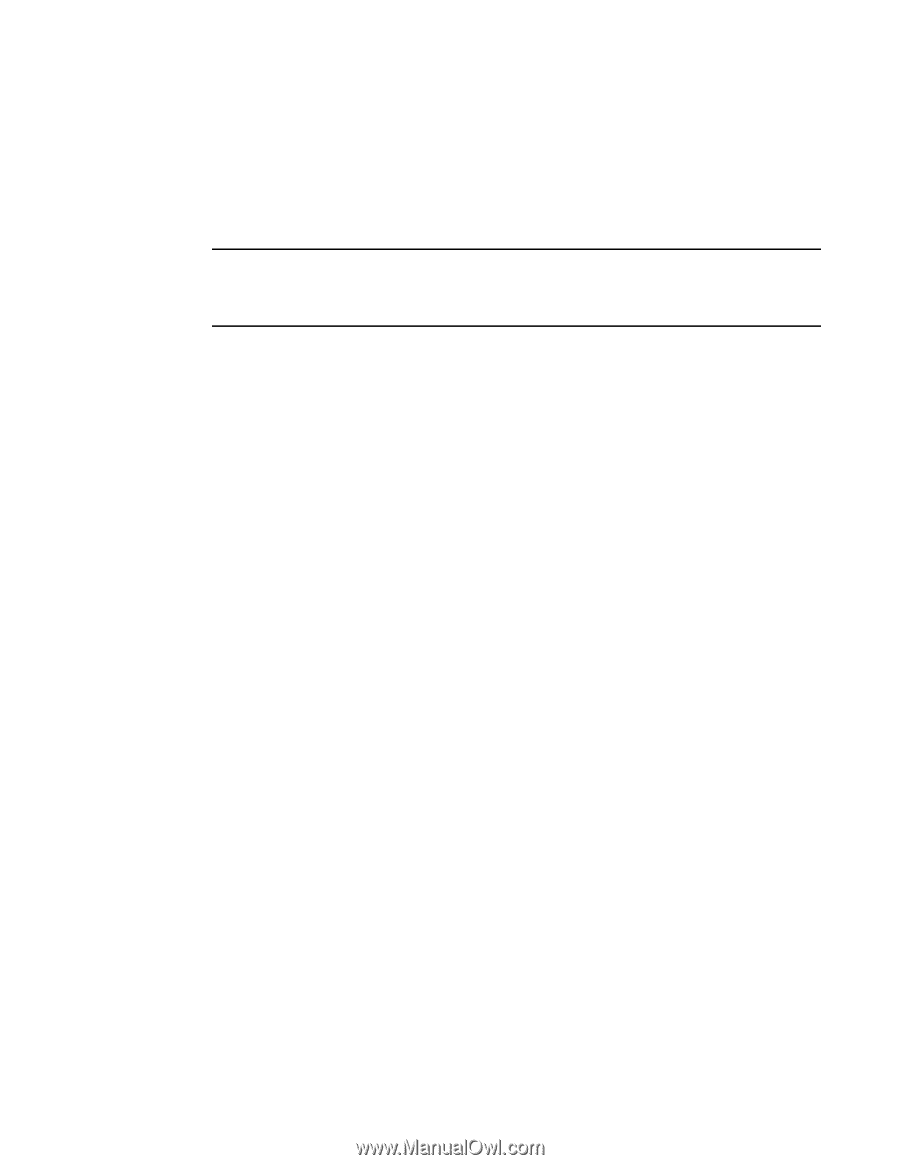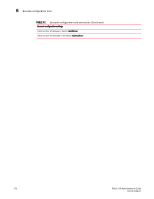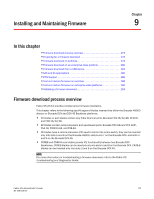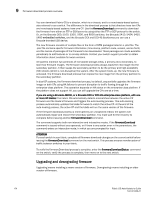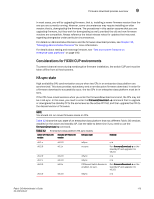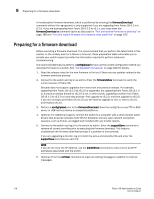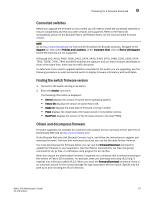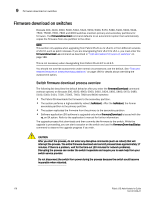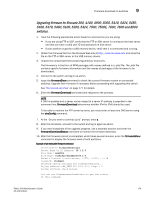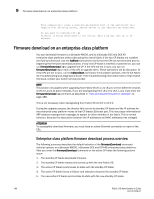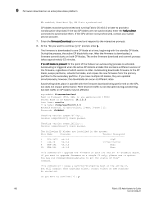HP StorageWorks 1606 Brocade Fabric OS Administrator's Guide v6.3.0 (53-100133 - Page 219
Connected switches, Finding the switch firmware version, Obtain and decompress firmware
 |
View all HP StorageWorks 1606 manuals
Add to My Manuals
Save this manual to your list of manuals |
Page 219 highlights
Preparing for a firmware download 9 Connected switches Before you upgrade the firmware on your switch you will need to check the connected switches to ensure compatibility and that any older versions are supported. Refer to the Fabric OS Compatibility section of the Brocade Fabric OS Release Notes, for the recommended firmware version. NOTE Go to http://www.brocade.com to view end-of-life policies for Brocade products. Navigate to the Support tab, then select Policies and Locations. Under Important Note, click on End of Life Support. End-of-life products are not supported. If Brocade 300, 4100, 4900, 5000, 5410, 5424, 5450, 5460, 5470, 5480, 5100, 5300, 5424, 7500, 7500E, 7600, 7800 and 8000 switches are adjacent and you start firmware downloads on them at the same time, there may be traffic disruption. To determine if you need to upgrade switches connected to the switch you are upgrading, use the following procedure on each connected switch to display firmware information and build dates. Finding the switch firmware version 1. Connect to the switch and log in as admin. 2. Enter the version command. The following information is displayed: • Kernel displays the version of switch kernel operating system. • Fabric OS displays the version of switch Fabric OS. • Made on displays the build date of firmware running in switch. • Flash displays the install date of firmware stored in nonvolatile memory. • BootProm displays the version of the firmware stored in the boot PROM. Obtain and decompress firmware Firmware upgrades are available for customers with support service contracts and for partners on the Brocade Web site at http://www.brocade.com. At the Brocade Web site click Brocade Connect, log in, and follow the instructions to register and download firmware. Partners with authorized accounts can use the Brocade Partner Network. You must decompress the firmware before you can use the firmwareDownload command to update the firmware on your equipment. Use the UNIX tar command for .tar files, the gunzip command for all .gz files, or a Windows unzip program for all .zip files When you unpack the downloaded firmware, it expands into a directory that is named according to the version of Fabric OS it contains. For example, when you download and unzip v6.3.0.zip, it expands into a directory called v6.3.0. When you issue the firmwareDownload command, there is an automatic search for the correct package file type associated with the switch. Specify only the path up to and including the v6.3.0 directory. Fabric OS Administrator's Guide 177 53-1001336-01