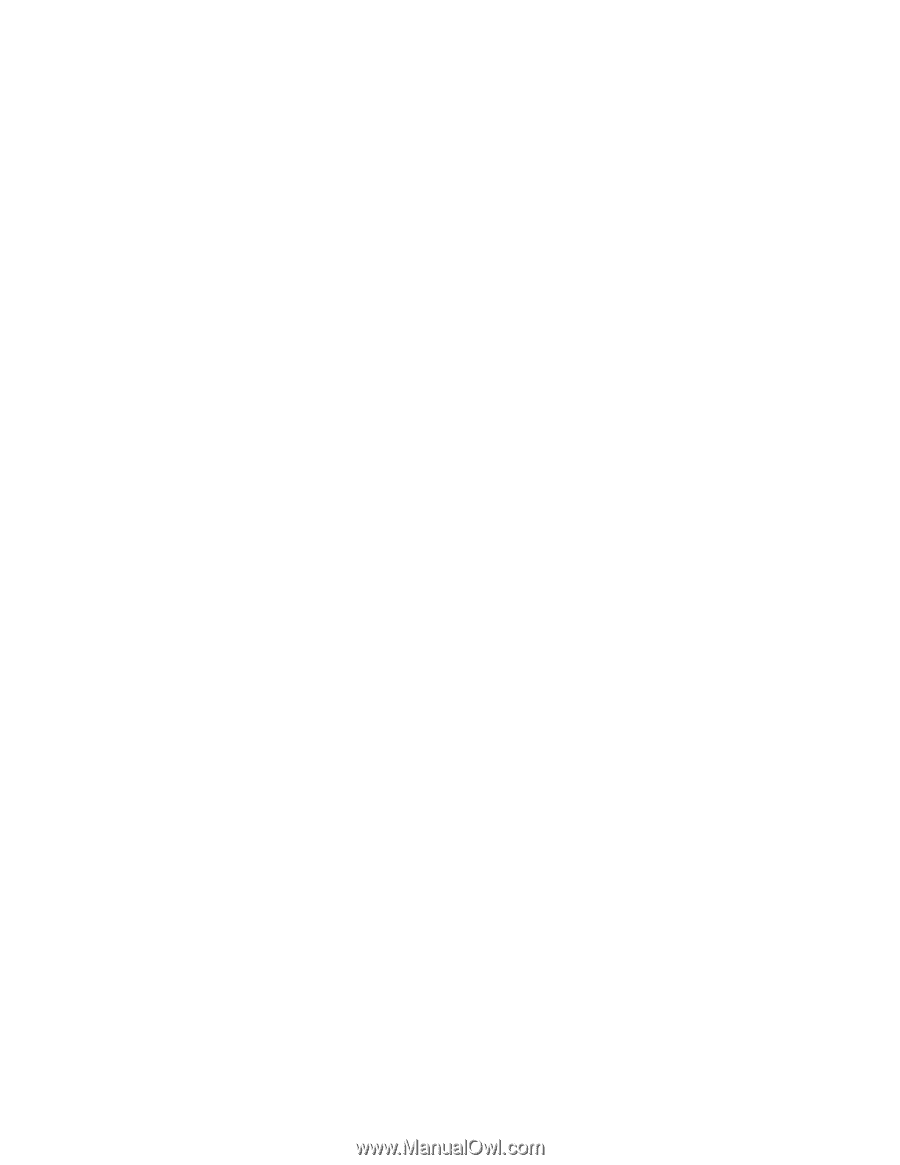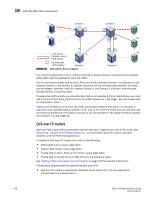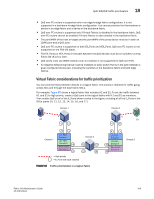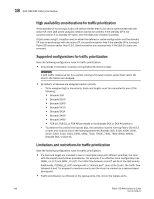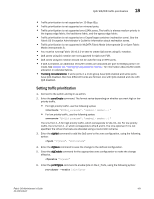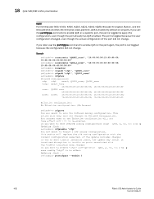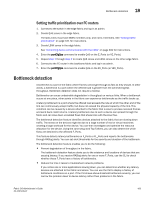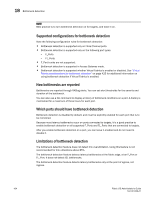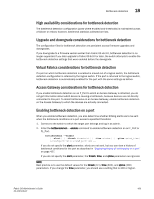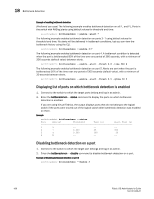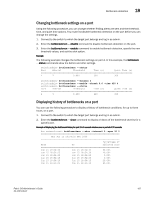HP StorageWorks 1606 Brocade Fabric OS Administrator's Guide v6.3.0 (53-100133 - Page 465
Setting traffic prioritization over FC routers, Bottleneck detection
 |
View all HP StorageWorks 1606 manuals
Add to My Manuals
Save this manual to your list of manuals |
Page 465 highlights
Bottleneck detection 18 Setting traffic prioritization over FC routers 1. Connect to the switch in the edge fabric and log in as admin. 2. Create QoS zones in the edge fabric. The QoS zones must have WWN members only, and not D,I members. See "Setting traffic prioritization" on page 421 for instructions. 3. Create LSAN zones in the edge fabric. See "Controlling device communication with the LSAN" on page 482 for instructions. 4. Enter the portCfgQos command to enable QoS on the E_Ports (or VE_Ports). 5. Repeat step 1 through step 3 to create QoS zones and LSAN zones on the other edge fabric. 6. Connect to the FC router in the backbone fabric and log in as admin. 7. Enter the portCfgQos command to enable QoS on the EX_Ports (or VEX_Ports). Bottleneck detection A bottleneck is a port in the fabric where frames cannot get through as fast as they should. In other words, a bottleneck is a port where the offered load is greater than the achieved egress throughput. Bottleneck detection does not require a license. Bottlenecks can cause undesirable degradation in throughput on various links. When a bottleneck occurs at one place, other points in the fabric can experience bottlenecks as the traffic backs up. A latency bottleneck is a port where the offered load exceeds the rate at which the other end of the link can continuously accept traffic, but does not exceed the physical capacity of the link. This condition can be caused by a device attached to the fabric that is slow to process received frames and send back credit returns. A latency bottleneck due to such a device can spread through the fabric and can slow down unrelated flows that share links with the slow flow. The bottleneck detection feature identifies devices attached to the fabric that are slowing down traffic. The stress on the devices might be due to a large number of real or virtual machines creating a large workload for the device. You can then investigate and optimize the resource allocation for the device. Using the zone setup and Top Talkers, you can also determine which flows are destined to the affected F_Ports. This feature detects latency bottlenecks on F_Ports or FL_Ports and reports the bottlenecks through RASlog alerts. You can set alert thresholds for the severity and duration of the bottleneck. The bottleneck detection feature enables you to do the following: • Prevent degradation of throughput in the fabric. The bottleneck detection feature alerts you to the existence and locations of devices that are causing latency. If you receive RASlog alerts for one or more F_Ports, use the CLI to check whether these F_Ports have a history of bottlenecks. • Reduce the time it takes to troubleshoot network problems. If you notice one or more applications slowing down, you can determine whether any latency devices are attached to the fabric and where. You can use the CLI to display a history of bottleneck conditions on a port. If the CLI shows above-threshold bottleneck severity, you can narrow the problem down to device latency rather than problems in the fabric. Fabric OS Administrator's Guide 423 53-1001336-01