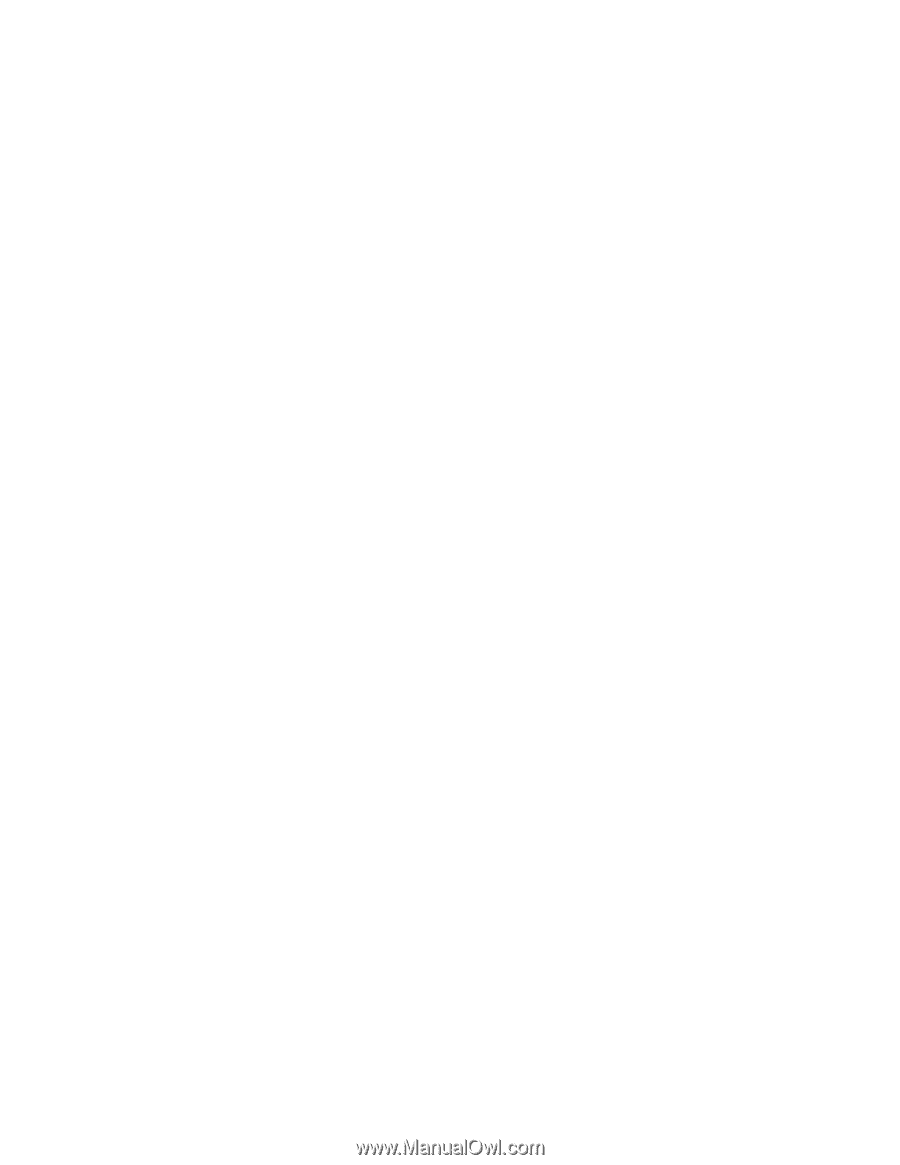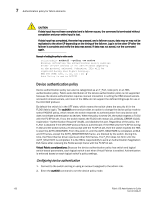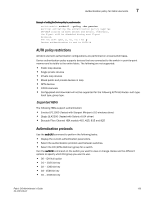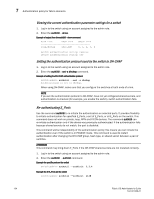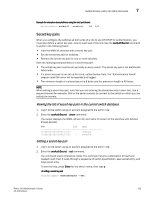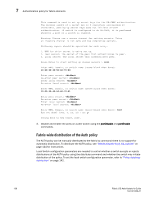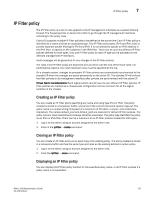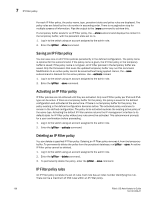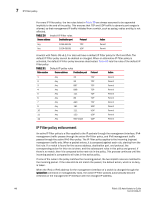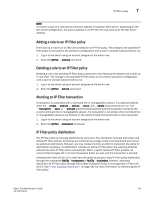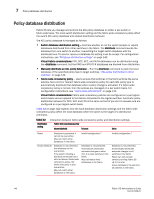HP StorageWorks 1606 Brocade Fabric OS Administrator's Guide v6.3.0 (53-100133 - Page 179
IP Filter policy, Creating an IP Filter policy
 |
View all HP StorageWorks 1606 manuals
Add to My Manuals
Save this manual to your list of manuals |
Page 179 highlights
IP Filter policy 7 IP Filter policy The IP Filter policy is a set of rules applied to the IP management interfaces as a packet filtering firewall. The firewall permits or denies the traffic to go through the IP management interfaces according to the policy rules. Fabric OS supports multiple IP Filter policies to be defined at the same time. Each IP Filter policy is identified by a name and has an associated type. Two IP Filter policy types, IPv4 and IPv6, exist to provide separate packet filtering for IPv4 and IPv6. It is not allowed to specify an IPv6 address in the IPv4 filter, or specify an IPv4 address in the IPv6 filter. There can be up to six different IP Filter policies defined for both types. Only one IP Filter policy for each IP type can be activated on the affected management IP interfaces. Audit messages will be generated for any changes to the IP Filter policies. The rules in the IP Filter policy are examined one at a time until the end of the list of rules. For performance reasons, the most important rules must be specified at the top. On a chassis system, changes to persistent IP Filter policies are automatically synchronized to the standby CP when the changes are saved persistently on the active CP. The standby CP will enforce the filter policies to its management interface after policies are synchronized with the active CP. Virtual Fabric considerations: Each logical switch cannot have its own different IP Filter policies. IP Filter policies are treated as a chassis-wide configuration and are common for all the logical switches in the chassis. Creating an IP Filter policy You can create an IP Filter policy specifying any name and using type IPv4 or IPv6. The policy created is stored in a temporary buffer, and is lost if the current command session logs out. The policy name is a unique string composed of a maximum of 20 alpha, numeric, and underscore characters. The names default_ipv4 and default_ipv6 are reserved for default IP filter policies. The policy name is case-insensitive and always stored as lowercase. The policy type identifies the policy as an IPv4 or IPv6 filter. There can be a maximum of six IP Filter policies created for both types. 1. Log in to the switch using an account assigned to the admin role. 2. Enter in the ipFilter--create command. Cloning an IP Filter policy You can create an IP Filter policy as an exact copy of an existing policy. The policy created is stored in a temporary buffer and has the same type and rules as the existing defined or active policy. 1. Log in to the switch using an account assigned to the admin role. 2. Enter the ipFilter --clone command. Displaying an IP Filter policy You can display the IP Filter policy content for the specified policy name, or all IP Filter policies if a policy name is not specified. Fabric OS Administrator's Guide 137 53-1001336-01