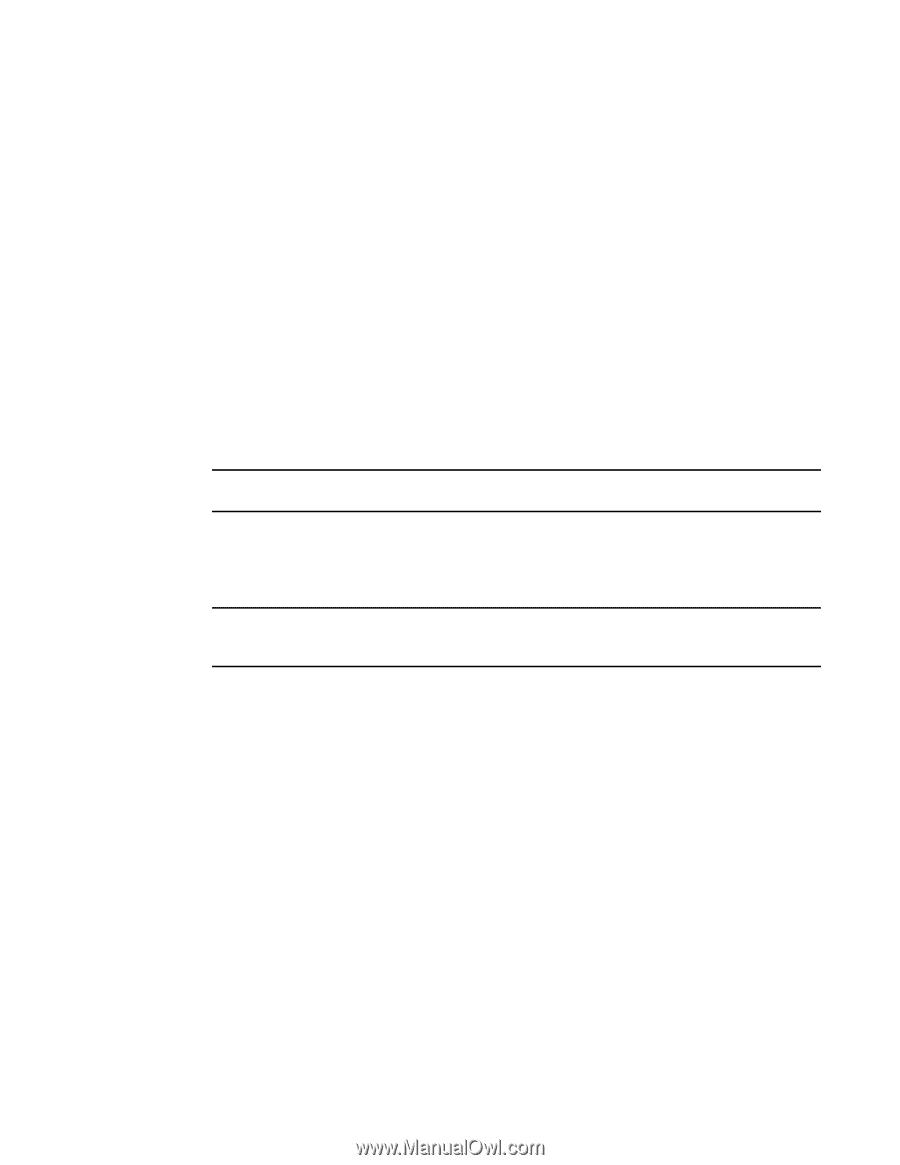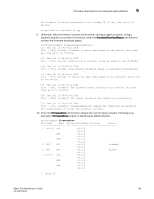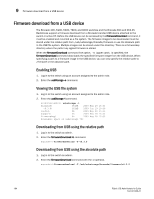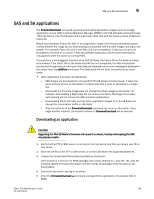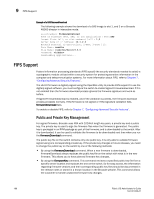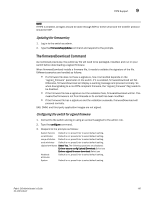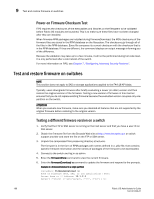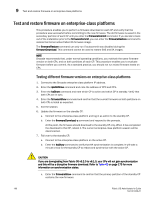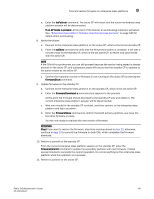HP StorageWorks 1606 Brocade Fabric OS Administrator's Guide v6.3.0 (53-100133 - Page 230
Power-on Firmware Checksum Test, Test and restore firmware on switches
 |
View all HP StorageWorks 1606 manuals
Add to My Manuals
Save this manual to your list of manuals |
Page 230 highlights
9 Test and restore firmware on switches Power-on Firmware Checksum Test FIPS requires the checksums of the executables and libraries on the filesystem to be validated before Fabric OS modules are launched. This is to make sure these files have not been changed after they are installed. When firmware RPM packages are installed during firmwareDownload, the MD5 checksums of the firmware files are stored in the RPM database on the filesystem. The checksums go through all of the files in the RPM database. Every file compares its current checksum with the checksum that is in the RPM database. If they are different, the command displays an output message informing you of the difference. Because the validation may take up to a few minutes, it will not be performed during hot code load. It is only performed after a cold reboot of the switch. For more information on FIPS, see Chapter 7, "Configuring Advanced Security Features". Test and restore firmware on switches NOTE This section does not apply to SAS or storage applications applied to the FA4-18 AP blade. Typically, users downgrade firmware after briefly evaluating a newer (or older) version and then restore the original version of the firmware. Testing a new version of firmware in this manner ensures that you do not replace existing firmware because the evaluated version occupies only one partition on the switch. ATTENTION When you evaluate new firmware, make sure you disabled all features that are not supported by the original firmware before restoring to the original version. Testing a different firmware version on a switch 1. Verify that the FTP or SSH server is running on the host server and that you have a user ID on that server. 2. Obtain the firmware file from the Brocade Web site at http://www.brocade.com or switch support provider and store the file on the FTP or SSH server. 3. Unpack the compressed files preserving directory structures. The firmware is in the form of RPM packages with names defined in a .plist file, that contains specific firmware information and the names of packages of the firmware to be downloaded. 4. Connect to the switch and log in as admin. 5. Enter the firmwareShow command to view the current firmware. 6. Enter the firmwareDownload -s command to update the firmware and respond to the prompts. Example of a firmwareDownload to a single partition ecp:admin> firmwareDownload -s Type of Firmware (FOS, SAS, or any application) [FOS]: Server Name or IP Address: 10.1.2.3 Network Protocol (1-auto-select, 2-FTP, 3-SCP) [1]: 188 Fabric OS Administrator's Guide 53-1001336-01