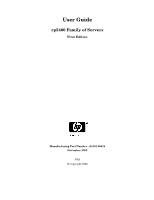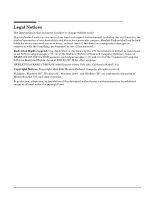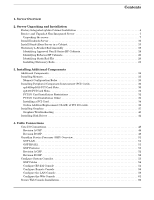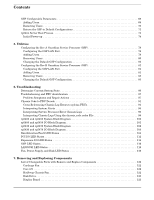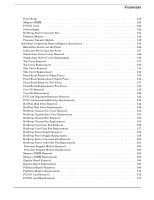HP rp5400 User Guide - HP rp5400 Family of Servers
HP rp5400 Manual
 |
View all HP rp5400 manuals
Add to My Manuals
Save this manual to your list of manuals |
HP rp5400 manual content summary:
- HP rp5400 | User Guide - HP rp5400 Family of Servers - Page 1
User Guide rp5400 Family of Servers First Edition Manufacturing Part Number : A5191-96018 November 2002 USA © Copyright 2002 - HP rp5400 | User Guide - HP rp5400 Family of Servers - Page 2
in this document is subject to change without notice. Hewlett-Packard makes no warranty of any kind with regard to this manual, including, set forth in subparagraph (c) (1) (ii) of the Rights in Technical Data and Computer Software clause at DFARS 252.227-7013 for DOD agencies, and subparagraphs - HP rp5400 | User Guide - HP rp5400 Family of Servers - Page 3
Card 34 Online Addition/Replacement (OLA/R) of PCI I/O cards 36 Installing Graphics 37 Graphics Troubleshooting 43 Installing Disk Drives 44 4. Cable Connections Core I/O Connections 48 Revision A GSP 48 Revision B GSP 49 Guardian Service Processor (GSP) Overview 51 GSP LAN 51 GSP RS-232 - HP rp5400 | User Guide - HP rp5400 Family of Servers - Page 4
I/O Block Diagram 103 Run/Attention/Fault LED States 104 PCI I/O LED States 112 Expansion I/O LED States 114 GSP LED States 116 LAN/SCSI LED States 118 Fan, Power Supply, and Disk LED States 119 7. Removing and Replacing Components List of Changeable Parts with Remove and Replace Components - HP rp5400 | User Guide - HP rp5400 Family of Servers - Page 5
Memory DIMM 123 PCI I/O Card 124 Power Supply 124 HotSwap Power Converter Fan 124 Platform Monitor 124 Processor Support Module 125 Individual Component Remove/Replace Instructions 126 Extend the Server out the Front 126 Insert the Server Separator/Extractor Removal 142 PCI Card Separator/ - HP rp5400 | User Guide - HP rp5400 Family of Servers - Page 6
Customer Replaceable Unit Part Numbers 179 B. System Specifications Dimensions 182 Uncrating Space 182 Space Requirements 182 Computer Room Physical Space Requirements 183 Computer Room Unpacking Space 184 Electrical 185 Office High Availability Requirements 185 Power Protection 185 Modular - HP rp5400 | User Guide - HP rp5400 Family of Servers - Page 7
Contents Typical Installation Schedule 207 Site Inspection 208 Delivery Survey 212 vii - HP rp5400 | User Guide - HP rp5400 Family of Servers - Page 8
Contents viii - HP rp5400 | User Guide - HP rp5400 Family of Servers - Page 9
CRUs 179 Table A-2. Non-Exchange CRUs 180 Table B-1. Power Requirements 186 Table C-1. Effect of Humidity on ESD Charge Levels 202 Table C-2. Floor Loading Term Definitions 203 Table C-3. Typical Raised Floor Specifications 204 Table C-4. Customer and Hewlett-Packard Information 208 Table - HP rp5400 | User Guide - HP rp5400 Family of Servers - Page 10
Tables x - HP rp5400 | User Guide - HP rp5400 Family of Servers - Page 11
Figure A-1. Server Rear View 176 Figure A-2. Side Service Bay 177 Figure A-3. System Board (Access via Top Service Bay 177 Figure A-4. Server Front 178 Figure C-1. Raised Floor Metal Strip Ground System 196 Figure C-2. Delivery Survey (Part 1 213 Figure C-3. Delivery Survey (Part 2 214 - HP rp5400 | User Guide - HP rp5400 Family of Servers - Page 12
Figures xii - HP rp5400 | User Guide - HP rp5400 Family of Servers - Page 13
, Upgrade Guide, rp5400 Family of Servers, is new and was developed to provide customers with system maintenance information for those components called customer replaceable units (CRUs). Maintenance of CRUs does not require HP customer engineering services, except when specifically cautioned. The - HP rp5400 | User Guide - HP rp5400 Family of Servers - Page 14
xiv - HP rp5400 | User Guide - HP rp5400 Family of Servers - Page 15
architecture. The rp5400 family of servers accommodate up to 16GB of memory and internal peripherals including disks and DVD ROM/Tape. High availability features include HotSwap fans and power supplies, and HotPlug internal disk drives. The supported operating system is HP-UX. Chapter 1 1 - HP rp5400 | User Guide - HP rp5400 Family of Servers - Page 16
Server Overview 2 Chapter 1 - HP rp5400 | User Guide - HP rp5400 Family of Servers - Page 17
2 Server Unpacking and Installation Chapter 2 3 - HP rp5400 | User Guide - HP rp5400 Family of Servers - Page 18
and associated components are pre-assembled and shipped from the factory already installed in a Hewlett-Packard E-Series cabinet. Factory integrated systems reduce the amount of time required to set-up and begin server operation. 1. Carefully remove the carton and anti-static bag from the pallet - HP rp5400 | User Guide - HP rp5400 Family of Servers - Page 19
Server Unpacking and Installation Factory Integrated rp54xx Cabinet Installation 3. At the rear of the cabinet: a. Open the smallest configurations require two persons to safely remove the rack from the pallet. If anti-tip feet or ballast are not installed or are improperly installed the cabinet - HP rp5400 | User Guide - HP rp5400 Family of Servers - Page 20
the ramps. WARNING After removing the server from the pallet, Do not move the cabinet unless the anti-tip feet are installed! The cabinet can tip if care is cabinet to its final position. 7. Carefully move the cabinet to its installation location. 8. Lower the anti-tip feet to the fully down - HP rp5400 | User Guide - HP rp5400 Family of Servers - Page 21
Server Unpacking and Installation Receive and Unpack A Non-Integrated Server Receive and Unpack A Non-Integrated Server WARNING The typical rp54xx system can weigh up to 68kg (150lbs). HP recommends using an an approved lifting device. Lift and move the server in accordance with all local safety - HP rp5400 | User Guide - HP rp5400 Family of Servers - Page 22
and Installation Receive and Unpack A Non-Integrated Server NOTE The packaging for rp74xx and rp54xx servers is the same, rp74xx is shown. Step 2. If you are moving the server manually, use three people to lift the server from the packing material and pallet. Carefully move the server to - HP rp5400 | User Guide - HP rp5400 Family of Servers - Page 23
Unpacking and Installation Receive and Unpack A Non-Integrated Server Step 4. Carefully raise the lift's platform so that it will slide into the slot located under the center of the server, but over the top of the pallet. Lifting Device Platform. NOTE The server's center of gravity will vary - HP rp5400 | User Guide - HP rp5400 Family of Servers - Page 24
Unpacking and Installation Install Deskside Server Install Deskside Server The following section describes the installation of a server into a Deskside enclosure for installation in an office environment. WARNING The typical rp54xx system can weigh up to 68kg (150lbs). HP recommends using an - HP rp5400 | User Guide - HP rp5400 Family of Servers - Page 25
toward the rear of the server. WARNING Stacking rp54xx servers in deskside enclosures is not supported. Stacking rp54xx servers in deskside enclosures can damage equipment, may cause injury to personnel, and may void your warranty or service contract. Step 6. Install the Front Bezel. Step 7. Locate - HP rp5400 | User Guide - HP rp5400 Family of Servers - Page 26
the longer pull-tab. NOTE Pull-tab and label shown above is for an rp74xx server. rp54xx uses the same style label and similar pull-tab. Step 10. Insert the pull-tabs into the front bezel. Install the longer pull-tab in the left side plastic window in such a way that the - HP rp5400 | User Guide - HP rp5400 Family of Servers - Page 27
the A5556A slide-tray assembly into an approved HP cabinet in preparation for installing an rp54xx server. This slide-tray assembly can be installed in an HP E-Series cabinet or other HP cabinets approved for rp54xx system installation. To install the A5556A slide-tray assembly in an approved - HP rp5400 | User Guide - HP rp5400 Family of Servers - Page 28
Server Unpacking and Installation Install Stand-Alone Server in a Cabinet Step 3. On the front the cabinet. There should now be a total of four (4) sheet metal nuts installed. Step 4. If the cabinet is a non-E-Series cabinet, discard the left hand and right hand aluminum spacers and two of the - HP rp5400 | User Guide - HP rp5400 Family of Servers - Page 29
Unpacking and Installation Install Stand-Alone Server in a Cabinet bracket into the vertical, rectangular slot in the aluminum spacer. The slide should be positioned in the cabinet so that it is horizontal and level. Guide Pin Hook Step 8. Securely fasten the rear of the slide's mounting bracket - HP rp5400 | User Guide - HP rp5400 Family of Servers - Page 30
Unpacking and Installation Install Stand-Alone Server in a Cabinet Step 9. Fully extend the slide so that it is locked in the fully open position. Step 10. Use a procedure similar to steps 7 through 10 to install the right hand slide/bracket assembly (marked 337079-1R) and then proceed to step 12. - HP rp5400 | User Guide - HP rp5400 Family of Servers - Page 31
Server Unpacking and Installation Install Stand-Alone Server in a Cabinet Step 12. Take the tray and place it onto the pins that extend from the slides' inner members. The slots with wide lead-in guides on the side of the tray fit down onto the slides' pins. The flat part of the tray will be on top - HP rp5400 | User Guide - HP rp5400 Family of Servers - Page 32
Server Unpacking and Installation Install Stand-Alone Server in a Cabinet Step 15. Position the server on the tray aligning the plunger pins with the alignment holes in the chassis. Step 16. Release the plunger pins to secure the server. 18 Chapter 2 - HP rp5400 | User Guide - HP rp5400 Family of Servers - Page 33
Stationary L-Bracket Rail Assembly rp54xx servers may be installed into E-Series and approved Non- E-Series cabinets using stationary L-bracket rail assembly kits listed below. NOTE rp54xx servers are supported in Hewlett-Packard E-series and approved Non- E-series Hewlett-Packard cabinets, and - HP rp5400 | User Guide - HP rp5400 Family of Servers - Page 34
Server Unpacking and Installation Stationary L-Bracket Rail Assembly Identifying E-Series HP Cabinets E-Series cabinets have light gray frames, sectioned, plastic outside "skins", a full return flange, and does not require the installation of the aluminum spacer block supplied, with the rail kits. - HP rp5400 | User Guide - HP rp5400 Family of Servers - Page 35
4.45 cm (1.75 Inches rp54xx Server Rail rp54xx Server Rail 31.8 cm (14.25 inches A5575A Rail Kit in approved Non- E-Series cabinet shown Step 2. Install sheet metal nut(s) in the vertical cabinet posts at the required height for the kit being installed: • Install the first nut either: - 4.45 - HP rp5400 | User Guide - HP rp5400 Family of Servers - Page 36
Server Unpacking and Installation Stationary L-Bracket Rail Assembly For installation of other qualified cabinet and rail combinations refer to the safety precautions and instructions accompanying them. 22 Chapter 2 - HP rp5400 | User Guide - HP rp5400 Family of Servers - Page 37
3 Installing Additional Components Chapter 3 23 - HP rp5400 | User Guide - HP rp5400 Family of Servers - Page 38
Components Additional Components Some internal components are too delicate to be installed in the server prior to shipping. These internal components are shipped with the server, but are packed separately. They can be installed after the cabinet has been unpacked and positioned. Some of the - HP rp5400 | User Guide - HP rp5400 Family of Servers - Page 39
slot order: 0a/b, 1a/b, 2a/b, 3a/b, and so on. Installing rp5400 and/or rp5450 DIMMs Step 1. Power down and unplug the rp54xx server. CAUTION DC voltages are present when the server is connected to AC power. Do not install or service rp54xx internal components while DC voltage is present. Failure - HP rp5400 | User Guide - HP rp5400 Family of Servers - Page 40
Additional Components Installing Memory Step 4. Loosen the captive T-15 screws on the air baffle. Grasp the two handles on the baffle, damage to components. Step 5. Observe Electrostatic Discharge (ESD) precautions. Step 6. Refer to the following graphic for memory slot locations. 26 Chapter 3 - HP rp5400 | User Guide - HP rp5400 Family of Servers - Page 41
Additional Components Installing Memory Locate the correct DIMM pair slots. Insert the DIMM connectors into the guides until the insert the rp54xx server back into the rack. Step 10. For deskside enclosure configurations, replace the deskside enclosure cover. Step 11. Power the rp54xx server on. Step - HP rp5400 | User Guide - HP rp5400 Family of Servers - Page 42
are listed below, without the pictures shown in the section titled, "Installing rp5400 and/or rp5450 DIMMs." If you wish to reveiw the pictures, please refer to the aforementioned section. Step 1. Power down and unplug the rp54xx server. NOTE DC voltages are present when the server is connected - HP rp5400 | User Guide - HP rp5400 Family of Servers - Page 43
secure the top cover in place. Step 9. For rack configurations, insert the rp54xx server back into the rack. Step 10. For deskside enclosure configurations, replace the deskside enclosure cover. Step 11. Power the rp54xx server on. Step 12. Use the BCH command in me to verify the system recognizes - HP rp5400 | User Guide - HP rp5400 Family of Servers - Page 44
These four Non-Turbo slots share a single 250MB/s PCI bus, run at 33MHz and support 32 and 64-bit PCI cards. Non-Turbo slots are incapable of HotPlug functionality. The server must be turned off prior to removing or installing PCI cards in these slots. • Slots 7 - 12 are Turbo slots. Each Turbo slot - HP rp5400 | User Guide - HP rp5400 Family of Servers - Page 45
These two Non-Turbo slots share a single 250MB/s PCI bus, run at 33MHz and support 32 and 64-bit PCI cards. Non-Turbo slots are incapable of HotPlug functionality. The server must be turned off prior to removing or installing PCI cards in these slots. • Slots 5 - 10 are Turbo slots. Each Turbo slot - HP rp5400 | User Guide - HP rp5400 Family of Servers - Page 46
Interconnect (PCI) Cards PCI I/O Card Installation Restrictions Restrictions apply regarding the installation of PCI I/O cards which contain a PCI-to-PCI bridge: • HP-UX boot is currently not supported for cards that contain a PCI-to-PCI bridge. • HP-UX patches are required when more than one card - HP rp5400 | User Guide - HP rp5400 Family of Servers - Page 47
Max Boot Load Order * Part Number 10 No 19 J3525- supported in non-Turbo slots. Install in Turbo slots only. 4. Requires server firmware revision 39.46 or later. 5. Requires HP-UX 11.1 6. Maximum is 7 for HP-UX versions prior to 11.0. Maximum is 10 for HP-UX version 11.1 and later. 7. Requires - HP rp5400 | User Guide - HP rp5400 Family of Servers - Page 48
Card Follow these procedures to install a PCI card. Step 1. Power down and unplug the rp54xx server. NOTE DC voltages are present when the server is connected to AC power. Do not attempt to install or service: CPUs, Memory, PSMs, the Platform Monitor or PCI I/O cards installed in non-Turbo slots - HP rp5400 | User Guide - HP rp5400 Family of Servers - Page 49
snapping firmly in place. For full length (cards that extend to the left side card guides) PCI cards, use the UPPER card guide. Step 6. At the rear of the chassis, connect the I/O cable to the card just installed. Step 7. Replace the right side panel and tighten the captive screws. Step 8. For rack - HP rp5400 | User Guide - HP rp5400 Family of Servers - Page 50
order for this high availability feature to be fully implemented, the following server requirements must be met: • rp5400A/rp5450A firmware must be later than 40.26 (rp5400B/rp5450B/rp5470A firmware will support OLA/R upon its release). • HP-UX operating system must be 11i (11.11) or later. There is - HP rp5400 | User Guide - HP rp5400 Family of Servers - Page 51
and Mouse Kit - Includes mouse with 114" cable - Includes keyboard with 109" cable • D8910W (19") or D2847W (21)" Monitor - Includes localized power cord and 75" 15-pin video cable NOTE rp54xx graphics requires HP-UX 11.0 Support Plus (IPR) 0006, June 2000 or later. The photo below includes - HP rp5400 | User Guide - HP rp5400 Family of Servers - Page 52
PCI slots 1,2 and 8-12. rp5450/3000 servers can access all PCI slots. Follow these procedures to install graphics cards. Step 1. Install HP-UX 11.0 Support Plus (IPR) 0006, June 2000 or later. This step ensures the appropriate HP-UX drivers are installed. Step 2. Power down and unplug the rp54xx - HP rp5400 | User Guide - HP rp5400 Family of Servers - Page 53
Graphics NOTE DC voltages are present when the server is connected to AC power. Do not attempt to install or service: CPUs, Memory, PSMs, the Platform Monitor or PCI I/O cards installed in non-Turbo slots (1-6) while DC voltage is present. Failure to observe this warning may result in damage - HP rp5400 | User Guide - HP rp5400 Family of Servers - Page 54
card. To remove the PCI slot cover, slide the PCI slot cover away from the server. Step 7. Center the graphics card within the space created by removing the PCI I/O for USB card. NOTE The graphics card must be installed in any Turbo slot while the USB will work in any slot. To reserve - HP rp5400 | User Guide - HP rp5400 Family of Servers - Page 55
Installing Additional Components Installing Graphics Step 8. At the rear of the chassis, connect the keyboard and mouse cables to the USB card. It does not matter which connector is used for the keyboard or mouse. Chapter 3 41 - HP rp5400 | User Guide - HP rp5400 Family of Servers - Page 56
Additional Components Installing Graphics Step 9. Connect one end of the 15-pin video cable connector the captive screws. Step 11. For rack configurations, insert the rp54xx server back into the rack. Step 12. For deskside enclosure configurations, repalce the deskside enclosure cover. Step - HP rp5400 | User Guide - HP rp5400 Family of Servers - Page 57
15. Boot HP-UX and run the ioscan utility to verify the system recognizes the new PCI card. Step 16. Logon as root and install X/CDE/Motif if not already installed. Graphics Troubleshooting This section describes how to troubleshoot common problems encountered during installation or attempted use - HP rp5400 | User Guide - HP rp5400 Family of Servers - Page 58
Additional Components Installing Disk Drives Installing Disk Drives rp54xx servers support up to four optional internal hard drives. These drives must be installed in the following sequence: It is not necessary to shutdown the HP-UX operating system or power off the server to install a new disk - HP rp5400 | User Guide - HP rp5400 Family of Servers - Page 59
Installing Additional Components Installing Disk Drives Step 4. Secure the connection by pushing the blue release lever closed. Step 5. Refer to HP-UX documentation to configure the new disk. Chapter 3 45 - HP rp5400 | User Guide - HP rp5400 Family of Servers - Page 60
Installing Additional Components Installing Disk Drives 46 Chapter 3 - HP rp5400 | User Guide - HP rp5400 Family of Servers - Page 61
4 Cable Connections Chapter 4 47 - HP rp5400 | User Guide - HP rp5400 Family of Servers - Page 62
a Guardian Service Processor ( Power On. Flashing Green = LAN Receive. Red = Guardian Support Processor Test Failed. 3. Green/Red, (Lower LED) Green = Link OK. Flashing Green = LAN Transmit. Red = Guardian Support Processor Test Failed. 4. Console/UPS/Remote Connector (D-Type 25-Pin female). Requires - HP rp5400 | User Guide - HP rp5400 Family of Servers - Page 63
Green, Upper LED) On = Low Voltage Differential (LVD) Mode. Off = Single Ended Mode. 10. SCSI Terminator Power (Amber, Lower LED) On = Terminator power present Off = Terminator power Not present. Revision B GSP The following graphic shows the indicators and connectors for the revision B GSP and LAN - HP rp5400 | User Guide - HP rp5400 Family of Servers - Page 64
Power On. Red = Guardian Support Processor Test Failed. 3. Green/Yellow, (Lower LED). Green = 100 Base-T Link OK. Flashing Green = 100 Base-T LAN Activity. Yellow = 10 Base-T Link OK. Flashing Yellow = 10 Base -T LAN Activity. 4. Console/UPS/Remote Connector (D-Type 25-Pin female). Requires - HP rp5400 | User Guide - HP rp5400 Family of Servers - Page 65
connection to the Serial Presence Detect (SPD) bus. The GSP can only be installed in slot 2 and must be present for the server to power up. The GSP has downloadable firmware which can be updated independent of the HP-UX operating system. GSP firmware updates can occur anytime the GSP is active. If - HP rp5400 | User Guide - HP rp5400 Family of Servers - Page 66
rp5400 (A5576B), rp5450 (A5191B), and rp5470 servers the GSP became a separate, must order product (A6696A). Revision A GSP The revision A GSP is identified by product number A6696A and part numbers: A5191-60012, A5191-69012, and A5191-69112. The revision A GSP requires a "W" cable to be attached to - HP rp5400 | User Guide - HP rp5400 Family of Servers - Page 67
provide RS-232, REMOTE, LAN and WEB console access. All console access involves the Guardian Service Processor (GSP). rp54xx servers use either a revision A or revision B GSP. Below is an illustration of the console access provided by the revision A GSP. The revision B GSP has embedded web - HP rp5400 | User Guide - HP rp5400 Family of Servers - Page 68
and has part number A6144-63001. Configure RS-232 Console The physical connections for an RS-232 console include attaching the correct cable to the GSP. Next, connect the 24542G cable (supplied) to the CONSOLE connector and the serial port of the ASCII console. A personal computer (PC) running - HP rp5400 | User Guide - HP rp5400 Family of Servers - Page 69
are recommended. Refer to the C1099A Terminal Console operating manual for instructions on how to obtain default settings. The HP 700 series console may also be used as an ASCII console. Both the C1099A Terminal Console and S700 consoles support HPterm and VT100 emulations. The emulation of the GSP - HP rp5400 | User Guide - HP rp5400 Family of Servers - Page 70
System Console Configuration The following describes the steps required to configure the HP 700 series terminal for VT-100 mode for operation with an rp54xx server. Although any terminal capable of operating in VT-100 mode can be used, the HP700 series terminal is used here as an example because - HP rp5400 | User Guide - HP rp5400 Family of Servers - Page 71
If necessary, use the GSP help facility by typing GSP>he. Once in the help facility, type the command need help with. Use LI for a list of commands. The following baud rates are recommended for the revision A GSP: • Console: 19200 • Remote: 19200 • UPS: 1200 The following baud rates are recommended - HP rp5400 | User Guide - HP rp5400 Family of Servers - Page 72
Cable Connections Configure System Consoles Configure Remote Console The remote console allows console access via modem connections. Below is an illustration of the REMOTE console. The GSP>ca command is used to configure asynchronous settings for the REMOTE console. Baud rates and emulations should - HP rp5400 | User Guide - HP rp5400 Family of Servers - Page 73
only). The default IP of the GSP LAN is 127.0.0.1. NOTE The GSP has a separate LAN port from the system LAN port. It will need a separate LAN drop, IP address, and networking information from the port used by HP-UX. Before starting this procedure, you will need to know the following information - HP rp5400 | User Guide - HP rp5400 Family of Servers - Page 74
lc command will start a series of prompts. Respond to separate from the system LAN port. It will need a separate LAN drop, IP address, and networking information from the port used by HP-UX GSP MAC address label on the rear of the server. Step 7. Use the route add command to add the I.P address of - HP rp5400 | User Guide - HP rp5400 Family of Servers - Page 75
add an ARP entry for the IP address using the GSP MAC address. • For HP-UX systems, the format of the MAC address is 00:30:6e:05:0a:ea • For Configuration (lc) command: GSP> lc The lc command will start a series of prompts. Respond to each prompt with the appropriate information. Example 4-3 LAN - HP rp5400 | User Guide - HP rp5400 Family of Servers - Page 76
a Secure Web Console" for more information on Secure Web Console installation and configuration. For the revision B GSP, the web console is an embedded feature. The steps to configure a web console are the same as configuring a LAN - HP rp5400 | User Guide - HP rp5400 Family of Servers - Page 77
Cable Connections Configure System Consoles Two browser windows will appear: a window with a white background and the HP invent logo and a separate GSP window with a black background. Example 4-4 GSP Browser Window Use the SETTINGS menu bar to configure web browser emulation. The GSP window also - HP rp5400 | User Guide - HP rp5400 Family of Servers - Page 78
Cable Connections Configure System Consoles Example 4-5 GSP Web Browser Help Screen When the separate GSP window is closed, it appears in the HP invent window with Zoom In/Out above it. Click on the Zoom In/Out bar to generate a separate GSP window. 64 Chapter 4 - HP rp5400 | User Guide - HP rp5400 Family of Servers - Page 79
separate administration "layer" when using the embedded web access of the revision B GSP. Web console access via the external Secure Web Console required the Secure Web Console. However, the revision B GSP web console does not require this additional step. When you point the web browser at the IP of - HP rp5400 | User Guide - HP rp5400 Family of Servers - Page 80
rack-mounted rp54xx server. For technical, installation, and configuration instructions for the Secure Web Console, refer to the following URLs on the Internet: General information: http://www.hp.com/ Documentation: http://www.docs.hp.com NOTE Either the system console (HP series 700 terminal) or - HP rp5400 | User Guide - HP rp5400 Family of Servers - Page 81
Cable Connections Secure Web Console Installation Step 2. Place the Secure Web Console power supply into the bottom portion of the wire mounting bracket as shown. Step 3. Connect one end of the power cable to the power supply where indicated. Step 4. Position the Secure Web Console unit in the - HP rp5400 | User Guide - HP rp5400 Family of Servers - Page 82
Web Console Installation Step 8. of the serial cable to the Secure Web Console until both the server and the Web Console have both been fully configured. Step 9. Connect Web Console in accordance with the documentation that was provided with it or refer to http://www.docs.hp.com Step 12. Once the - HP rp5400 | User Guide - HP rp5400 Family of Servers - Page 83
parameters may be set. For a complete list use the GSP>he command to access GSP wide parameters are: Login Timeout: 1 minutes. . Number of password Faults allowed: 3 . Flow Control Timeout: 5 minutes. Do you want to series of prompts to enter all the required fields for adding a user. Chapter 4 69 - HP rp5400 | User Guide - HP rp5400 Family of Servers - Page 84
Name: Joe Smith . Organization's Name: IT Support . Dial-back configuration: Disabled . Access Level: are: . Login Timeout: 1 minutes. . Number of password Faults allowed: 3 . Flow Control Timeout: 5 minutes. Do to be removed, you must change the data in the prompts for that number. It is important - HP rp5400 | User Guide - HP rp5400 Family of Servers - Page 85
Cable Connections GSP Configurable Parameters Return the GSP to Default Configurations The Default Configuration (dc) command is used to reset all or some of the GSP values to the default values. To return GSP values to default configurations, perform the following steps: 1. Access the GSP with the - HP rp5400 | User Guide - HP rp5400 Family of Servers - Page 86
Cable Connections rp54xx Server Boot Process rp54xx Server Boot Process The length of time an rp54xx server will require to complete the boot process depends on the number of processors and the amount of RAM installed. Average configurations can take more than 20 minutes. The boot process consists - HP rp5400 | User Guide - HP rp5400 Family of Servers - Page 87
Cable Connections rp54xx Server Boot Process During the Boot process a variety of errors or problems can occur as shown below: Chapter 4 73 - HP rp5400 | User Guide - HP rp5400 Family of Servers - Page 88
the system will vary widely depending on hardware configuration. The following provides a "typical" procedure. Yours may vary depending on software and hardware installed: Step 1. Apply AC Power to the system console. Step 2. Apply power to the rp54xx server by turning the front panel switch to ON - HP rp5400 | User Guide - HP rp5400 Family of Servers - Page 89
Cable Connections rp54xx Server Boot Process Step 3. Several self-test boot progress screens will be displayed and will scroll rapidly up the screen. Some tests may pause for up - HP rp5400 | User Guide - HP rp5400 Family of Servers - Page 90
Cable Connections rp54xx Server Boot Process Step 4. When the initial power-up boot process completes in approximately one to five minutes, the BCH main menu will be displayed: Step 5. To start the boot process using the - HP rp5400 | User Guide - HP rp5400 Family of Servers - Page 91
5 Utilities Chapter 5 77 - HP rp5400 | User Guide - HP rp5400 Family of Servers - Page 92
from the systems local port (either console or the HP secure web console). NOTE The GSP has a separate LAN port from the system LAN port. It will need a separate LAN drop, IP address, and networking information from the port used by HP-UX. Before starting this procedure, you will need to know - HP rp5400 | User Guide - HP rp5400 Family of Servers - Page 93
Rev A Guardian Service Processor (GSP GSP wide parameters are: Login Timeout: 1 minutes. . Number of password Faults allowed: 3 . Flow Control Timeout: 5 minutes. Do you want to modify ? (Y/[N]/Q to quit) __ Follow the series of prompts to enter all the required fields for adding a user. CAUTION Be - HP rp5400 | User Guide - HP rp5400 Family of Servers - Page 94
A Guardian Service Processor (GSP GSP wide parameters are: . Login Timeout: 1 minutes. . Number of password Faults allowed: 3 . Flow Control Timeout: 5 minutes. Do you want to modify number of the user to be removed, you must change the data in the prompts for that number. It is necessary that, at - HP rp5400 | User Guide - HP rp5400 Family of Servers - Page 95
from the systems local port (either console or the HP secure web console). NOTE The GSP has a separate LAN port from the system LAN port. It will need a separate LAN drop, IP address, and networking information from the port used by HP-UX. Before starting this procedure, you will need to know - HP rp5400 | User Guide - HP rp5400 Family of Servers - Page 96
Rev B Guardian Service Processor (GSP) GSP wide parameters are: Login Timeout: 1 minutes. . Number of password Faults allowed: 3 . Flow Control Timeout: 5 minutes. Do you want to ? (Y/[N]/Q to quit) __ Follow the series of prompts to enter all the required fields for adding a user. CAUTION Be - HP rp5400 | User Guide - HP rp5400 Family of Servers - Page 97
Rev B Guardian Service Processor (GSP GSP wide parameters are: . Login Timeout: 1 minutes. . Number of password Faults allowed: 3 . Flow Control Timeout: 5 minutes. Do you want to the number of the user to be removed, you must change the data in the prompts for that number. It is important that, at - HP rp5400 | User Guide - HP rp5400 Family of Servers - Page 98
Utilities Configuring the Rev B Guardian Service Processor (GSP) 84 Chapter 5 - HP rp5400 | User Guide - HP rp5400 Family of Servers - Page 99
6 Troubleshooting Chapter 6 85 - HP rp5400 | User Guide - HP rp5400 Family of Servers - Page 100
current system state of an rp54xx server, first note the state of all LED indicators on the front panel. Processing this information using the decoders provided can greatly reduce the amount of time required to repair a suspected system fault. The following procedure lists the tools available to aid - HP rp5400 | User Guide - HP rp5400 Family of Servers - Page 101
symptom with the appropriate troubleshooting step. Table 6-1 Problem Symptoms and Repair Actions Problem or Symptom Problem Indicators Normal Functioning Indicators Troubleshooting Steps Potential FRUs No indication Front Panel • Power switch of Power LED Off. Housekeeping voltage present - HP rp5400 | User Guide - HP rp5400 Family of Servers - Page 102
Symptoms and Repair Actions (Continued) Problem or Symptom Problem Indicators Normal Functioning Indicators Troubleshooting Steps Potential FRUs System won't power on when Front Panel Power switch is turned on. Front Panel Power LED stays BLINKING when Power Switch is turned on. ATTENTION LED - HP rp5400 | User Guide - HP rp5400 Family of Servers - Page 103
Board • Console 3. Check Service Processor Error logs. Look for entries related to: • Processors • Processor Support Modules (known as low voltage DC supplies in chassis codes. Also known as power pods). • Memory 4. Reduce to minimum configuration and troubleshoot from there. Chapter 6 89 - HP rp5400 | User Guide - HP rp5400 Family of Servers - Page 104
Symptoms and Repair Actions (Continued) Problem or Symptom Problem Indicators Normal Functioning Indicators Troubleshooting Steps Potential FRUs Can't boot to ISL. Can't boot HP-UX. Console • Console messages messages and indicating prompt problems indicating you booting from are at - HP rp5400 | User Guide - HP rp5400 Family of Servers - Page 105
guide includes the following information: • Cross-Referencing Chassis Log Errors to rp54xx FRUs • Interpreting System Alerts • Interpreting Service the SOURCE, SOURCE DETAIL, SOURCE ID, and PROBLEM DETAIL values (see table below) in the with the table: • Power Supply Failure Example • Processor - HP rp5400 | User Guide - HP rp5400 Family of Servers - Page 106
AC Mains N/A 3 - Low Voltage DC Power CPU Support Module # 4 - High Voltage Power DC Power Supply # 3 - Cabinet Fan Fan # 6 - Service N/A Processor 7 - Power N/A Monitor 1 - Controller N/A 4 - SIMM or N/A DIMM 6 - Disk N/A Problem Detail FRU Action to Take N/A System Replace - HP rp5400 | User Guide - HP rp5400 Family of Servers - Page 107
problem - action required REPORTING ENTITY TYPE: 2=power monitor - REPORTING ENTITY ID: 00 CALLER ACTIVITY: 4=monitor - CALLER SUBACTIVITY: 04=low voltage power supply SOURCE: 4=power - SOURCE DETAIL: 4=high voltage DC power - SOURCE ID: 02 PROBLEM DETAIL: A=unexpected - ACTIVITY STATUS: F Data - HP rp5400 | User Guide - HP rp5400 Family of Servers - Page 108
Problem Detail values are all not applicable for the Processor row of the table. Step 3. The FRU column of the table identifies the FRU as a failing processor. Step 4. The Action column of the table instructs MEmory problem is detected by the Service Processor. These alerts are stored in the Service - HP rp5400 | User Guide - HP rp5400 Family of Servers - Page 109
platform, memory, processor, etc...). What sub-part of the system the alert is referring to (i.e, cabinet fan, DIMM, high voltage DC power, etc...). Specific FRU referred to in Source and Source Detail (i.e, cabinet fan #4). Problem Detail: Timestamp: Specific problem information (i.e, power off - HP rp5400 | User Guide - HP rp5400 Family of Servers - Page 110
password: ****** (password hidden) Welcome to HP Guardian Service Processor System Name: fesrhapgsp fesrhapgsp: ALERT LEVEL: 6=Boot possible, pending failure or environmental problem - action required SOURCE: 6=platform - SOURCE DETAIL: 3=cabinet fan PROBLEM DETAIL: 4=fan failure GSP> 96 Chapter - HP rp5400 | User Guide - HP rp5400 Family of Servers - Page 111
Troubleshooting Chassis Code to FRU Decode HP Guardian Service Processor Command Interface Type HE to get the list of available commands fesrhapgsp: ALERT LEVEL: 6=Boot possible, pending failure or environmental problem - action required SOURCE: 6=platform - SOURCE DETAIL: 3=cabinet fan PROBLEM - HP rp5400 | User Guide - HP rp5400 Family of Servers - Page 112
or PDC) has a unique chassis_code.codes file. This file is not part of either the PF_Cxxxxx or PHSS_xxxxx server firmware patches. The chassis_code.codes files appear in the appendices of the Interpreting Chassis Logs in Detail guide. The definition of a PDC reported chassis code is determined by - HP rp5400 | User Guide - HP rp5400 Family of Servers - Page 113
Troubleshooting ID: 3PROBLEM DETAIL: 0 = no problem detailCALLER ACTIVITY: 1 = test STATUS: 00000000 000000FE type 0 = Data Field Unused0x5800386030031710 0000640B 08172E16 type 11 Appendix B in the Interpreting Chassis Logs in Detail guide. Step 3. Using the FIND feature to look up - HP rp5400 | User Guide - HP rp5400 Family of Servers - Page 114
FANS POWER SUPPLY POWER SUPPLY POWER SUPPLY DISPLAY BOARD DVD-ROM/ DAT 0/0/2/0.X 0/0/2/1.X x=0 A0 x=2 A1 0/0/1/1.X DISK/MEDIA x=0 BACKPLANE B0 HOT SWAP x=2 SE DISKS B1 Slot 2 for GSP/SAS Core I/O NOT hot swapable Slot 1 for SCSI/LAN Core I/O NOT hot swapable SAS CORE I/O BOARD Memory - HP rp5400 | User Guide - HP rp5400 Family of Servers - Page 115
ff_fa00_0000 Universal PCI Slot 66MHz/64b Slot 12 Path 0/4/0 Disabled for rp5400 HotPlug PCI I/O Slots 7 - 12 Updated 09/24/02 rp5400 and rp5450 I/O Block Diagram Troubleshooting rp5400 and rp5450 I/O Block Diagram - HP rp5400 | User Guide - HP rp5400 Family of Servers - Page 116
Troubleshooting P S0 FRONT END P S1 FRONT END P S2 FRONT END rp5430/70 System Block Diagram HP CONFIDENT IAL Updated 11/0 6/01 TW IN TU RBO PC I s lo t 1 550MHZ use 2.0Vdc Power POD For 650,750MHZ use 1.6Vdc Power POD Disabled for rp5430 **Enabled for Internal Raid. Other supported cards may be - HP rp5400 | User Guide - HP rp5400 Family of Servers - Page 117
**A6696B**0/0/4/1.1 Remote *0/0/4/0.2 **0/0/4/1.2 GSP LAN 0/0/5/0 LAN 10/100BT SCSI - 2 x dual LVD SCSI 0/0/1/X.X 0/0/2/X.X LAN 0/0/0/0 ***Enabled for Internal Raid. Other supported cards may be used in slot rp5430 and rp5470 I/O Block Diagram Troubleshooting rp5430 and rp5470 I/O Block Diagram - HP rp5400 | User Guide - HP rp5400 Family of Servers - Page 118
Troubleshooting Run/Attention/Fault LED States Run/Attention/Fault LED States Run Attn Fault for call. This is an invalid indication. Check the server's LEDs On Off On and try again. State: system crash (either HPMC or HP-UX System Panic) Check service processor console logs for potential error - HP rp5400 | User Guide - HP rp5400 Family of Servers - Page 119
Troubleshooting Run/Attention/Fault LED States Run Attn Fault Description (Green) (Amber) (Red) This is an invalid indication. Check the server's LEDs On Flashing On and try again. State: On Flashing Flashing System running, and A) unexpected reboot occurred, and B) a non-critical error has - HP rp5400 | User Guide - HP rp5400 Family of Servers - Page 120
Troubleshooting Run/Attention/Fault LED States Run Attn Fault Description (Green) (Amber) (Red) State: Flashing Off Off Executing non-OS code - no problems detected System may be hung or waiting for BCH response Potential causes could be PDC never executed (problem with fetching code from PDH), - HP rp5400 | User Guide - HP rp5400 Family of Servers - Page 121
Troubleshooting Run/Attention/Fault LED States Run Attn Fault Description (Green) (Amber) (Red) State: Flashing Off On Boot failed Executing non-OS code. Action: 1. Check chassis error logs 2. Read console messages for indications of problems for indications of problems ie. warnings from - HP rp5400 | User Guide - HP rp5400 Family of Servers - Page 122
Troubleshooting Run/Attention/Fault LED States Run Attn Fault Description (Green) (Amber) (Red) State: Flashing Flashing On Boot failed Executing non-OS code. Non-critical error detected (ie. fan failure, power supply failure) Action: 1. Check chassis error logs 2. Read console messages for - HP rp5400 | User Guide - HP rp5400 Family of Servers - Page 123
Troubleshooting Run/Attention/Fault LED States Run Attn Fault Description (Green) (Amber) (Red) State: Off Off Off A) If Power LED Off B) If Power LED Flashing C) If Power LED On Action: A) Check Power Supply switches and LEDs Power supply switches should be on and LEDs should be on to - HP rp5400 | User Guide - HP rp5400 Family of Servers - Page 124
the server's LEDs Off Off Flashing and try again. State: Off Flashing Off No code is executing (PDC, OS or Diagnostics) Non-critical error detected (ie. fan failure, power supply failure) (Double fault situation) Action: Cannot execute PDC. If more than one processor installed, the problem - HP rp5400 | User Guide - HP rp5400 Family of Servers - Page 125
Troubleshooting Run/Attention/Fault LED States Run Attn Fault Description (Green) (Amber) (Red) State: Off Flashing On Boot failed OS not up and running, PDC has detected a failure that is preventing boot from occurring. Non-critical error detected (ie. fan failure, power supply failure) - HP rp5400 | User Guide - HP rp5400 Family of Servers - Page 126
Troubleshooting PCI I/O LED States PCI I/O LED States Power Attention (green) (amber) State State: On Off Normal operation State: Slot selected slot located Power on On On Action: Not ready for OLRAD State: Slot selected slot located Power is off Off On Action: Ready for - HP rp5400 | User Guide - HP rp5400 Family of Servers - Page 127
Power Attention (green) (amber) State State: Off Flashing Fault detected Power off State: Off Off Slot available Troubleshooting PCI I/O LED States Chapter 6 113 - HP rp5400 | User Guide - HP rp5400 Family of Servers - Page 128
Troubleshooting Expansion I/O LED States Expansion I/O LED States Power Attention (green) (amber) State State: Slot selected slot located Power on On On Action: Not ready for OLRAD Power Attention (green) (amber) State State: On Off Normal operation Power Attention (green) ( - HP rp5400 | User Guide - HP rp5400 Family of Servers - Page 129
Power Attention (green) (amber) Off Off State State: Slot available Power Attention (green) (amber) State State: Off Flashing Fault detected Power off Troubleshooting Expansion I/O LED States Chapter 6 115 - HP rp5400 | User Guide - HP rp5400 Family of Servers - Page 130
Troubleshooting GSP LED States GSP LED States GSP - Revision A Type Status State State: On Green GSP Power OK State: GSP Upper Flashing Green GSP LAN receive State: On Red GSP Failure State: On Green Link OK State: GSP Lower Flashing Green GSP - HP rp5400 | User Guide - HP rp5400 Family of Servers - Page 131
On Green GSP Power OK State: GSP Upper Flashing Green GSP LAN receive State: On Red GSP Failure State: On Amber 10 Base-T Link OK State: Flashing Amber 10 Base-T Activity GSP Lower State: On Green 10 Base-T Link OK State: Flashing Green 10 Base-T Activity Troubleshooting GSP LED - HP rp5400 | User Guide - HP rp5400 Family of Servers - Page 132
Troubleshooting LAN/SCSI LED States LAN/SCSI LED States Type Status State State: LAN Upper - or - On Green Flashing Green 100bT Mode State: - or - On Amber - HP rp5400 | User Guide - HP rp5400 Family of Servers - Page 133
Troubleshooting Fan, Power Supply, and Disk LED States Fan, Power Supply, and Disk LED States Type Status State State: On Amber Fan Failure Fan State: Off Normal operation Power Supply On Green Off State: Normal operation State: Power Supply Failure State: Disk Activity or On Green - HP rp5400 | User Guide - HP rp5400 Family of Servers - Page 134
Troubleshooting Fan, Power Supply, and Disk LED States 120 Chapter 6 - HP rp5400 | User Guide - HP rp5400 Family of Servers - Page 135
7 Removing and Replacing Components The following list of parts can be changed when required to keep the system running properly. The remove/replace components shown under each part indicates the path required for access to each. Chapter 7 121 - HP rp5400 | User Guide - HP rp5400 Family of Servers - Page 136
Components NOTE When viewed in PDF format, component remove/replace instructions may be accessed directly by clicking on the component title listed under each part. Cardcage Fan Extend the Server out the Front (If Racked) Stand-alone Server Cover Removal (If Not Racked) Side Cover Removal HotSwap - HP rp5400 | User Guide - HP rp5400 Family of Servers - Page 137
Removing and Replacing Components List of Changeable Parts with Remove and Replace Install Memory DIMM Extend the Server out the Front (If Racked) Stand-alone Server Cover Removal (If Not Racked) Top Cover Removal Memory DIMM Removal Memory DIMM Replacement Top Cover Replacement Stand-alone Server - HP rp5400 | User Guide - HP rp5400 Family of Servers - Page 138
Components List of Changeable Parts with Remove and Replace Components PCI I/O Card Extend the Server out the Front (If Racked) Stand-alone Server Cover Removal (If Not Racked) Side Cover Removal PCI I/O Card Removal PCI Card Separator/Extractor Removal PCI Card Separator/Extractor Replacement - HP rp5400 | User Guide - HP rp5400 Family of Servers - Page 139
and Replacing Components List of Changeable Parts with Remove and Replace Components Processor Support Module Extend the Server out the Front (If Racked) Stand-alone Server Cover Removal (If Not Racked) Top Cover Removal Processor Support Module Removal Processor Support Module Replacement Top - HP rp5400 | User Guide - HP rp5400 Family of Servers - Page 140
Component Remove/Replace Instructions Each component has instructions for removal followed by instructions for replacement. Extend the Server out the Front rp54xx servers are available in two housings: rack-mounted or stand-alone. Access to servers mounted in an HP-supported rack is covered - HP rp5400 | User Guide - HP rp5400 Family of Servers - Page 141
Components Individual Component Remove/Replace Instructions Insert the Server from the Front rp54xx servers are available in two housings: rack-mounted or stand-alone. Access to servers mounted in an HP-supported rack is covered in this section. To return the server into the rack, press the - HP rp5400 | User Guide - HP rp5400 Family of Servers - Page 142
left to lock the pin down and out of the way. Perform the same step at the front of the server. 3. The server is now free from its wheeled platform and can be removed from it. WARNING The stand-alone server weights 69 kg (l50 lbs). Removing the stand-alone server from its platform requires three - HP rp5400 | User Guide - HP rp5400 Family of Servers - Page 143
The following graphic shows the protective cover. Removing and Replacing Components Individual Component Remove/Replace Instructions Chapter 7 129 - HP rp5400 | User Guide - HP rp5400 Family of Servers - Page 144
cover over it and sits on a platform with locking wheels attached. To place the server on its wheeled platform, perform the following procedure: WARNING The stand-alone server weights 69 kg (l50 lbs). Placing the stand-alone server on its platform requires three people or a suitable lifting device - HP rp5400 | User Guide - HP rp5400 Family of Servers - Page 145
Individual Component Remove/Replace Instructions Top Cover Removal The power to the server does not have to be off to remove the top cover and air baffle. However, operation of the server without the top cover in place can make it susceptible to EMI problems. Follow the steps listed below to remove - HP rp5400 | User Guide - HP rp5400 Family of Servers - Page 146
Individual Component Remove/Replace Instructions Top Cover Replacement The power to the server does not have to be off to remove or replace the top service bay cover and air baffle. However, operation of the server without the top cover in place can make it susceptible to EMI problems. Set the air - HP rp5400 | User Guide - HP rp5400 Family of Servers - Page 147
Component Remove/Replace Instructions Side Cover Removal The Side Cover protects the side service bay. The power to the server does not have to be off to remove the side cover. However, operation of the server without the side cover in place can make it susceptible to EMI problems. Loosen the - HP rp5400 | User Guide - HP rp5400 Family of Servers - Page 148
Components Individual Component Remove/Replace Instructions Side Cover Replacement The power to the server does not have to be off to replace the side cover. However, operation of the server without the side cover in place can make it susceptible to EMI problems. Replace the side cover according - HP rp5400 | User Guide - HP rp5400 Family of Servers - Page 149
Instructions Front Bezel Removal (Single Piece) The rp54xx server front bezel is hinged on the left (facing the front of the server). The server side of the server, off the chassis. 3. While supporting the bezel, remove the screws that secure the bezel hinge to the left side of the server. 4. Grasp - HP rp5400 | User Guide - HP rp5400 Family of Servers - Page 150
drive, etc.). • HotSwap Chassis Fan cover. • HotSwap Chassis Fan 0. • HotSwap Power Supplies (up to three). To attach the bezel, perform the following steps: 1. Screw the bezel hinge to the threaded inserts on the left side of the server. 2. Install the hinge cover by aligning the notch in the top - HP rp5400 | User Guide - HP rp5400 Family of Servers - Page 151
B0, B1). • Removable Media (CD-ROM drive, etc.). Removing the entire bezel provides access to the components listed above and the following: • HotSwap Chassis Fan cover. • HotSwap Chassis Fan 0. • HotSwap Power Supplies (up to three). To open the Disk Media access door, grasp the right edge of the - HP rp5400 | User Guide - HP rp5400 Family of Servers - Page 152
Instructions Front Bezel Replacement (Two Piece) The rp54xx server front bezel is divided and hinged on the right (facing the front of the server) side to provide a door for Disk Media Bay access. The server cover. • HotSwap Chassis Fan 0. • HotSwap Power Supplies (up to three). To attach the bezel - HP rp5400 | User Guide - HP rp5400 Family of Servers - Page 153
the PCI Backplane in the side service bay. The LAN/SCSI card is in I/O slot 1 and the GSP revision A/B card is in I/O slot 2. Before removing either of the Core I/O cards from the server, perform the following tasks: • Power down the server. • Detach all power cords from the server. To remove a Core - HP rp5400 | User Guide - HP rp5400 Family of Servers - Page 154
on the PCI Backplane in the side service bay. The LAN/SCSI card is in I/O slot 1 and the GSP card is in slot 2. Before replacing either of the Core I/O cards, perform the following tasks: • Power down the server. • Detach all power cords from the server. NOTE For revision B GSP only, remove one - HP rp5400 | User Guide - HP rp5400 Family of Servers - Page 155
Instructions 1. Orient the I/O card in its guide and push it into the server until the card connector seats in the I/O Backplane card slot. 2. Connect the I/O cable attached to the I/O card at the rear PCI bulkhead. 3. Connect any ribbon cable connectors attached to the I/O card in the side service - HP rp5400 | User Guide - HP rp5400 Family of Servers - Page 156
Remove/Replace Instructions PCI Card Separator/Extractor Removal PCI card separator/extractors are located in the Side Service Bay, between the PCI cards. PCI card separator/extractors are plastic cards with two tab handles and two LEDs. Before removing a PCI card separator/extractor from the server - HP rp5400 | User Guide - HP rp5400 Family of Servers - Page 157
Removing and Replacing Components Individual Component Remove/Replace Instructions PCI Card Separator/Extractor Replacement PCI card separator/extractors are located in the Side Service Bay on the PCI Backplane, between PCI cards. PCI card separator/extractors are plastic cards with two tab handles - HP rp5400 | User Guide - HP rp5400 Family of Servers - Page 158
Instructions HotPlug Disk Drive Removal The internal disk drives (up to four) are located at the front right side of the server server is running. The procedures in this section are in two parts, a HotSwap Software Procedure and a HotPlug Hardware Procedure, for removing the disk from the server HP - HP rp5400 | User Guide - HP rp5400 Family of Servers - Page 159
at the time the volume group was activated. Remove the bad disk as described in step 9 of this procedure, then follow the instructions in for replacing the disk and perform the HotSwap Procedure for Unattached Physical Volumes described there. Otherwise, the disk drive became defective after - HP rp5400 | User Guide - HP rp5400 Family of Servers - Page 160
Removing and Replacing Components Individual Component Remove/Replace Instructions 00003 0 00004 0 00005 0 00006 0 00007 0 00008 0 (etc.) 00003 current 1 00004 current 1 00005 current 1 00006 current 1 00007 current 1 00008 current 1 00003 current 00004 current 00005 - HP rp5400 | User Guide - HP rp5400 Family of Servers - Page 161
Replacing Components Individual Component Remove/Replace Instructions (for 1 way mirroring) OR server. HotPlug Hardware Procedure CAUTION Disk Drives can be removed or installed with the server still powered on. This is referred to as a "manual HotPlug". To remove a disk drive from the server - HP rp5400 | User Guide - HP rp5400 Family of Servers - Page 162
Removing and Replacing Components Individual Component Remove/Replace Instructions Grasp the tab at the bottom of the cam latch on the selected disk drive, then push the button inside the cam latch and pull - HP rp5400 | User Guide - HP rp5400 Family of Servers - Page 163
Instructions HotPlug Disk Drive Replacement The internal disk drives (up to four) are located at the front right side of the server while the server is running. CAUTION Disk Drives can be removed or installed with the server still powered on. This is referred to as a "manual HotPlug". However - HP rp5400 | User Guide - HP rp5400 Family of Servers - Page 164
starting these steps. This example assumes that the disk was mirrored. NOTE HP often uses different manufacturers for disks, but assigns the same product number. The hot swap manual procedure will not update disk driver internal information to that of the replaced disk drive. Step 1. Perform an - HP rp5400 | User Guide - HP rp5400 Family of Servers - Page 165
unattached physical volumes. This example assumes the disks are mirrored. NOTE HP often uses different manufacturers for disks, but assigns the same product number. The hot swap manual procedure will not update disk driver internal information to that of the replaced disk drive. Step 1. Perform - HP rp5400 | User Guide - HP rp5400 Family of Servers - Page 166
Components Individual Component Remove/Replace Instructions HotSwap Chassis Fan Cover Removal Power to the server does not have to be off to remove or replace a HotSwap Chassis fan cover. Fan number 0 is in the front of the server and fan number 1 is at the rear of the server. To remove a fan cover - HP rp5400 | User Guide - HP rp5400 Family of Servers - Page 167
and Replacing Components Individual Component Remove/Replace Instructions HotSwap Chassis Fan Cover Replacement The power to the server does not have to be off to remove or replace a HotSwap Chassis Fan cover. Fan number 0 is located in the front of the server and fan number 1 is located at the - HP rp5400 | User Guide - HP rp5400 Family of Servers - Page 168
Components Individual Component Remove/Replace Instructions HotSwap Chassis Fan Removal The power to the server does not have to be off to remove or replace a HotSwap Chassis fan. Fan number 0 is in the front of the server and fan number 1 is at the rear of the server. To remove a fan from the - HP rp5400 | User Guide - HP rp5400 Family of Servers - Page 169
Removing and Replacing Components Individual Component Remove/Replace Instructions HotSwap Chassis Fan Replacement The power to the server does not have to be off to remove or replace a HotSwap Chassis fan. Fan number 0 is located in the front of the server and fan number 1 is located at the rear of - HP rp5400 | User Guide - HP rp5400 Family of Servers - Page 170
Instructions HotSwap Card Cage Fan Removal The power to the server does not have to be off to remove or replace a HotSwap Card Cage fan. Fans numbered 2, 3, 4, and 5 are located in a four-fan assembly housing located on the left side of the server's side service bay. CAUTION Running the server - HP rp5400 | User Guide - HP rp5400 Family of Servers - Page 171
Component Remove/Replace Instructions HotSwap Card Cage Fan Replacement The power to the server does not have to be off to remove or replace a HotSwap Card Cage fan. Fans numbered 2, 3, 4, and 5 are located in a four-fan assembly housing located on the left side of the server's side service bay. To - HP rp5400 | User Guide - HP rp5400 Family of Servers - Page 172
Individual Component Remove/Replace Instructions HotSwap Power Supply Removal Up to three power supplies (0 through 2), located across the bottom front of the server, can be installed in the server without removing power. To remove a power supply from the server, perform the following step - HP rp5400 | User Guide - HP rp5400 Family of Servers - Page 173
Components Individual Component Remove/Replace Instructions HotSwap Power Supply Replacement Up to three power supplies (0 through 2), located across the bottom front of the server, can be installed in the server without removing power. To replace a power supply, perform the following steps - HP rp5400 | User Guide - HP rp5400 Family of Servers - Page 174
Individual Component Remove/Replace Instructions HotSwap Power Converter Fan Removal The power to the server does not have to be off to remove or replace a HotSwap Power Converter fan. Fans numbered 6 and 7 are located in the rear of the server. To remove a fan from the server, perform the following - HP rp5400 | User Guide - HP rp5400 Family of Servers - Page 175
and Replacing Components Individual Component Remove/Replace Instructions HotSwap Power Converter Fan Replacement The power to the server does not have to be off to remove or replace a HotSwap Power Converter fan. Fans numbered 6 and 7 are located in the rear of the server. To replace a fan into the - HP rp5400 | User Guide - HP rp5400 Family of Servers - Page 176
Individual Component Remove/Replace Instructions Processor Support Module Removal Processor Support Modules (PSMs) reside on the System Board and are accessed via the Top Service Bay. Looking into the Top Service Bay from the front, PSMs are located on either side of the server, at the front. There - HP rp5400 | User Guide - HP rp5400 Family of Servers - Page 177
Replace Instructions Processor Support Module Replacement Processor Support Modules (PSMs) (there can be two PSMs, numbered 0 and 1) reside on the System Board and are accessed via the Top Service Bay. Looking into the Top Service Bay from the front, PSMs are located on either side of the server, at - HP rp5400 | User Guide - HP rp5400 Family of Servers - Page 178
and Replacing Components Individual Component Remove/Replace Instructions Memory DIMM Removal Memory DIMMs reside in slots (up to eight) located on the System Board. They are loaded in DIMM pairs of equal size. Removing rp5400 Memory DIMMs To remove an rp5400 memory DIMM, perform the following steps - HP rp5400 | User Guide - HP rp5400 Family of Servers - Page 179
Components Individual Component Remove/Replace Instructions Memory DIMM Replacement Memory DIMMs reside in slots located on the System Board (up to eight). They are loaded in DIMM pairs of equal size. Replacing rp5400 and/or rp5450 Memory DIMMs To replace a memory DIMM, perform the following steps - HP rp5400 | User Guide - HP rp5400 Family of Servers - Page 180
Removing and Replacing Components Individual Component Remove/Replace Instructions Display Board Removal The Display Board contains the server's ON/OFF switch and five LEDs that indicate server status when power is applied. CAUTION The Display Board is not a HotSwap or HotPlug unit. Ensure that - HP rp5400 | User Guide - HP rp5400 Family of Servers - Page 181
Removing and Replacing Components Individual Component Remove/Replace Instructions Display Board Replacement The Display Board contains the server's ON/OFF switch and five LEDs that indicate server status when power is applied. CAUTION The Display Board is not a HotSwap or HotPlug unit. Ensure - HP rp5400 | User Guide - HP rp5400 Family of Servers - Page 182
Replacing Components Individual Component Remove/Replace Instructions Platform Monitor Removal The Platform Monitor resides on the System Board and is accessed via the Top Service Bay. Removing rp5400 and/or rp5450 Model Platform Monitors Looking into the Top Service Bay from the front, the rp5400 - HP rp5400 | User Guide - HP rp5400 Family of Servers - Page 183
Removing and Replacing Components Individual Component Remove/Replace Instructions The following graphics show a Platform Monitor board followed by a display of Platform Monitor removal/replacement. Chapter 7 169 - HP rp5400 | User Guide - HP rp5400 Family of Servers - Page 184
Instructions Platform Monitor Replacement The Platform Monitor resides on the System Board and is accessed via the Top Service Bay. Replacing rp5400 and/or rp5450 Platform Monitors Looking into the Top Service on the right side at the front of the server. To replace a Platform Monitor, perform the - HP rp5400 | User Guide - HP rp5400 Family of Servers - Page 185
Removing and Replacing Components Individual Component Remove/Replace Instructions The following graphics show a Platform Monitor board followed by a display of Platform Monitor removal/replacement. Chapter 7 171 - HP rp5400 | User Guide - HP rp5400 Family of Servers - Page 186
/Replace Instructions PCI I/O Card Removal The side service bay contains card slots for ten PCI I/O cards (slots 3 through 12) and two Core I/O cards (slots 1 and 2). Perform the following tasks prior to removing PCI I/O cards: • Power down the server. • Detach all power cords from the server. To - HP rp5400 | User Guide - HP rp5400 Family of Servers - Page 187
/Replace Instructions PCI I/O Card Replacement The side service bay contains card slots for 10 PCI I/O cards (slots 3 through 12) and 2 Core I/O cards (slots 1 and 2). Prior to replacing PCI cards, perform the steps listed below: • Power down the server. • Detach all power cords from the server. To - HP rp5400 | User Guide - HP rp5400 Family of Servers - Page 188
Removing and Replacing Components Individual Component Remove/Replace Instructions The following graphic shows an I/O card being replaced. 174 Chapter 7 - HP rp5400 | User Guide - HP rp5400 Family of Servers - Page 189
A Parts and Accessories Appendix A 175 - HP rp5400 | User Guide - HP rp5400 Family of Servers - Page 190
Parts and Accessories CRU Physical Location CRU Physical Location This section contains views of the rp54xx computer. The locator numbers in the diagrams correspond to the numbers in the CRU Part Number section. Figure A-1 Server Rear View 7 9 176 Appendix A - HP rp5400 | User Guide - HP rp5400 Family of Servers - Page 191
Figure A-2 Side Service Bay 8 Parts and Accessories CRU Physical Location 11 Figure A-3 System Board (Access via Top Service Bay) 5 10 3 1 5 Appendix A 177 - HP rp5400 | User Guide - HP rp5400 Family of Servers - Page 192
Parts and Accessories CRU Physical Location Figure A-4 Server Front 4 7 6* 2 *The Display Board is accessed by removing the Chassis Fan screen and fan (item 7). The Display Board is located through a slot in the inside top of the Chassis Fan cavity. 178 Appendix A - HP rp5400 | User Guide - HP rp5400 Family of Servers - Page 193
tables list both new and exchange part numbers. Table A-1 Exchange CRUs Product # New Part # Exch. Part # Description A5191A/B A5576A/B A6144A/B A6797B A5527A A5191-60010 0950-3471 A5191-69010 A5527-69001 Platform Monitor Board Power Supply A6155A A6155-60001 A6155-69001 Memory Carrier - HP rp5400 | User Guide - HP rp5400 Family of Servers - Page 194
NA A5191-00107 Power Supply Filler Panel NA A3639-04024 PCI Separator/Extractor 11 A5576A/B A5191A/B A5191-04008 Plastic Front Bezel, old style (split door) NA A6144A A5576A/B A5191A/B A5191 -04008) with a solid piece bezel, the Bezel Hardware Kit (A5191-70010) is required. 180 Appendix A - HP rp5400 | User Guide - HP rp5400 Family of Servers - Page 195
B System Specifications Appendix B 181 - HP rp5400 | User Guide - HP rp5400 Family of Servers - Page 196
System Specifications Dimensions Dimensions Uncrating Space rp54xx systems are shipped in boxes on a 34. temporary storage of the shipping containers and packing materials. Space Requirements A minimum access area of 2 ft. (0.7 m.) in all directions is required for serviceability. 182 Appendix B - HP rp5400 | User Guide - HP rp5400 Family of Servers - Page 197
illustration: For service access, the server slides on rails 28" beyond the edge of the chassis in the front. An additional minimum of 3' of workspace on all sides is required for servicing the server. Aisle Space The minimum aisle space between rows of installed HP rp54xx server/cabinets is - HP rp5400 | User Guide - HP rp5400 Family of Servers - Page 198
System Specifications Dimensions Computer Room Unpacking Space Specify Uncrating Space rp54xx Systems are shipped in integrated cabinets on a 34.75" (88.25 cm.) x 26" (66 cm.) pallet. The combined - HP rp5400 | User Guide - HP rp5400 Family of Servers - Page 199
Specifications Electrical Electrical The HP rp54xx power system is comprised of one, two or three autoranging, 12A/10A/5A, 930W hot-swappable system power supplies, depending on how the system is configured. The maximum power needed by fully-configured server is 1200W. Each power supply requires - HP rp5400 | User Guide - HP rp5400 Family of Servers - Page 200
System Specifications Electrical Modular PDUs NOTE The acronym PDU (Power Distribution Unit) in this document refers to the power strips attached to the HP rp54xx cabinet. Three modular PDUs are available for use with the rp54xx product: • 20A modular PDU, HP product number E7674A. This PDU has - HP rp5400 | User Guide - HP rp5400 Family of Servers - Page 201
IP addresses: • The rp54xx server requires its own IP address. • The Guardian Service Processor, as a separate network device, has to have its own IP address, gateway, and subnet mask configured at the site in order to be separately addressed. The service processor does not support DHCP, so the IP - HP rp5400 | User Guide - HP rp5400 Family of Servers - Page 202
System Specifications Acoustic Safety Standards Acoustic Safety Standards The acoustic specifications for the rp54xx server are as follows: Sound power 7.0 Bels LwA maximum at >31o C Sound pressure 60 dB maximum at > 31o C No prominent tones 188 Appendix B - HP rp5400 | User Guide - HP rp5400 Family of Servers - Page 203
Some old models of tape drives, including those supplied by Hewlett-Packard, have vacuum column transport mechanisms that are affected by atmospheric pressure. Adjustments to these mechanisms may be required to compensate for the lower atmospheric pressure at higher altitudes. Appendix B 189 - HP rp5400 | User Guide - HP rp5400 Family of Servers - Page 204
table lists the temperature and humidity specifications for rp54xx servers. Temperature and Humidity Specifications Parameter sea level. Maximum operating temperature is derated (reduced) by 2oC for each 1000 meters above sea level up to a maximum of 3000 meters. NOTE Operating ranges - HP rp5400 | User Guide - HP rp5400 Family of Servers - Page 205
C General Site Preparation Guidelines The following information provides general principles and practices to consider before the installation or operation of an hp server. Appendix C 191 - HP rp5400 | User Guide - HP rp5400 Family of Servers - Page 206
design and installation of a power distribution system for an hp server requires specialized skills. Those responsible for this task must have a thorough knowledge and understanding of appropriate electrical codes and the limitations of the power systems for computer and data processing equipment - HP rp5400 | User Guide - HP rp5400 Family of Servers - Page 207
to the applicable documentation for such devices to determine the power required to support these devices. Electrical Load Requirements (Circuit Breaker Sizing) NOTE Local authority has jurisdiction [LAHJ] and should make the final decision regarding adherence to country- specific electrical codes - HP rp5400 | User Guide - HP rp5400 Family of Servers - Page 208
service. Therefore, adherence to the following guidelines provides the best possible performance of power distribution systems for hp computer equipment: • Dedicated power source-Isolates an hp server power [LAHJ] Raceways (electrical conduits) form part of the protective ground path for personnel - HP rp5400 | User Guide - HP rp5400 Family of Servers - Page 209
Preparation Guidelines Electrical Factors Grounding Systems An hp server requires two methods of grounding: • Power distribution safety grounding • High frequency intercabinet grounding Power Distribution Safety Grounding [LAHJ] The power distribution safety grounding system consists of connecting - HP rp5400 | User Guide - HP rp5400 Family of Servers - Page 210
minimum copper wire grid mechanically clamped to floor pedestals and service entrance ground and hp computer equipment). The use of conductive floor tiles with this style of grid further enhances ground performance. Figure C-1 Raised Floor Metal Strip Ground System Ground wire to power - HP rp5400 | User Guide - HP rp5400 Family of Servers - Page 211
power cable and data communications cable installations are discussed. NOTE In domestic installations, the proper receptacles should be installed prior to the arrival of Hewlett-Packard equipment. Refer to the appropriate installation guide for installation that cause serious problems, such as - HP rp5400 | User Guide - HP rp5400 Family of Servers - Page 212
Preparation Guidelines Environmental Elements Environmental Elements The following environmental elements can affect an hp server installation: • Computer room preparation • Cooling requirements • Humidity level • Air conditioning ducts • Dust and pollution control • Electrostatic discharge (ESD - HP rp5400 | User Guide - HP rp5400 Family of Servers - Page 213
to be modified. For each 1000 feet (305 m) increase in requirements (for human occupancy) and to maintain a positive air pressure in the computer room. Air Conditioning System Types The following three air conditioning system types are listed intake vents of the hp server equipment cabinets. Supply - HP rp5400 | User Guide - HP rp5400 Family of Servers - Page 214
air intake vents of the hp server cabinets. Return air should be servicing operations. Paper feed problems on high-speed printers Computer equipment can be adversely affected by dust and microscopic particles in the site environment. Specifically, disk drives, tape drives, and some other mechanical - HP rp5400 | User Guide - HP rp5400 Family of Servers - Page 215
for additional details. Smaller particles can pass though some filters and over a period of time, cause problems in mechanical parts. Small dust particles can be prevented from entering the computer room by maintaining the air conditioning system at a high static air pressure level. Other sources of - HP rp5400 | User Guide - HP rp5400 Family of Servers - Page 216
• Relative humidity • Rate of change or separation Table C-1 Effect of Humidity on ESD Charge charges than a low airflow rate. c. Some data in this table has been extrapolated. Static computer room: • Maintain recommended humidity level and airflow rates in the computer room. • Install - HP rp5400 | User Guide - HP rp5400 Family of Servers - Page 217
effects Floor Loading The computer room floor must be able to support the total weight of the installed hp server as well as the weight of the individual cabinets for an hp server installation. Raised Floor Loading Raised floor loading is a function of the manufacturer's load specification and the - HP rp5400 | User Guide - HP rp5400 Family of Servers - Page 218
Floor Site This section contains an example of a computer room raised floor system that is satisfactory for the installation of an hp server. Based on specific information provided by Hewlett-Packard, Tate Access Floors has approved its Series 800 all-steel access floor with bolt-together stringers - HP rp5400 | User Guide - HP rp5400 Family of Servers - Page 219
Facility Characteristics Table C-3 Typical Raised Floor Specifications (Continued) Itema Rating Ultimate load 4000 of span maximum deflection Windows Avoid housing computers in a room with windows. Sunlight entering a computer room may cause problems. Magnetic tape storage media is damaged - HP rp5400 | User Guide - HP rp5400 Family of Servers - Page 220
General Site Preparation Guidelines Space Requirements Space Requirements This section contains information about space requirements for an hp server. This data should be used as the basic guideline for space plan developments. Other factors, such as airflow, lighting, and equipment space - HP rp5400 | User Guide - HP rp5400 Family of Servers - Page 221
lists the sequence of events for a typical system installation: • 60 days before installation - Floor plan design completed and mailed to Hewlett-Packard (if required to be an HP task) • 30 days before installation - Primary power and air conditioning installation completed - Telephone and data - HP rp5400 | User Guide - HP rp5400 Family of Servers - Page 222
Address: State or Province: Zip or postal code: Primary customer contact: Secondary customer contact: Traffic coordinator: Hewlett-Packard information Sales representative Representative making survey Scheduled delivery date Phone No: City or Town: Country Phone No.: Phone No.: Phone No.: Order - HP rp5400 | User Guide - HP rp5400 Family of Servers - Page 223
site or computer room restricted? 4. Is the computer room structurally complete? Expected date of completion? 5. Is a raised floor installed and in for servicing needs? (i.e. vacuuming) 15. Does the input voltage correspond to equipment specifications? 15A Is dual source power used? - HP rp5400 | User Guide - HP rp5400 Family of Servers - Page 224
# or date Comment or Date 16 Does the input frequency correspond to equipment specifications? 17. Are lightning arrestors installed inside the building? 18. Is power conditioning equipment installed? 19. Is there a dedicated branch circuit for equipment? 20. Is the dedicated branch - HP rp5400 | User Guide - HP rp5400 Family of Servers - Page 225
# or date Comment or Date No. Area or condition Yes No 31. Are cabinets available for tape and disc media? 32. Is shelving available for documentation? Training No. Area or Condition 33 Are personnel enrolled in the System Administrator's Course? 34 Is on-site training - HP rp5400 | User Guide - HP rp5400 Family of Servers - Page 226
on the special instructions or recommendations form. The following list gives examples of special instructions or issues: • Packaging restrictions at the facility, such as size and weight limitations • Special delivery procedures • Special equipment required for installation, such as tracking - HP rp5400 | User Guide - HP rp5400 Family of Servers - Page 227
North West East South STREET DELIVERY Circle the location of access door and list street name if different than address. North West East List height and width South of access door. List special permits (if required) for street delivery. Permit type: Agency obtained from: 60SP018A 12/7/99 - HP rp5400 | User Guide - HP rp5400 Family of Servers - Page 228
Preparation Guidelines Delivery Survey Figure C-3 Delivery Survey (Part 2) ELEVATOR Fill in the following information if an elevator is required to move equipment. Capacity (lb or kg) Depth Height Width Depth Height Width STAIRS Please list number of flights and stairway dimensions. Number of - HP rp5400 | User Guide - HP rp5400 Family of Servers - Page 229
, 266 Operational Space Requirements, 266 Typical Installation Schedule, 267 Equipment Grounding Implementation Details, 257 Example of Accessing Error Logs, 98 Expansion I/O LED States, 116 Extend the Server out the Front, 133 F Factory Integrated Cabinet Installation, 2 Fan, Power Supply, and Disk - HP rp5400 | User Guide - HP rp5400 Family of Servers - Page 230
17 Identifying E-Series HP Cabinets, 18 Identifying Static Rail Kit, 18 Individual Component Remove/Replace Instructions, 133 Initial Power-up, 76 Insert the Server from the Front, 134 Install Deskside server, 8 Install Stand-Alone Server in a Cabinet, 11 Installing a PCI Card, 36 Installing Central - HP rp5400 | User Guide - HP rp5400 Family of Servers - Page 231
33 rp54xx Server Boot Process, 74 Run/Attention/Fault LED States, 106 S Sample System Alerts, 97 Secure Web Console Installation, 68 Side Cover Removal, 140 Side Cover Replacement, 141 Site Preparation Computer Room Safety, 252 Fire Protection, 252 Lighting Requirements for Equipment Servicing, 252
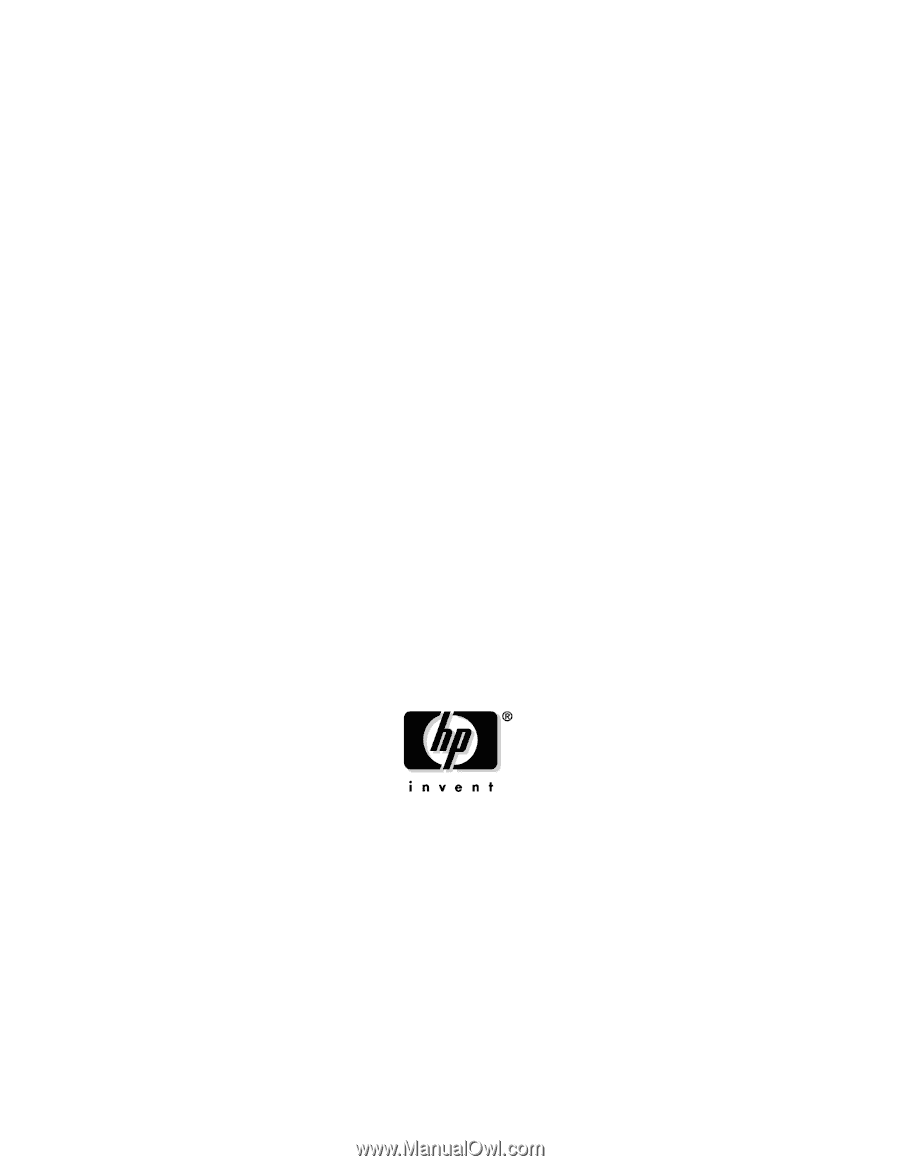
User Guide
rp5400 Family of Servers
First Edition
Manufacturing Part Number : A5191-96018
November 2002
USA
© Copyright 2002