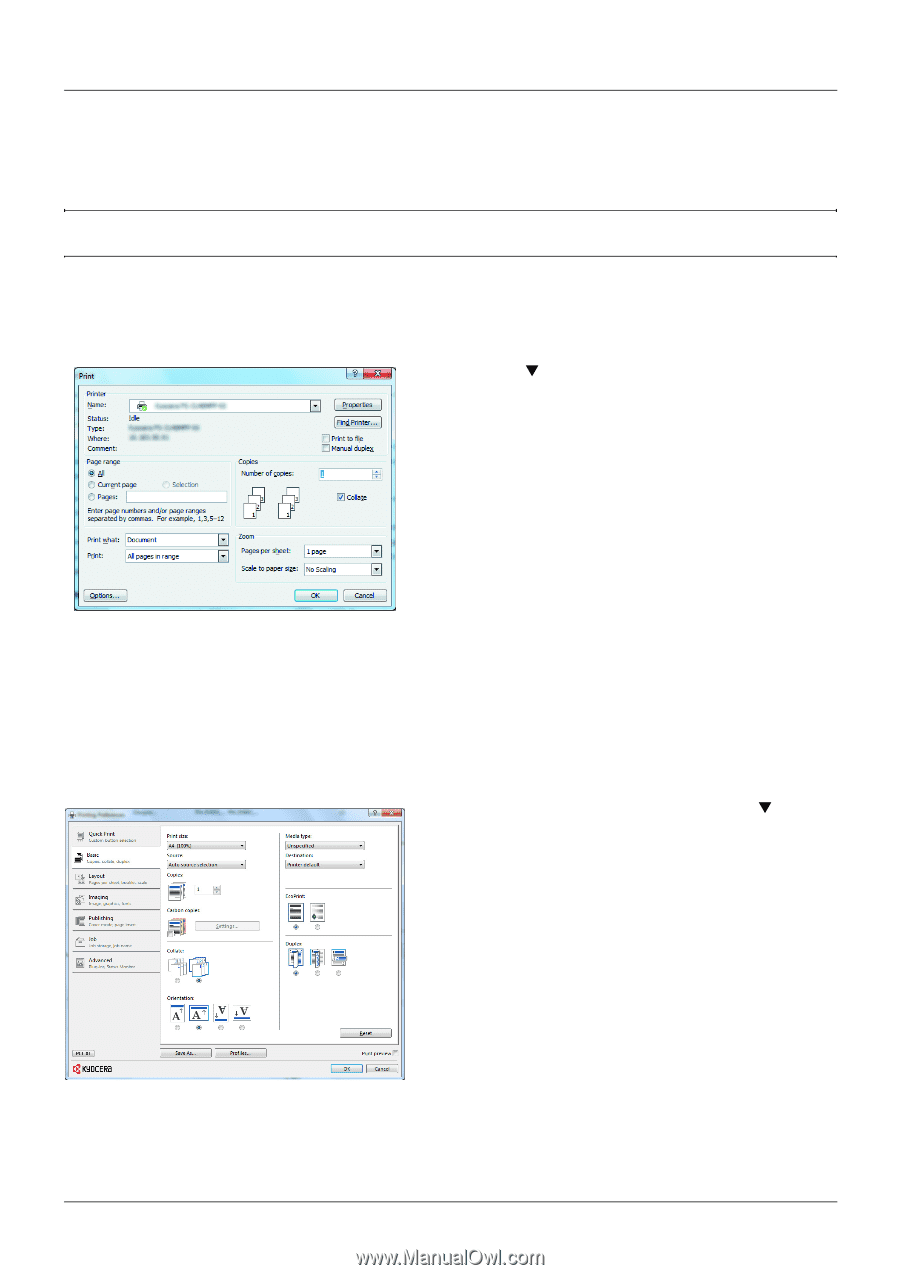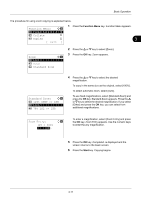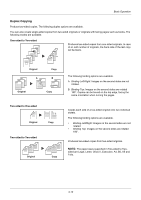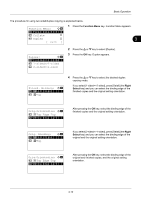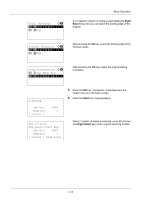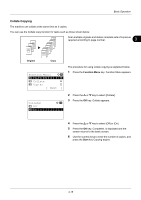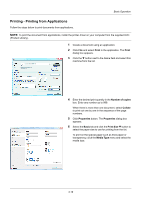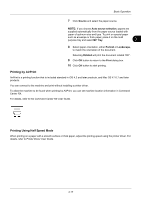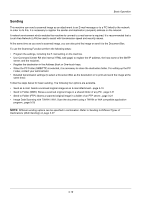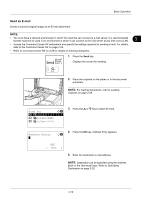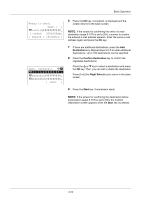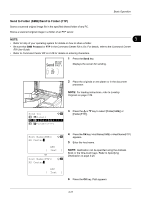Kyocera ECOSYS M2035dn ECOSYS M2030dn/M2035dn/M2530dn/M2535dn Operation Guide - Page 116
Printing - Printing from Applications, Print, Number of copies, Collate, Properties, Basic, Print Size
 |
View all Kyocera ECOSYS M2035dn manuals
Add to My Manuals
Save this manual to your list of manuals |
Page 116 highlights
Basic Operation Printing - Printing from Applications Follow the steps below to print documents from applications. NOTE: To print the document from applications, install the printer driver on your computer from the supplied DVD (Product Library). 1 Create a document using an application. 2 Click File and select Print in the application. The Print dialog box appears. 3 Click the T button next to the Name field and select this machine from the list. 4 Enter the desired print quantity in the Number of copies box. Enter any number up to 999. When there is more than one document, select Collate to print out one by one in the sequence of the page numbers. 5 Click Properties button. The Properties dialog box appears. 6 Select the Basic tab and click the Print Size T button to select the paper size to use for printing from the list. To print on the special paper such as thick paper or transparency, click the Media Type menu and select the media type. 3-16