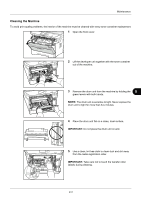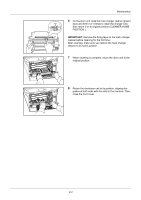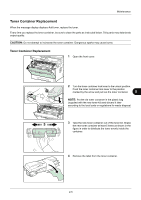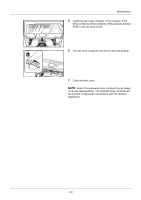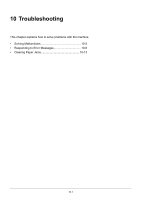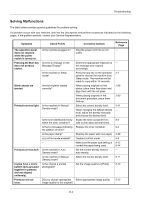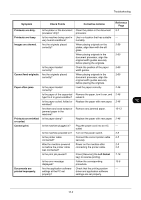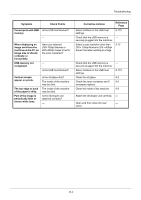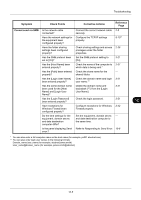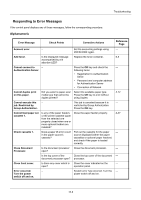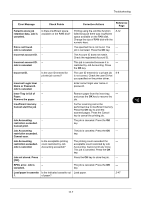Kyocera ECOSYS M2035dn ECOSYS M2030dn/M2035dn/M2530dn/M2535dn Operation Guide - Page 396
Solving Malfunctions, Corrective Actions
 |
View all Kyocera ECOSYS M2035dn manuals
Add to My Manuals
Save this manual to your list of manuals |
Page 396 highlights
Troubleshooting Solving Malfunctions The table below provides general guidelines for problem solving. If a problem occurs with your machine, look into the checkpoints and perform procedures indicated on the following pages. If the problem persists, contact your Service Representative. Symptom Check Points Corrective Actions The operation panel does not respond when the power switch is turned on. Pressing the Start key does not produce copies. Blank sheets are ejected. Printouts are too light. Printouts are too dark. Copies have a moire pattern (dots grouped together in patterns and not aligned uniformly). Printouts are not clear. Is the machine plugged in? Is there a message on the Message Display? Is the machine in Sleep mode? Are the originals loaded correctly? Is the machine in Manual Density mode? Is the toner distributed evenly within the toner container? Is there a message indicating the addition of toner? Is the paper damp? Is EcoPrint mode enabled? - Is the machine in Auto Density mode? Is the machine in Manual Density mode? Is the original a printed photograph? Did you choose appropriate image quality for the original? Plug the power cord into an AC outlet. Determine appropriate response to the message and respond accordingly. Press the any key on the operation panel to recover the machine from Sleep mode. The machine will be ready to copy within 15 seconds. When placing originals on the platen, place them face-down and align them with the slit glass. When placing originals in the document processor, place them face-up. Select the correct density level. When changing the default density level, adjust the density manually and choose the desired level. Shake the toner container from side to side about several times. Replace the toner container. Replace the paper with new paper. Disable EcoPrint mode. Make sure the paper type setting is correct the paper being used. Set the correct density level for auto density. Select the correct density level. Set the image quality to [Photo]. Select appropriate image quality. Reference Page - - 2-7 2-59 2-60 5-11 - 9-5 9-5 2-46 4-8 8-12 8-14 - 5-11 5-10 5-10 10-2