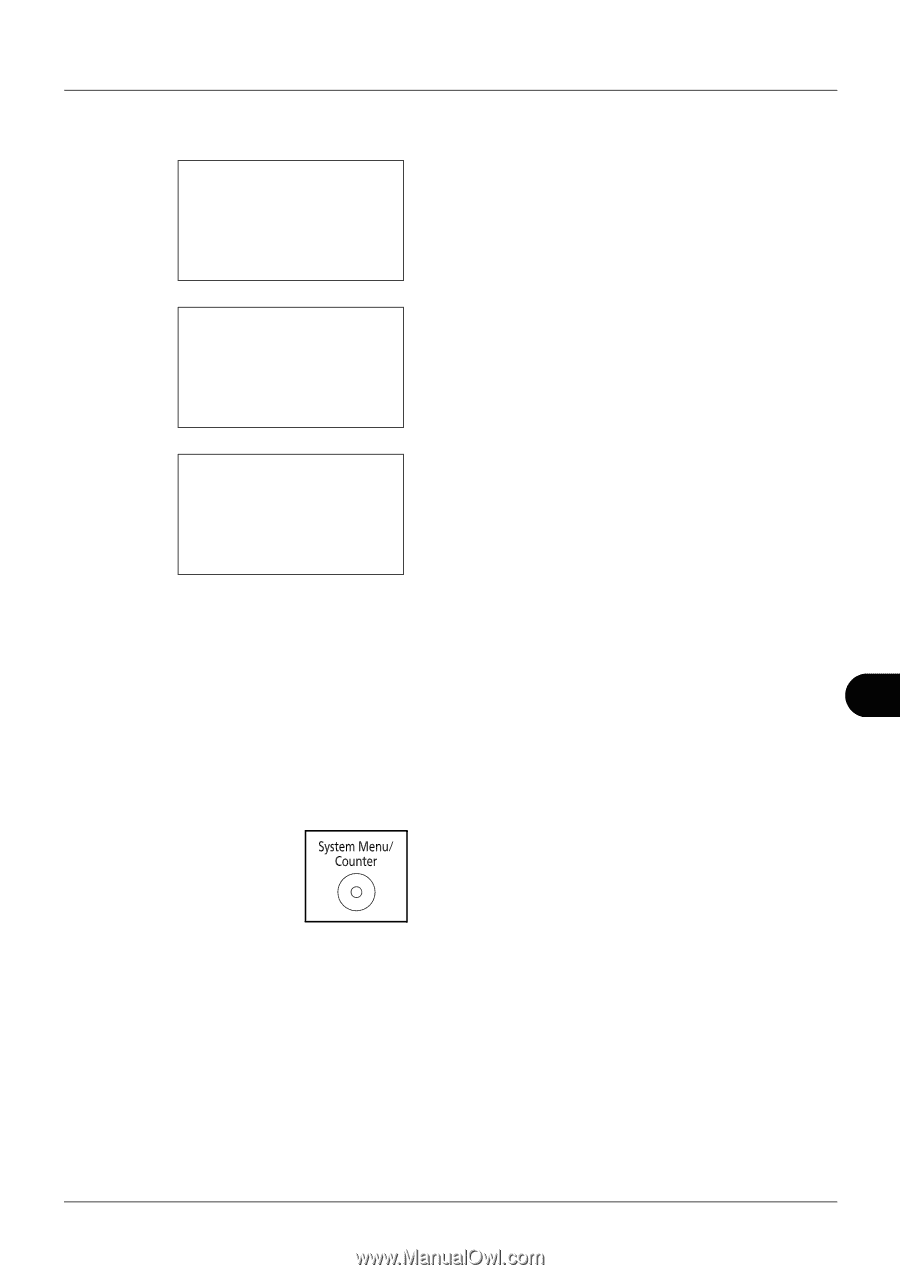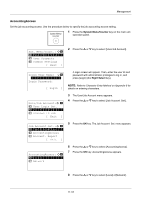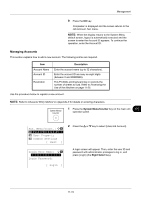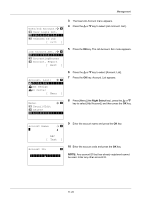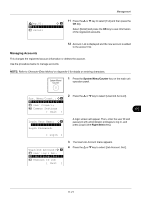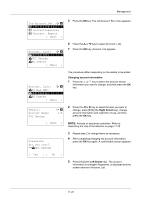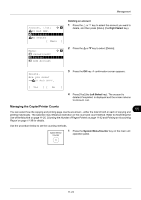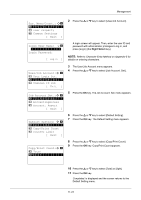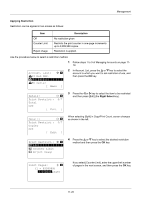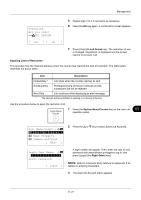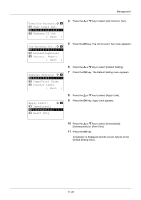Kyocera ECOSYS M2035dn ECOSYS M2030dn/M2035dn/M2530dn/M2535dn Operation Guide - Page 435
Managing the Copier/Printer Counts, Account. List, UI R&D DEP., RD Center, Menu ], Detail/Edit
 |
View all Kyocera ECOSYS M2035dn manuals
Add to My Manuals
Save this manual to your list of manuals |
Page 435 highlights
Management Account. List: a b k UI R&D DEP. *k*G*U*I**D*e*s*i*g*n********** k RD Center [ Menu ] Deleting an account 1 Press the or key to select the account you want to delete, and then press [Menu] (the Right Select key). Menu: a b 1 Detail/Edit *2 **D*e*l*e*t*e 3 Add Account 2 Press the or key to select [Delete]. Delete. Are you sure? z k UI R&D DEPT. 3 Press the OK key. A confirmation screen appears. [ Yes ] [ No ] 4 Press [Yes] (the Left Select key). The account is deleted.Completed. is displayed and the screen returns to Account. List. Managing the Copier/Printer Counts 11 You can select how the copying and printing page counts are shown - either the total of both or each of copying and printing individually. The selection may influence restriction on the count and count method. Refer to Restricting the Use of the Machine on page 11-25, Counting the Number of Pages Printed on page 11-32 and Printing an Accounting Report on page 11-36 for details. Use the procedure below to set the counting methods. 1 Press the System Menu/Counter key on the main unit operation panel. 11-23