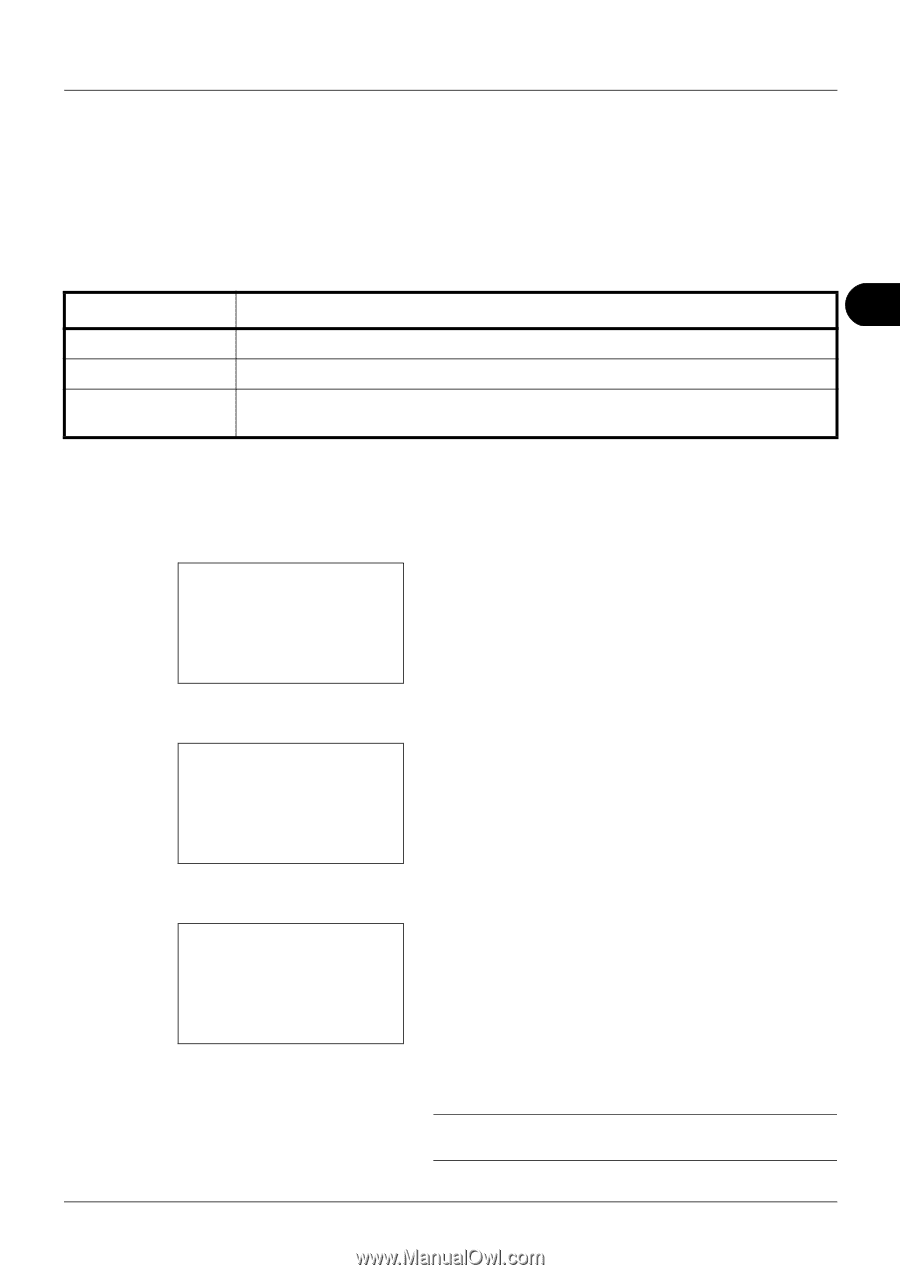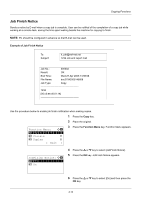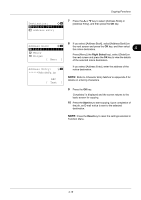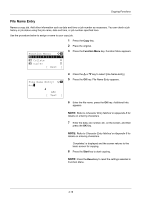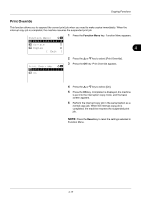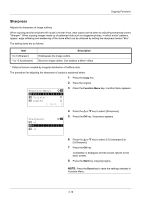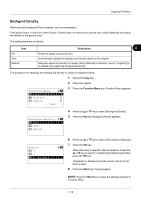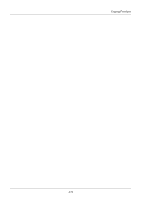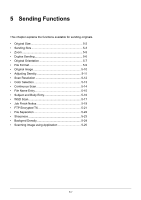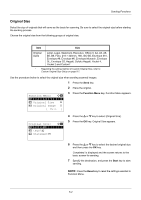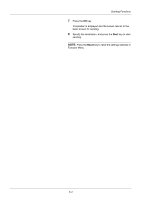Kyocera ECOSYS M2035dn ECOSYS M2030dn/M2035dn/M2530dn/M2535dn Operation Guide - Page 149
Backgrnd Density
 |
View all Kyocera ECOSYS M2035dn manuals
Add to My Manuals
Save this manual to your list of manuals |
Page 149 highlights
Copying Functions Backgrnd Density Removes dark background from originals, such as newspapers. If the ground color is obtrusive, select [Auto]. If [Auto] does not remove the ground color, select [Manual] and adjust the density of the ground color. The setting items are as follows. Item Description 4 Off Does not adjust the ground color. Auto Automatically adjusts the background density based on the original. Manual Manually adjust the density in 5 levels. When [Manual] is selected, press [1 (Lighter)] to [5 (Darker)] to adjust the background density. The procedure for adjusting the background density of copies is explained below. 1 Press the Copy key. 2 Place the original. Function Menu: a b *1**P*a*p*e*r**S*e*l*e*c*t*i*o*n**T** 2 Collate T 3 Duplex T [ Exit ] 3 Press the Function Menu key. Function Menu appears. Backgrnd Density: a b *1 **O*f*f 2 Auto 3 Manual 4 Press the or key to select [Backgrnd Density]. 5 Press the OK key. Backgrnd Density appears. Manual: a b 3 3 4 4 *5**5**(*D*a*r*k*e*r*)********* 6 Press the or key to select [Off], [Auto] or [Manual]. 7 Press the OK key. When [Manual] is selected, Manual appears. Press the or key to select [1 (Lighter)] to [5 (Darker)] and then press the OK key. Completed. is displayed and the screen returns to the basic screen. 8 Press the Start key. Copying begins. NOTE: Press the Reset key to reset the settings selected in Function Menu. 4-19