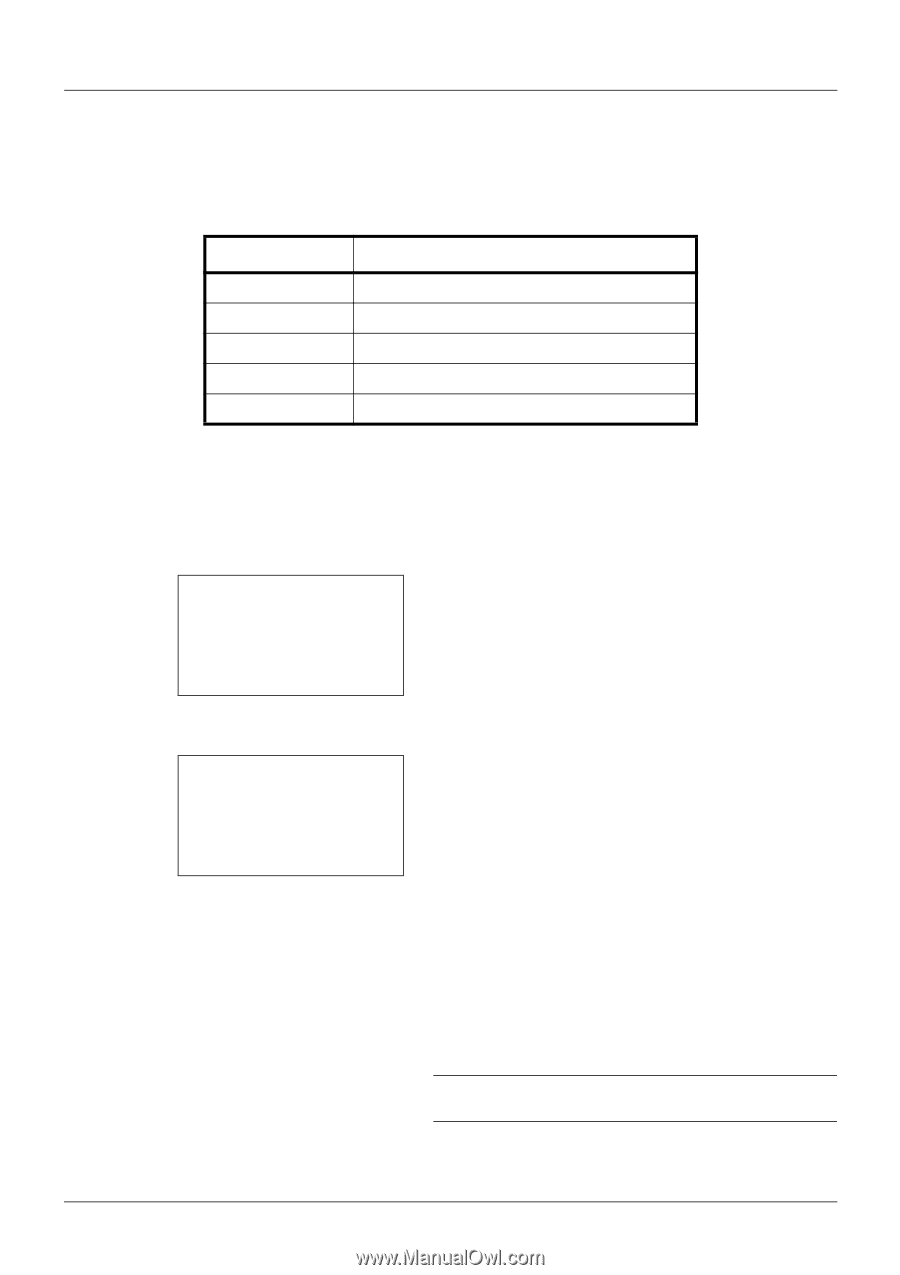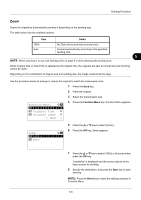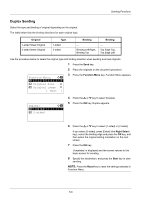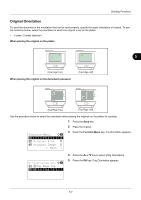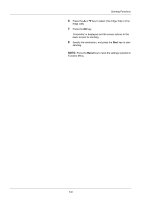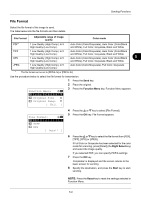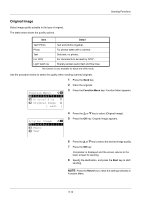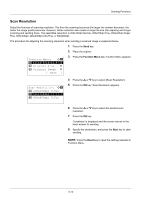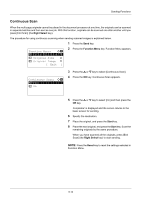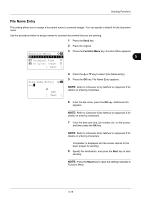Kyocera ECOSYS M2035dn ECOSYS M2030dn/M2035dn/M2530dn/M2535dn Operation Guide - Page 160
Original Image, Color Selection, Text+Photo
 |
View all Kyocera ECOSYS M2035dn manuals
Add to My Manuals
Save this manual to your list of manuals |
Page 160 highlights
Sending Functions Original Image Select image quality suitable to the type of original. The table below shows the quality options. Item Detail Text+Photo Photo Text and photos together. For photos taken with a camera. Text For OCR Only text, no photos. For documents to be read by OCR*. Light Text/Line Sharply renders pencil text and fine lines. * This function is only available for black and white mode. Use the procedure below to select the quality when sending scanned originals. 1 Press the Send key. 2 Place the originals. Function Menu: a b *1**C*o*l*o*r**S*e*l*e*c*t*i*o*n**T** 2 Original Size T 3 Original Image T [ Exit ] 3 Press the Function Menu key. Function Menu appears. Original Image: a b *1 **T*e*x*t*+*P*h*o*t*o********* 2 Photo 3 Text 4 Press the or key to select [Original Image]. 5 Press the OK key. Original Image appears. 6 Press the or key to select the desired image quality. 7 Press the OK key. Completed. is displayed and the screen returns to the basic screen for sending. 8 Specify the destination, and press the Start key to start sending. NOTE: Press the Reset key to reset the settings selected in Function Menu. 5-10