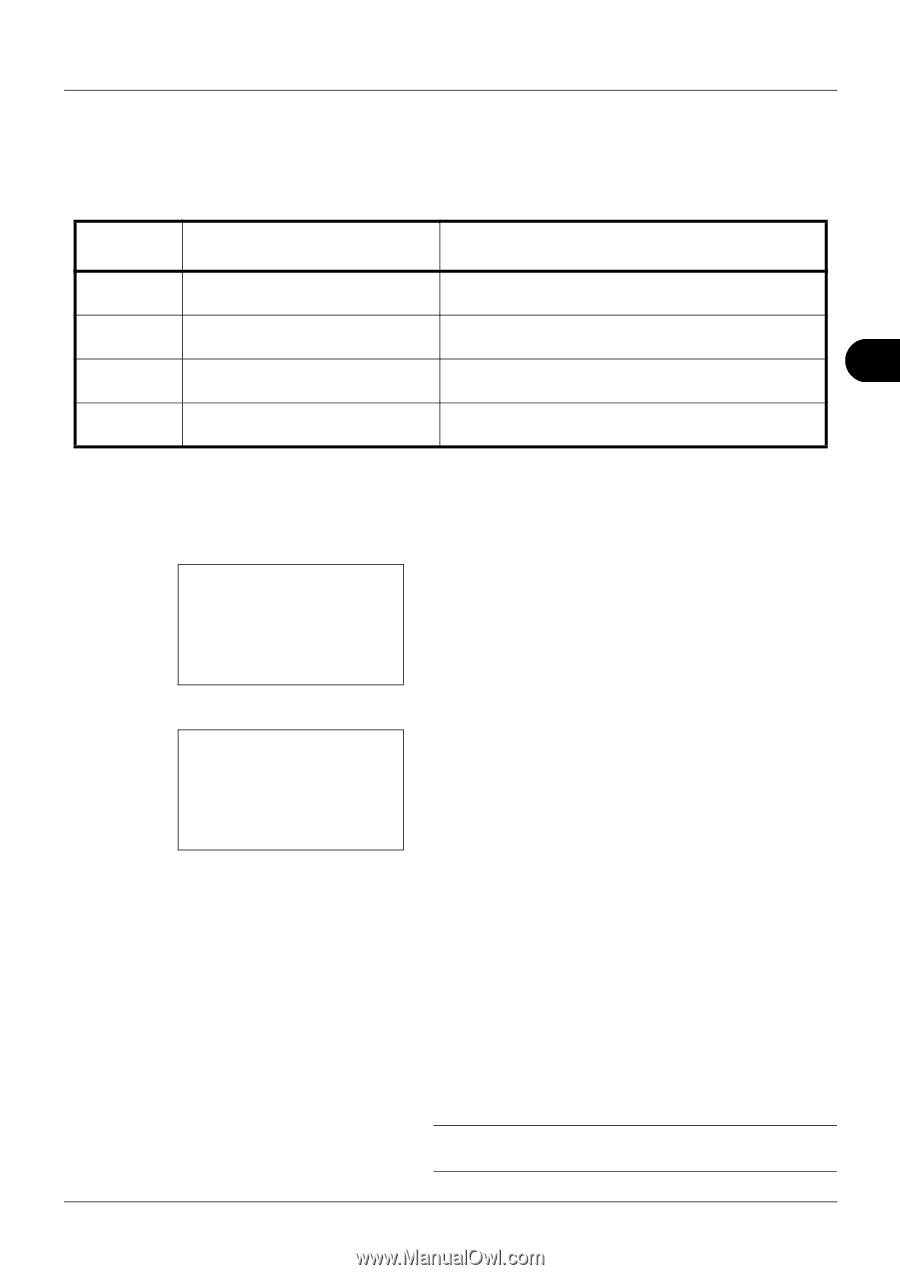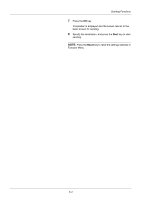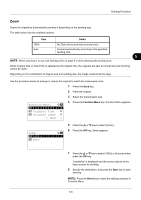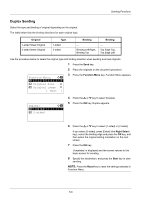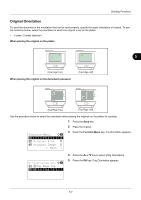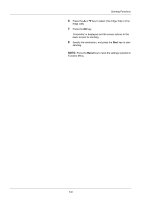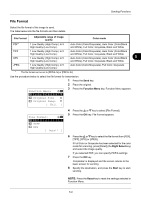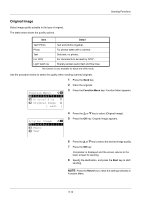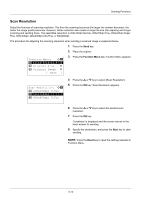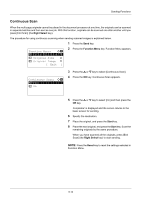Kyocera ECOSYS M2035dn ECOSYS M2030dn/M2035dn/M2530dn/M2535dn Operation Guide - Page 159
File Format, Function Menu, Right Select, Start, Reset, Adjustable range of image, quality, Color mode
 |
View all Kyocera ECOSYS M2035dn manuals
Add to My Manuals
Save this manual to your list of manuals |
Page 159 highlights
Sending Functions File Format Select the file format of the image to send. The table below lists the file formats and their details. File Format Adjustable range of image quality Color mode PDF* TIFF XPS JPEG 1 Low Quality (High Comp.) to 5 High Quality (Low Comp.) Auto Color (Color/Grayscale), Auto Color (Color/Black and White), Full Color, Grayscale, Black and White 1 Low Quality (High Comp.) to 5 Auto Color (Color/Grayscale), Auto Color (Color/Black High Quality (Low Comp.) 1 Low Quality (High Comp.) to 5 and White), Full Color, Grayscale, Black and White Auto Color (Color/Grayscale), Auto Color (Color/Black 5 High Quality (Low Comp.) and White), Full Color, Grayscale, Black and White 1 Low Quality (High Comp.) to 5 High Quality (Low Comp.) Auto Color (Color/Grayscale), Full Color, Grayscale * The file format can be set to [PDF/A-1a] or [PDF/A-1b]. Use the procedure below to select the file format for transmission. 1 Press the Send key. 2 Place the original. Function Menu: a b *1**C*o*l*o*r**S*e*l*e*c*t*i*o*n**T** 3 Press the Function Menu key. Function Menu appears. 2 Original Size T 3 Original Image T [ Exit ] File Format: a b *1 **P*D*F 2 TIFF 3 XPS [ Detail ] 4 Press the or key to select [File Format]. 5 Press the OK key. File Format appears. 6 Press the or key to select the file format from [PDF], [TIFF], [XPS] or [JPEG]. If Full Color or Grayscale has been selected for the color mode for scanning, press [Detail] (the Right Select key) and select the image quality. If you selected PDF, you can specify PDF/A settings. 7 Press the OK key. Completed. is displayed and the screen returns to the basic screen for sending. 8 Specify the destination, and press the Start key to start sending. NOTE: Press the Reset key to reset the settings selected in Function Menu. 5-9