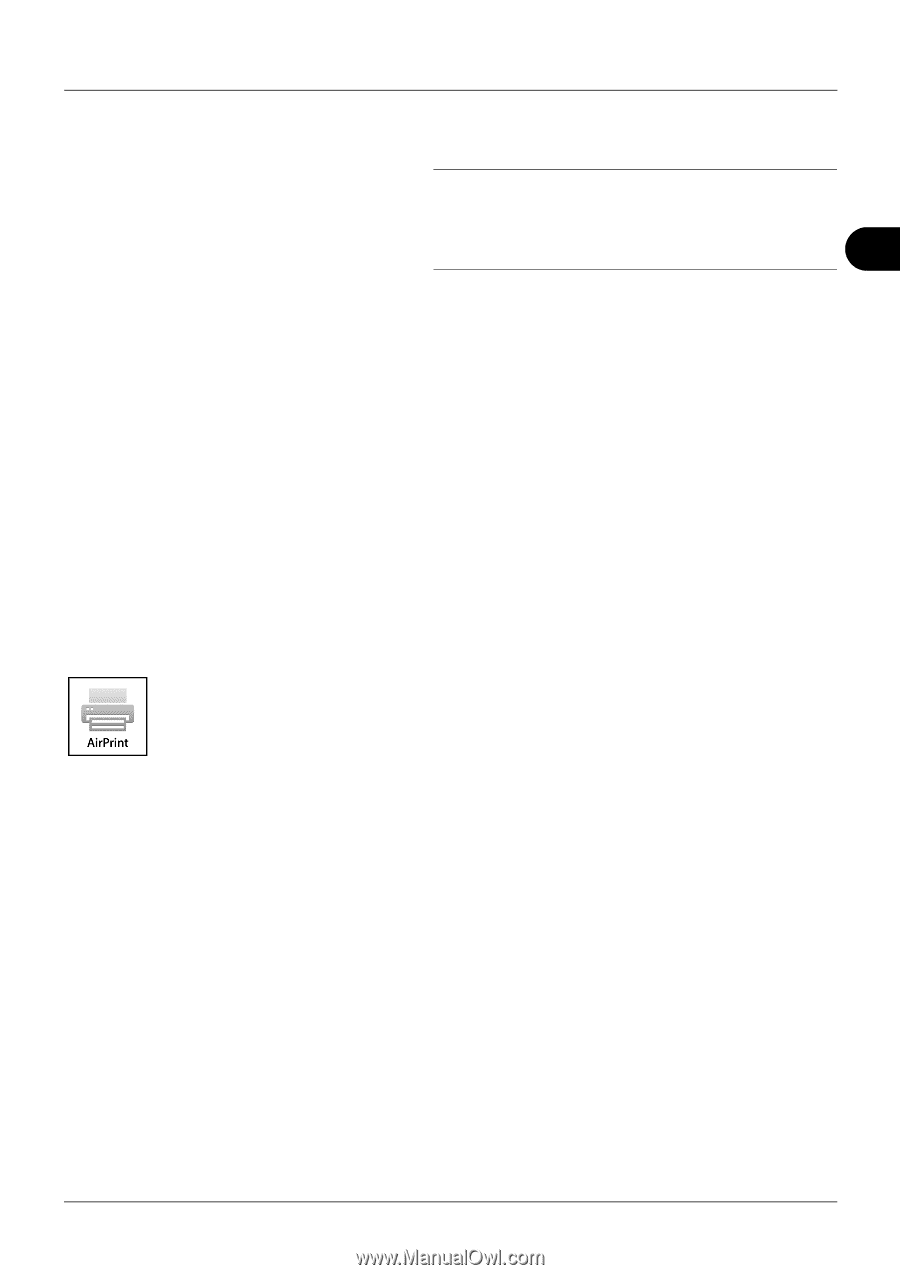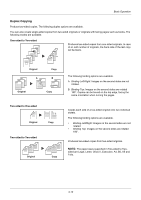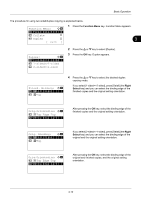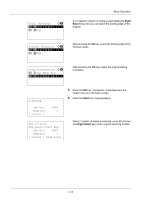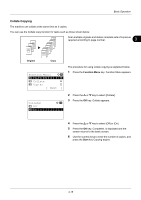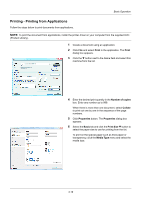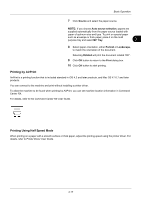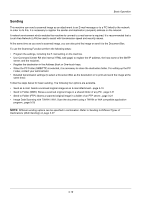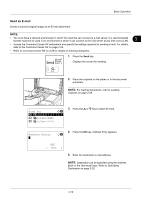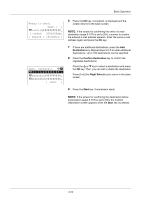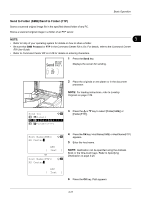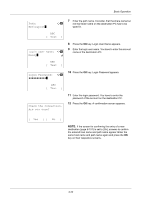Kyocera ECOSYS M2035dn ECOSYS M2030dn/M2035dn/M2530dn/M2535dn Operation Guide - Page 117
Printing by AirPrint, Printing Using Half Speed Mode, Source, Auto source selection, MP Tray, Portrait
 |
View all Kyocera ECOSYS M2035dn manuals
Add to My Manuals
Save this manual to your list of manuals |
Page 117 highlights
Basic Operation 7 Click Source and select the paper source. NOTE: If you choose Auto source selection, papers are supplied automatically from the paper source loaded with paper of optimum size and type. To print on special paper such as envelope or thick paper, place it on the multi purpose tray and select MP Tray. 3 8 Select paper orientation, either Portrait or Landscape, to match the orientation of the document. Selecting Rotated will print the document rotated 180°. 9 Click OK button to return to the Print dialog box. 10 Click OK button to start printing. Printing by AirPrint AirPrint is a printing function that is included standard in iOS 4.2 and later products, and Mac OS X 10.7 and later products. You can connect to the machine and print without installing a printer driver. To allow the machine to be found when printing by AirPrint, you can set machine location information in Command Center RX. For details, refer to the Command Center RX User Guide. Printing Using Half Speed Mode When printing on a paper with a smooth surface or thick paper, adjust the printing speed using the printer driver. For details, refer to Printer Driver User Guide. 3-17