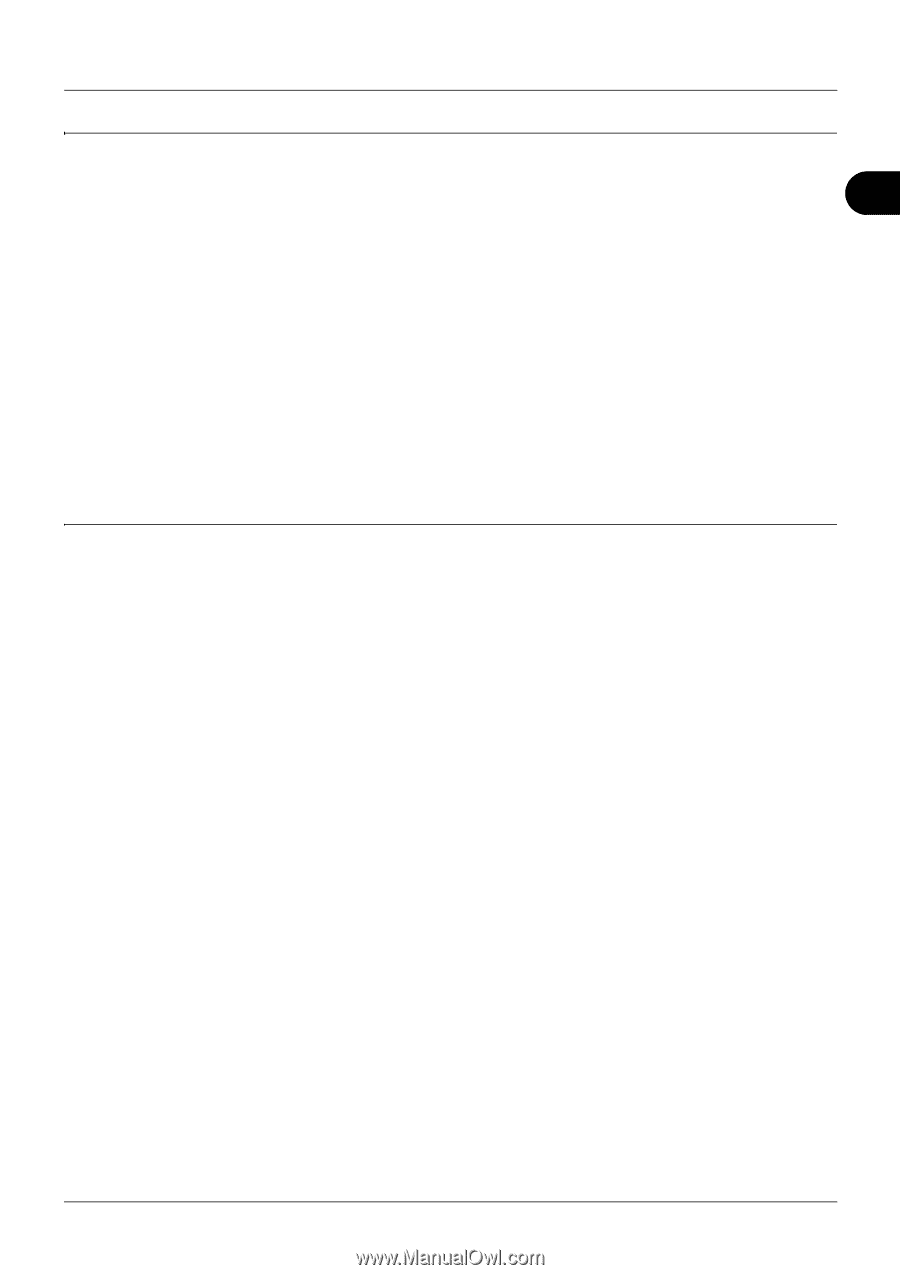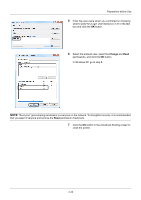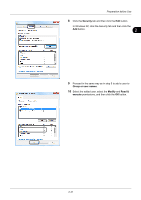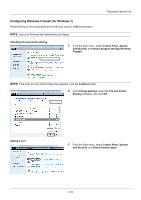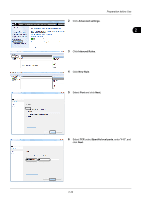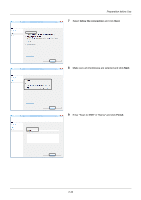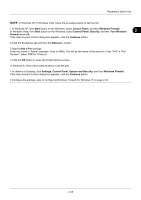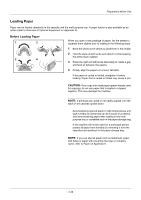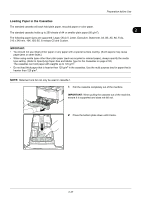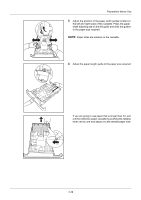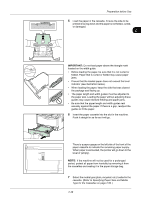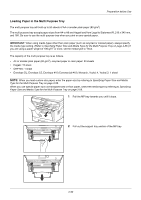Kyocera ECOSYS M2035dn ECOSYS M2030dn/M2035dn/M2530dn/M2535dn Operation Guide - Page 83
Start, Control Panel, Windows Firewall, Security, Turn Windows, Firewall on or off, Continue
 |
View all Kyocera ECOSYS M2035dn manuals
Add to My Manuals
Save this manual to your list of manuals |
Page 83 highlights
Preparation before Use NOTE: In Windows XP or Windows Vista, follow the procedure below to set the port. 1 In Windows XP, from Start button on the Windows, select Control Panel, and then Windows Firewall. In Windows Vista, from Start button on the Windows, select Control Panel, Security, and then Turn Windows 2 Firewall on or off. If the User Account Control dialog box appears, click the Continue button. 2 Click the Exceptions tab and then the Add port... button. 3 Specify Add a Port settings. Enter any name in "Name" (example: Scan to SMB). This will be the name of the new port. Enter "445" in "Port Number". Select TCP for "Protocol". 4 Click the OK button to close the Folder Options screen. In Windows 8, follow the procedure below to set the port. 1 In charms on Desktop, click Settings, Control Panel, System and Security, and then Windows Firewall. If the User Account Control dialog box appears, click the Continue button. 2 Configure the settings, refer to Configuring Windows Firewall (for Windows 7) on page 2-42. 2-45