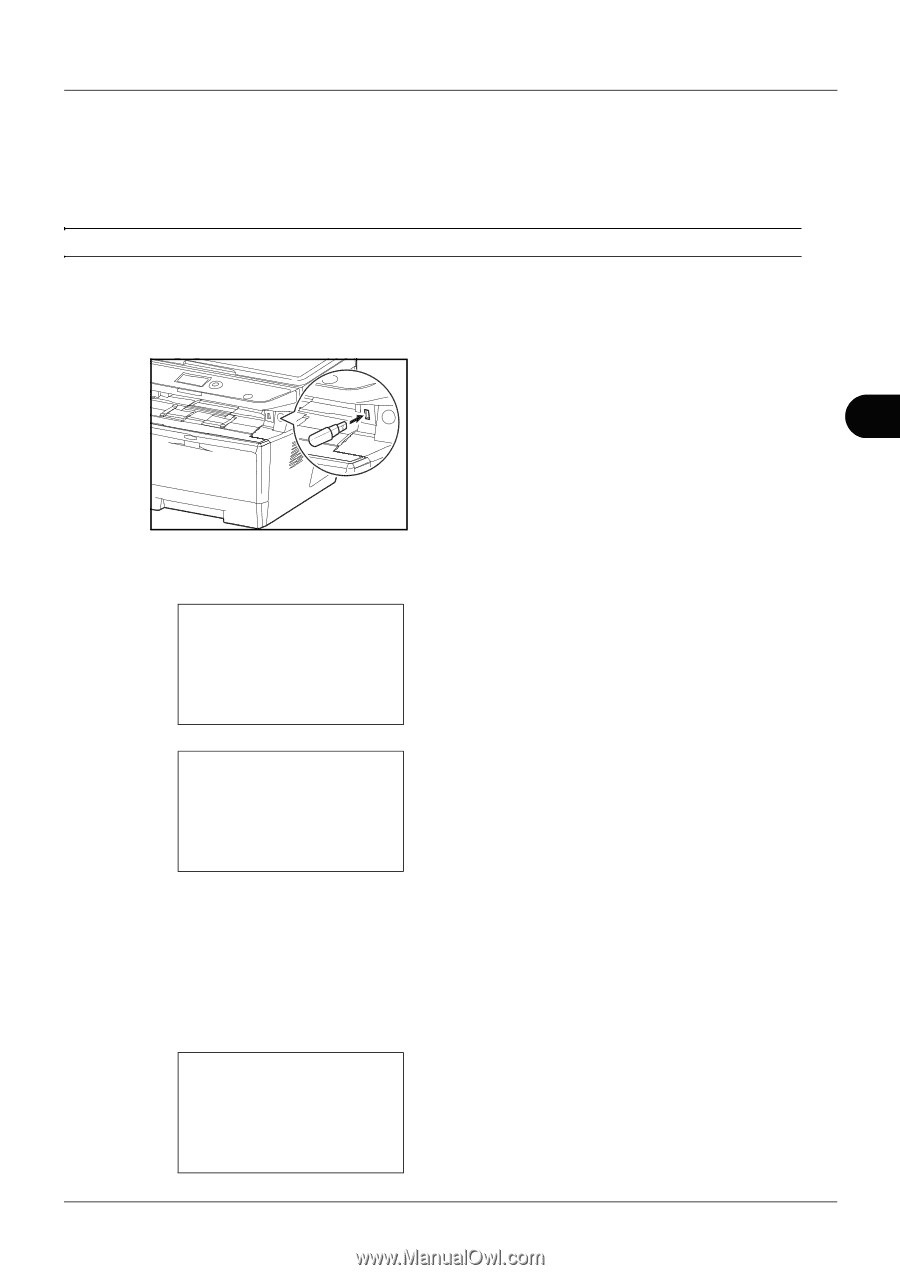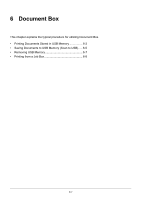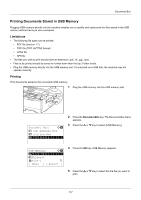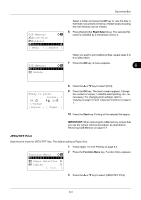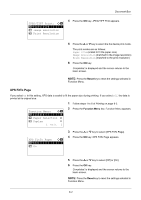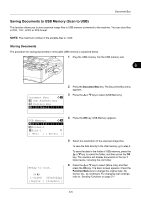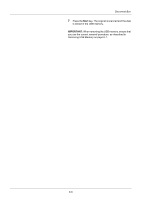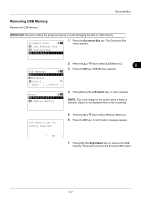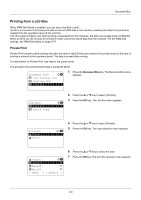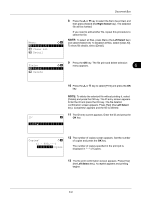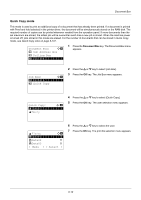Kyocera ECOSYS M2035dn ECOSYS M2030dn/M2035dn/M2530dn/M2535dn Operation Guide - Page 181
Saving Documents to USB Memory (Scan to USB), Storing Documents
 |
View all Kyocera ECOSYS M2035dn manuals
Add to My Manuals
Save this manual to your list of manuals |
Page 181 highlights
Document Box Saving Documents to USB Memory (Scan to USB) This function allows you to store scanned image files in USB memory connected to the machine. You can store files in PDF, TIFF, JPEG or XPS format. NOTE: The maximum number of the storable files is 1,000. Storing Documents The procedure for storing documents in removable USB memory is explained below. 1 Plug the USB memory into the USB memory slot . 6 Document Box: a b 1 Sub Address Box 2 Polling Box *3**U*S*B**M*e*m*o*r*y********* 2 Press the Document Box key. The Document Box menu appears. 3 Press the or key to select [USB Memory]. USB Memory: a b *N*S*t*o*r*e**F*i*l*e********** i Folder-1 j File-1 T [ Menu ] [ Select ] 4 Press the OK key. USB Memory appears. Ready to scan. A4q 1-Sided 300x300dpi [ Duplex ] [ScanRes.] 5 Select the destination of the scanned image files. To save the data directly to the USB memory, go to step 6. To save the data in the folder of USB memory, press the or key to select the folder, and then press the OK key. The machine will display documents in the top 3 folder levels, including the root folder. 6 Press the or key to select [Store File], and then press the OK key. The basic screen appears. Press the Function Menu key to change the original type, file format, etc., as necessary. For changing scan settings, refer to Sending Functions on page 5-1. 6-5