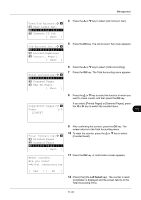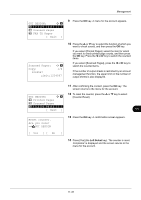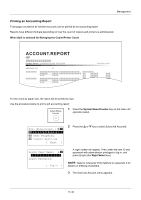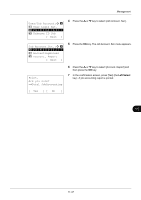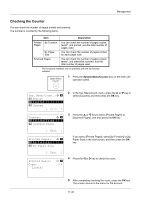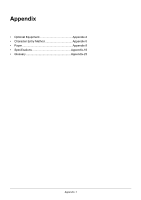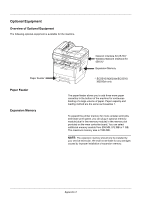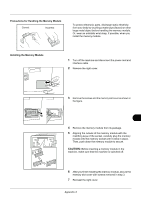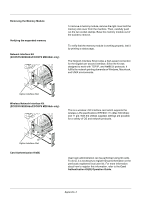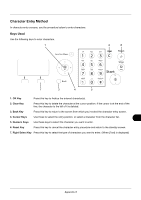Kyocera ECOSYS M2035dn ECOSYS M2030dn/M2035dn/M2530dn/M2535dn Operation Guide - Page 450
Checking the Counter, Sys. Menu/Count., Report, System, Exit ], Counter, Scanned s, Printed s
 |
View all Kyocera ECOSYS M2035dn manuals
Add to My Manuals
Save this manual to your list of manuals |
Page 450 highlights
Management Checking the Counter You can check the number of pages printed and scanned. The number is counted by the following items: Item Description Printed By Function Pages You can check the number of pages copied, faxed*, and printed, and the total number of pages used. By Paper Size You can check the number of pages printed for each paper size. Scanned Pages You can check the number of pages copied, faxed*, and otherwise scanned, and the total number of pages used. * FAX functions available only on products with the fax function installed. 1 Press the System Menu/Counter key on the main unit operation panel. Sys. Menu/Count.:a b 1 Report *2 **C*o*u*n*t*e*r************ 3 System [ Exit ] Counter: a b *1**P*r*i*n*t*e*d**P*a*g*e*s****** 2 Scanned Pages 2 In the Sys. Menu/Count. menu, press the or key to select [Counter], and then press the OK key. 3 Press the or key to select [Printed Pages] or [Scanned Pages], and then press the OK key. [ Exit ] Printed Pages: a b *1**b*y**F*u*n*c*t*i*o*n******** 2 by Paper Size If you select [Printed Pages], select [by Function] or [by Paper Size] in the next screen, and then press the OK key. [ Exit ] Printed Pages: Copy: 1234567 C b 1/4 4 Press the or key to check the count. 5 After completing checking the count, press the OK key. The screen returns to the menu for the account. 11-38