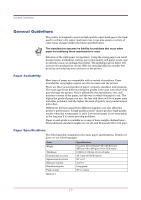Kyocera FS 3830N FS-3820N/3830N Operation Guide Rev-1.1 - Page 122
Others, >Auto Continue>, >>Auto Continue, Timer, Setting the Auto Continue Recovery Time
 |
View all Kyocera FS 3830N manuals
Add to My Manuals
Save this manual to your list of manuals |
Page 122 highlights
Configuration Setting the Auto Continue Recovery Time Follow the procedure given below to change the recovery time for Auto Continue. 1 Press the MENU key. 2 Press the or key repeatedly until Others > appears. Others > 3 Press the > key. 4 Press the or key repeatedly until Auto Continue Mode > appears. >Auto Continue > Mode On 5 Press the > key and display >>Auto Continue Timer. 6 Press the ENTER key. A blinking cursor ( ) appears. >>Auto Continue Timer 000Sec. 7 Press the or key to increase or decrease the value of the figure where the cursor is blinking and set the desired time. The time must be set between 000 and 495 seconds, in 5-second increments. If set to 000, printing will be continued immediately without allowing any time interval. You can use the > and < keys to move the cursor right and left. 8 Display the desired time and press the ENTER key. 9 Press the MENU key. The message display returns to Ready. 1-106