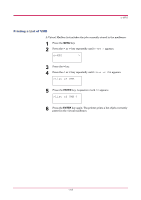Kyocera FS 3830N FS-3820N/3830N Operation Guide Rev-1.1 - Page 87
e-MPS, >e-MPS, Configuration, >>, Temp. Code JOB, 050MB
 |
View all Kyocera FS 3830N manuals
Add to My Manuals
Save this manual to your list of manuals |
Page 87 highlights
e-MPS 8 Press the or key to increase or decrease the value at the blinking cursor. The value can be set between 0 and 50. Use the > and < keys to move the cursor right and left. 9 When the desired maximum number of jobs is set, press the ENTER key. 10 Press the MENU key. The message display returns to Ready. Maximum Space Assigned to Temporary Code Jobs This changes the Microdrive space that holds temporary code jobs. You can change the maximum space from 0 to 9999 (megabytes). The actual maximum size depends on the size of free hard disk space, however. The default size is 50 MB. 1 Press the MENU key. 2 Press the or key repeatedly until e-MPS > appears. e-MPS > 3 Press the > key. 4 Press the or key repeatedly until >e-MPS Configuration > appears. >e-MPS > Configuration 5 Press the > key. 6 Press the or key repeatedly until >>Temp. Code JOB Size appears. >>Temp. Code JOB Size 050MB 7 To change the maximum disk space, press the ENTER key. A blinking cursor ( ) appears. >>Temp. Code JOB Size 050MB 1-71