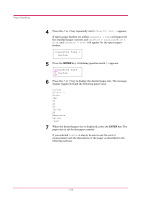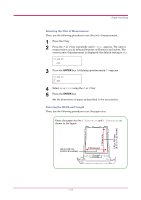Kyocera FS 3830N FS-3820N/3830N Operation Guide Rev-1.1 - Page 46
Setting the Paper Type, Setting the Paper Type in Paper Cassette
 |
View all Kyocera FS 3830N manuals
Add to My Manuals
Save this manual to your list of manuals |
Page 46 highlights
Paper Handling Setting the Paper Type Set the paper types according to the paper to be set in the cassette and the MP tray. Setting the Paper Type in Paper Cassette Make this setting to match the paper type fed from the paper cassette of the printer. If the paper type is set correctly, you can perform printing using the media type selection function from the application software (printer driver). The factory default setting is Plain. For more details about the paper types that can be fed from the paper cassette, see Chapter 2. 1 Press the MENU key. 2 Press the or key repeatedly until Paper Handling > appears. Paper Handling > 3 Press the > key. 4 Press the or key repeatedly until >Cassette Type appears. >Cassette Type Plain 5 Press the ENTER key. A blinking question mark (?) appears. >Cassette Type ? Plain 6 Press the or key to display the desired cassette type. The display changes as shown below. Plain Preprinted Bond Recycled Rough Letterhead Color Prepunched High quality Custom(1 to 8) 7 When the desired cassette type is displayed, press the ENTER key. 8 Press the MENU key. The message display returns to Ready. 1-30