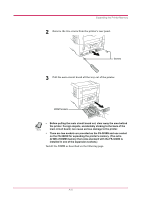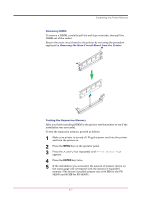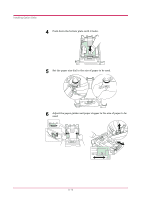Kyocera FS 3830N FS-3820N/3830N Operation Guide Rev-1.1 - Page 180
MB, 32 MB, 64 MB, 128 MB, and 256 MB DIMM can be used for, DIMM to be used, Installing DIMM
 |
View all Kyocera FS 3830N manuals
Add to My Manuals
Save this manual to your list of manuals |
Page 180 highlights
Expanding the Printer Memory DIMM to be used 16 MB, 32 MB, 64 MB, 128 MB, and 256 MB DIMM can be used for memory expansion. See your Kyocera Mita dealer for purchasing information of the DIMM that are best suited for use with this printer. Installing DIMM Insert the DIMM into the socket as shown below. 1 Remove the DIMM from its package. 2 Open the clips on both ends of the DIMM socket. 3 Insert the DIMM into the socket, so that the notches on the DIMM align with the corresponding protusions in the socket. 4 Close the clips of the DIMM socket to secure the DIMM. 5 When you finish installing the DIMM, reinsert the main circuit board into the printer by reversing the removal procedure. DIMM Clip Clip Socket A-6

Expanding the Printer Memory
A-6
DIMM to be used
16 MB, 32 MB, 64 MB, 128 MB, and 256 MB DIMM can be used for
memory expansion. See your Kyocera Mita dealer for purchasing
information of the DIMM that are best suited for use with this printer.
Installing DIMM
Insert the DIMM into the socket as shown below.
1
Remove the DIMM from its package.
2
Open the clips on both ends of the DIMM socket.
3
Insert the DIMM into the socket, so that the notches on the DIMM
align with the corresponding protusions in the socket.
4
Close the clips of the DIMM socket to secure the DIMM.
5
When you finish installing the DIMM, reinsert the main circuit
board into the printer by reversing the removal procedure.
DIMM
Clip
Clip
Socket