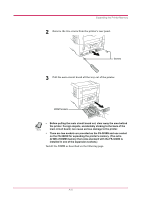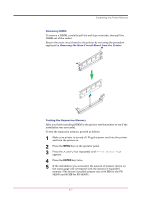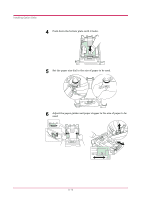Kyocera FS 3830N FS-3820N/3830N Operation Guide Rev-1.1 - Page 181
Removing the Main Circuit Board from the Printer, Removing DIMM, Testing the Expansion Memory
 |
View all Kyocera FS 3830N manuals
Add to My Manuals
Save this manual to your list of manuals |
Page 181 highlights
Expanding the Printer Memory Removing DIMM To remove a DIMM, carefully pull the end clips outwards, then pull the DIMM out of the socket. Return the main circuit board to the printer by reversing the procedure explained in Removing the Main Circuit Board from the Printer. Testing the Expansion Memory After you finish installing DIMM in the printer, test the printer to see if the installation was successful. To test the expansion memory, proceed as follows: 1 Make sure printer is turned off. Plug the power cord into the printer and turn the printer on. 2 Press the MENU key on the operator panel. 3 Press the and key repeatedly until Print Status Page appears. 4 Press the ENTER key twice. 5 If the installation was successful, the amount of memory shown on the status page will correspond with the amount of expanded memory. (The factory installed memory size is 64 MB for the FS3820N and 96 MB for FS-3830N.) A-7