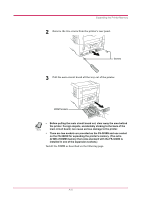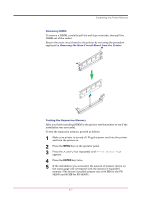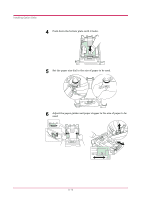Kyocera FS 3830N FS-3820N/3830N Operation Guide Rev-1.1 - Page 182
start, Printers and Faxes, Kyocera Mita FS-3830N KX, Properties, Device Settings, Memory - mita kx
 |
View all Kyocera FS 3830N manuals
Add to My Manuals
Save this manual to your list of manuals |
Page 182 highlights
Expanding the Printer Memory Adjusting the Memory on the Printer Driver After you install the additional memory to the printer, follow the instructions below to set the printer driver so that the printer can use the memories efficiently. 1 Click the Windows start button, and click Printers and Faxes. 2 Right click the Kyocera Mita FS-3830N KX icon, and click Properties. The Properties dialog box will open. Click the Device Settings tab. 3 Enter the total memory size installed to the printer (up to 576 MB) in the Memory box. 4 Click the OK button to close the window. A-8

Expanding the Printer Memory
A-8
Adjusting the Memory on the Printer Driver
After you install the additional memory to the printer, follow the
instructions below to set the printer driver so that the printer can use the
memories efficiently.
1
Click the Windows
start
button, and click
Printers and Faxes
.
2
Right click the
Kyocera Mita FS-3830N KX
icon, and click
Properties
.
The
Properties
dialog box will open. Click the
Device Settings
tab.
3
Enter the total memory size installed to the printer (up to 576 MB)
in the
Memory
box.
4
Click the
OK
button to close the window.