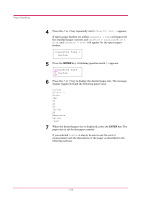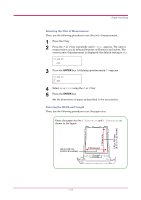Kyocera FS 3830N FS-3820N/3830N Operation Guide Rev-1.1 - Page 43
Selecting the Unit of Measurement, Entering the Width and Length, >>Unit
 |
View all Kyocera FS 3830N manuals
Add to My Manuals
Save this manual to your list of manuals |
Page 43 highlights
Paper Handling Selecting the Unit of Measurement Then, use the following procedure to set the unit of measurement. 1 Press the > key. 2 Press the or key repeatedly until >>Unit appears. The unit of measurement can be selected between millimeters and inches. The current unit of measurement is displayed (the default setting is mm). >>Unit mm 3 Press the ENTER key. A blinking question mark (?) appears. >>Unit ? mm 4 Select mm or inch using the or key. 5 Press the ENTER key. Set the dimensions of paper as described in the next section. Entering the Width and Length Then, use the following procedure to set the paper size. Enter the paper size for X Dimension and Y Dimension as shown in the figure. Y Dimension 210 to 356 mm (8.27 to 14.02 inches) 148 to 216 mm (5.83 to 8.5 inches) X Dimension 1-27