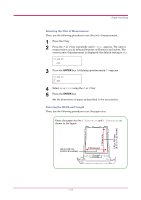Kyocera FS 3830N FS-3820N/3830N Operation Guide Rev-1.1 - Page 48
Creating Custom Paper Type, Setting the Paper, Weight, Setting the Duplex Path
 |
View all Kyocera FS 3830N manuals
Add to My Manuals
Save this manual to your list of manuals |
Page 48 highlights
Paper Handling 6 Press the or key to display the desired MP tray type. The display changes as shown below. Plain Transparency Preprinted Labels Bond Recycled Vellum Rough Letterhead Color Prepunched Envelope Cardstock Thick High quality Custom (1 to 8) 7 When the desired MP tray type is displayed, press the ENTER key. 8 Press the MENU key and the message display returns to Ready. Creating Custom Paper Type The following describes the procedure used to set a user-defined paper type for the printer. Eight custom user settings may be registered. After having been set, any of these may be called up when setting the paper type for a paper source. The paper weight and duplex path can be set (see Setting the Paper Weight on page 1-34, and Setting the Duplex Path on page 1-35) after selecting the paper type to be customized as follows. For how to reset the customized settings, see Resetting the Custom Paper Type on page 1-36. 1 Press the MENU key. 2 Press the or key repeatedly until Paper Handling > appears. Paper Handling > 3 Press the > key. 4 Press the or key repeatedly until >Type Adjust > appears. >Type Adjust > Custom 1 1-32