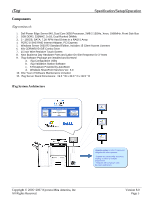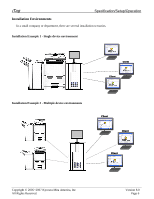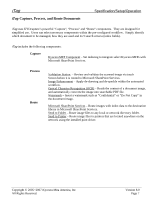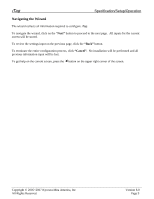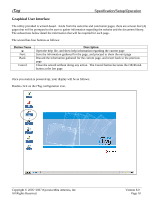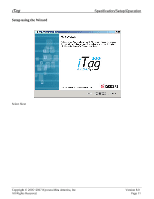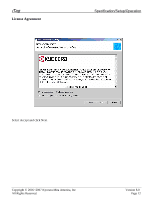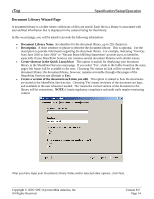Kyocera KM-3035 iTag Specification/Setup/Operation Guide Ver. 8.0 - Page 11
Graphical User Interface, Button Name, Description
 |
View all Kyocera KM-3035 manuals
Add to My Manuals
Save this manual to your list of manuals |
Page 11 highlights
iTag Specification/Setup/Operation Graphical User Interface The utility provided is wizard-based. Aside from the welcome and conclusion pages, there are at least four (4) pages that will be prompted to the user to gather information regarding the website and the document library. The subsections below detail the information that will be required for each page. The wizard has four buttons as follows: Button Name Next Back Cancel Description Open the help file, and show help information regarding the current page Save the information gathered for the page, and proceed to show the next page Discard the information gathered for the current page, and revert back to the previous page Close the wizard without doing any action. The Cancel button becomes the OK/Finish button at the last page. Once you station is powered up, your display will be as follows; Double click on the iTag configuration icon. Copyright © 2005~2007 Kyocera Mita America, Inc All Rights Reserved. Version 8.0 Page 10