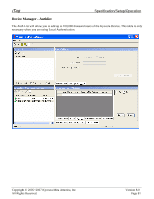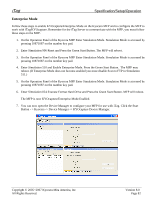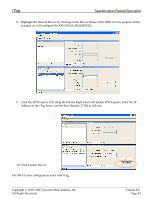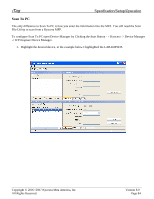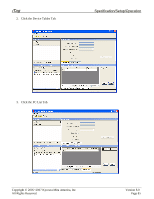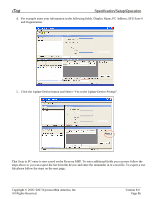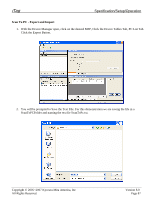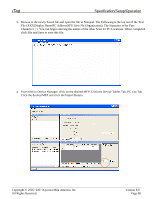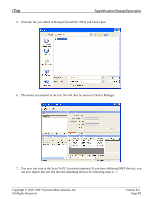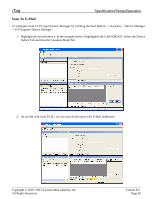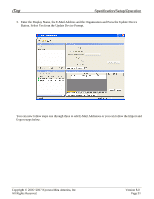Kyocera KM-3035 iTag Specification/Setup/Operation Guide Ver. 8.0 - Page 87
Click the Update Device button and Select Yes to the Update Device Prompt - scan to pc setup
 |
View all Kyocera KM-3035 manuals
Add to My Manuals
Save this manual to your list of manuals |
Page 87 highlights
iTag Specification/Setup/Operation 4. For example enter your information in the following fields. Display Name, PC Address, SFU Save # and Organization. 5. Click the Update Device button and Select "Yes to the Update Device Prompt". That Scan to PC entry is now saved on the Kyocera MFP. To enter additional fields you can now follow the steps above or you can export the list from the device and enter the remainder in to a text file. To export a text file please follow the steps on the next page. Copyright © 2005~2007 Kyocera Mita America, Inc All Rights Reserved. Version 8.0 Page 86

iTag
Specification/Setup/Operation
Copyright © 2005~2007 Kyocera Mita America, Inc
Version 8.0
4.
For example enter your information in the following fields. Display Name, PC Address, SFU Save #
and Organization.
5.
Click the Update Device button and Select “Yes to the Update Device Prompt”.
That Scan to PC entry is now saved on the Kyocera MFP. To enter additional fields you can now follow the
steps above or you can export the list from the device and enter the remainder in to a text file. To export a text
file please follow the steps on the next page.
All Rights Reserved
.
Page 86