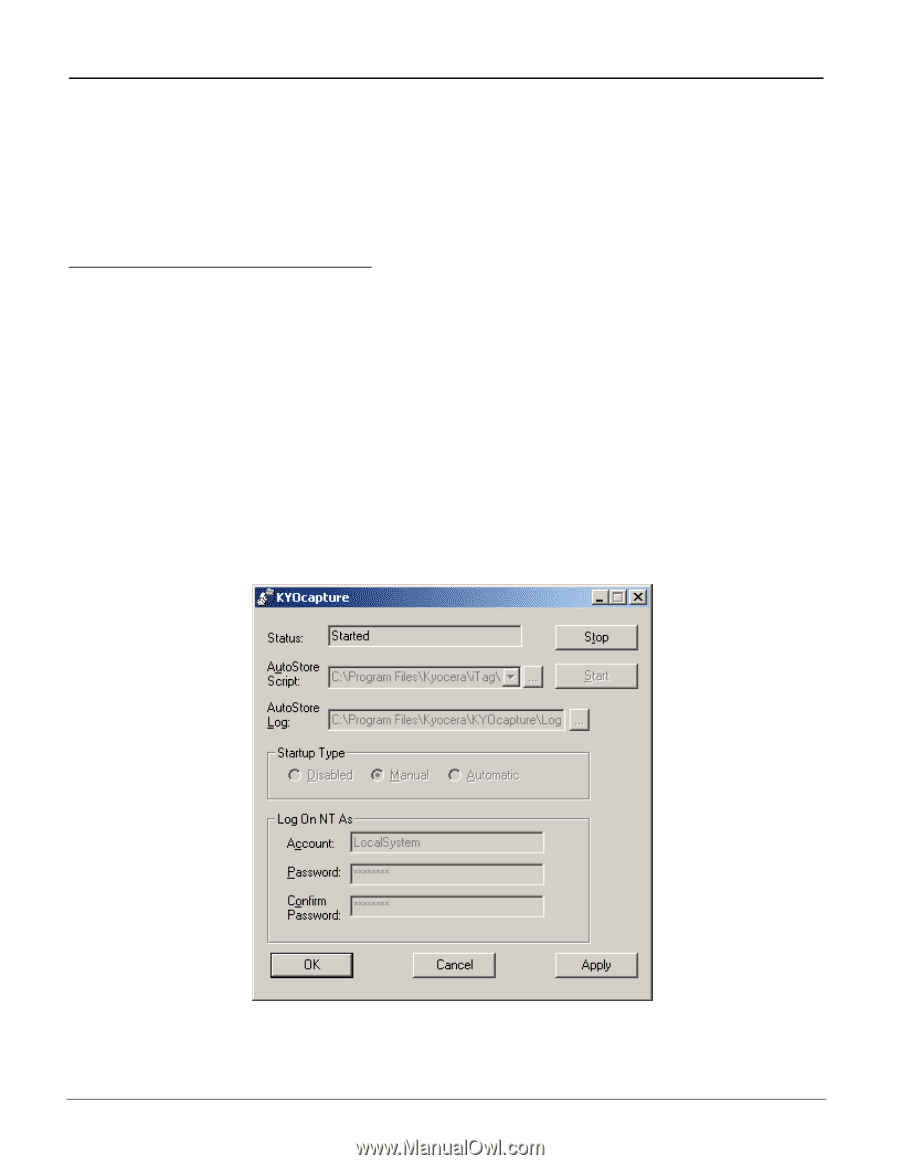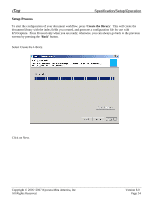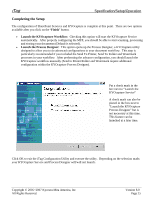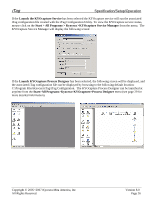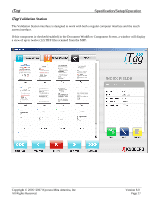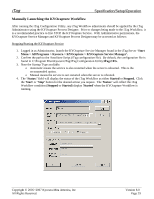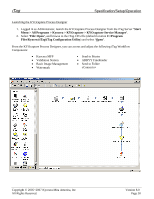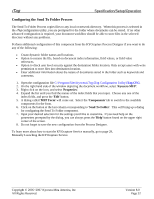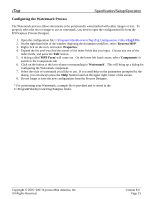Kyocera KM-3035 iTag Specification/Setup/Operation Guide Ver. 8.0 - Page 30
Manually Launching the KYOcapture Workflow, Start
 |
View all Kyocera KM-3035 manuals
Add to My Manuals
Save this manual to your list of manuals |
Page 30 highlights
iTag Specification/Setup/Operation Manually Launching the KYOcapture Workflow After running the iTag Configuration Utility, any iTag Workflow adjustments should be applied by the iTag Administrator using the KYOcapture Process Designer. Prior to changes being made to the iTag Workflow, it is a recommended practice to first STOP the KYOcapture Service. With Administrative permissions, the KYOcapture Service Manager and KYOcapture Process Designer may be accessed as follows: Stopping/Starting the KYOcapture Service 1. Logged in as Administrator, launch the KYOcapture Service Manager found in the iTag Server 'Start Menu > All Programs > Kyocera > KYOcapture > KYOcapture Service Manager'. 2. Confirm the path to the AutoStore Script (iTag configuration file). By default, the configuration file is found in C:\Program Files\Kyocera\iTag\iTag Configuration Utility\iTag.CFG. 3. Note the Startup Type available. o Automatic means the service is also restarted when the server is rebooted. This is the recommended option. o Manual means the service is not restarted when the server is rebooted. 4. The 'Status:' field will display the status of the iTag Workflow as either Started or Stopped. Click the 'Start' or 'Stop' button for the desired action you require. The 'Status:' will reflect the iTag Workflow condition (Stopped or Started) display 'Started' when the KYOcapture Workflow is running. Copyright © 2005~2007 Kyocera Mita America, Inc All Rights Reserved. Version 8.0 Page 29