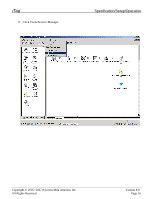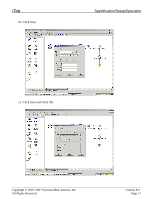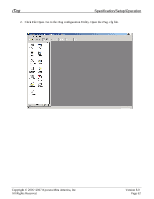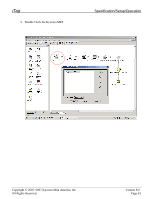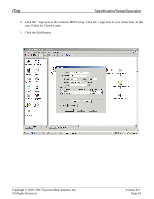Kyocera KM-3035 iTag Specification/Setup/Operation Guide Ver. 8.0 - Page 60
How to Enable the MFP Auto Color Scan for Gray2Mono Support - scanner utility
 |
View all Kyocera KM-3035 manuals
Add to My Manuals
Save this manual to your list of manuals |
Page 60 highlights
iTag Specification/Setup/Operation How to Enable the MFP Auto Color Scan for Gray2Mono Support The process component Gray2Mono, can be added to the iTag workflow from the iTag Configuration Utility Wizard as described in the Configuring the Gray2Mono Process Component instructions on page 33 of this document. In addition, it is still necessary to configure the MFP Color Setting as follows: From the MFP Operation panel select: 1. Press the *System Menu/Counter button on the operation panel of the MFP. This will display the System Menu / Counter menu in the LCD. 2. Select the Scanner Default setting button. System Menu / Counter System Menu Copy Default > Scanner Default > Printer Default > Machine Default > Document Management > 3. Using the numeric keys, enter the code 6 4 8 2 Enter the administrator number Copyright © 2005~2007 Kyocera Mita America, Inc All Rights Reserved. Version 8.0 Page 59