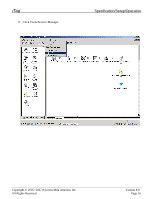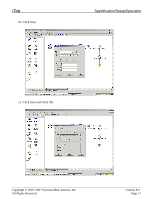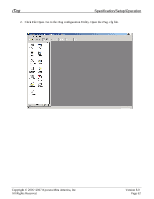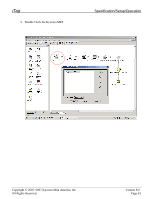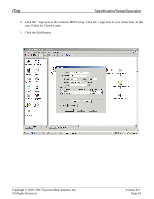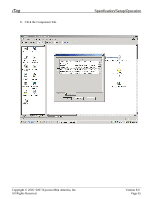Kyocera KM-3035 iTag Specification/Setup/Operation Guide Ver. 8.0 - Page 61
Change, Select default color, ColorSetting, Select default B/W setting, B&W setting, Fun. Def. - scanner manual
 |
View all Kyocera KM-3035 manuals
Add to My Manuals
Save this manual to your list of manuals |
Page 61 highlights
iTag Specification/Setup/Operation 4. Select the Fun. Def. Setting (Function Default Setting) button. System Menu / Counter Scanner setting menu System Basic > Func. Def. Setting > 5. Using the down Arrow key in the LCD to scroll down to the Color Setting, and press the Change button, select the Auto Color button, and press the Close button to register the change. System Menu / Counter Setting default function Default menu Setting mode File Name Input Selec of senders (users) Input E-mail Address Color setting B&W setting Auto/Manual On On Full Color Grayscale Change Color setting Select default color ColorSetting Auto color key Full-Color key B&W key 6. Using the down Arrow key in the LCD to scroll down to the B&W Setting, and press the Change button, select the Gray scale button, and press the Close button to register the change. System Menu / Counter Setting default function Default menu Setting mode File Name Input Selec of senders (users) Input E-mail Address Color setting B&W setting Auto/Manual On On Full Color Grayscale Change B&W setting Select default B/W setting B&W setting Black& White Gray scale Copyright © 2005~2007 Kyocera Mita America, Inc All Rights Reserved. Version 8.0 Page 60