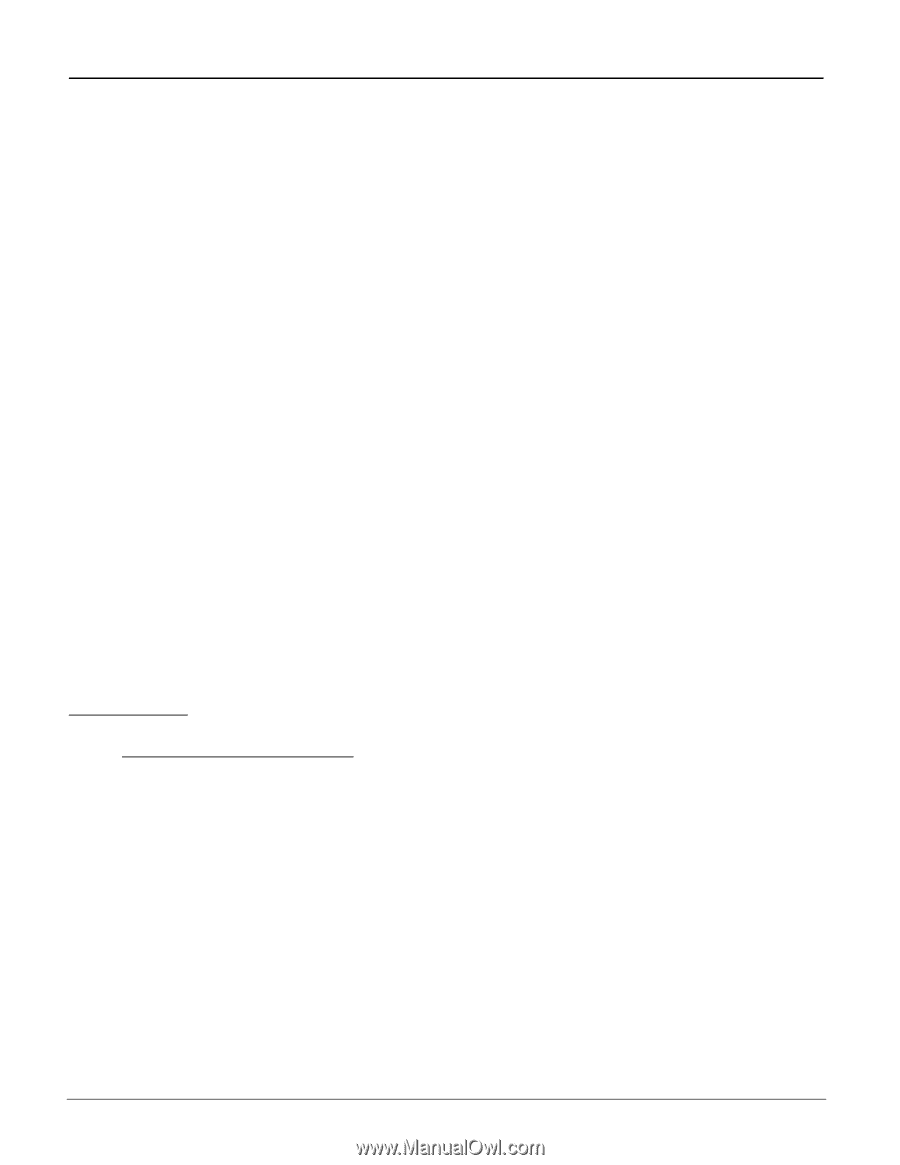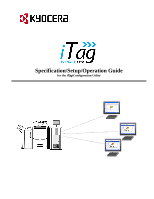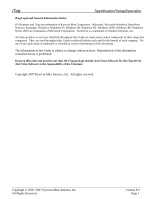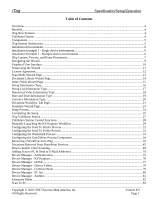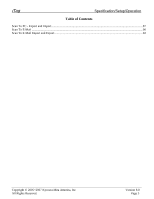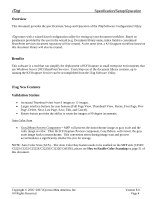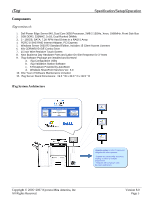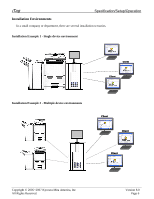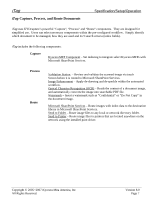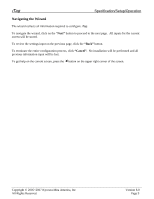Kyocera KM-3035 iTag Specification/Setup/Operation Guide Ver. 8.0 - Page 5
Overview, Benefits, iTag New Features, Validation Station, How to Enable Color Scanning
 |
View all Kyocera KM-3035 manuals
Add to My Manuals
Save this manual to your list of manuals |
Page 5 highlights
iTag Specification/Setup/Operation Overview This document provides the specifications, Setup and Operation of the iTag Software Configuration Utility. iTag comes with a wizard based configuration utility for setting up your document workflow. Based on parameters provided by the user in the wizard (e.g. Document library name, index fields) a customized SharePoint services document repository will be created. At the same time, a KYOcapture workflow based on this document library will also be created. Benefits This software is a tool that can simplify the deployment of KYOcapture in small enterprise environments that use Windows Server 2003 SharePoint Services. From Step one of the document library creation, up to running the KYOcapture Service can be accomplished from the iTag Software Utility. iTag New Features Validation Station • Increased Thumbnail view from 9 images to 12 images. • Larger interface buttons for user features (Full Page View, Thumbnail View, Rotate, First Page, Prev Page, Delete, Next, Last Page, Save, Edit, and Cancel). • Rotate feature provides the ability to rotate the images at 90 degree increments. Auto Color Scan • Gray2Mono Process Component - MFP will process the monochrome image as gray scale and the color image as color. Then the KYOcapture Process component, Gray2Mono, will convert the gray scale image back to monochrome. This conversion series during image scan and process accommodates a significantly smaller file size for storage. NOTE: Auto Color Scan (ACS) - The Auto Color Key feature needs to be enabled on the MFP side (C2520/ C3225/C3232/C2525E/C3225E/C3232E/C4035E), please see How to Enable Color Scanning on page 51 of this document. Copyright © 2005~2007 Kyocera Mita America, Inc All Rights Reserved. Version 8.0 Page 4