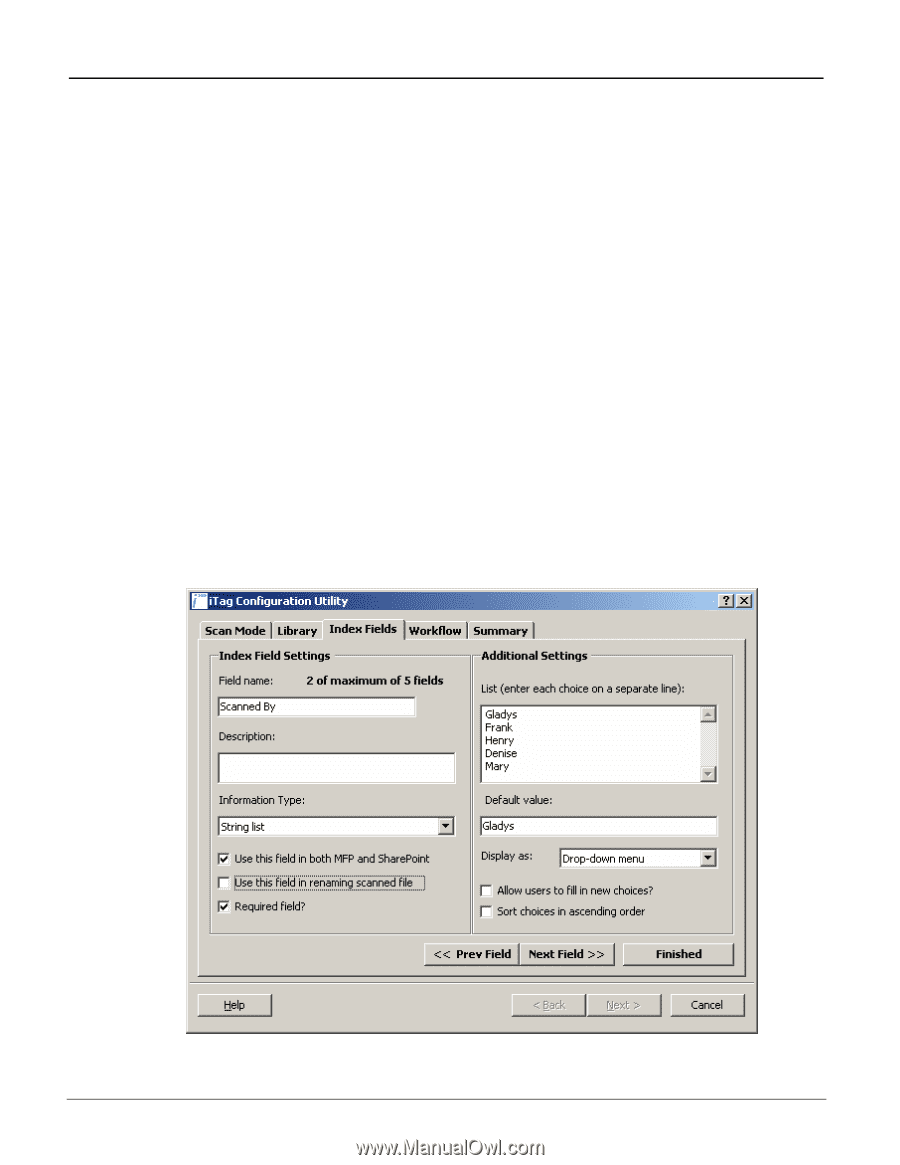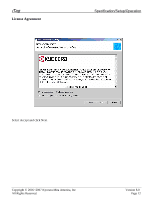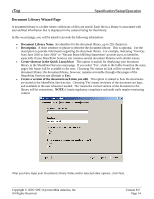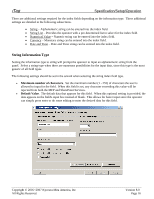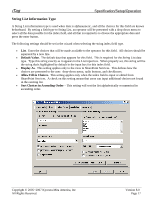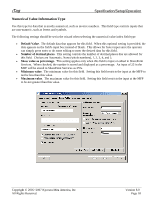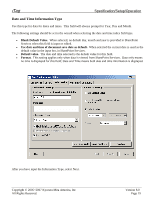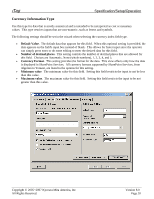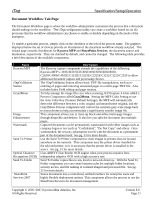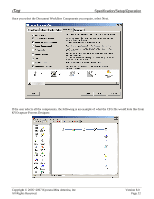Kyocera KM-3035 iTag Specification/Setup/Operation Guide Ver. 8.0 - Page 18
String List Information Type, Default Value, Display As, Allow Fill-in Choices.
 |
View all Kyocera KM-3035 manuals
Add to My Manuals
Save this manual to your list of manuals |
Page 18 highlights
iTag Specification/Setup/Operation String List Information Type A String List information type is used when data is alphanumeric, and all the choices for this field are known beforehand. By setting a field type to String List, an operator will be presented with a drop down menu to select all the data possible for the index field, and all that is required is to choose the appropriate data and press the enter button. The following settings should be set in the wizard when selecting the string index field type. • List. Enter the choices that will be made available to the operator for this field. All choices should be separated by a new line. • Default Value. The default data that appears for this field. This is required for the String List data type. Type this string exactly as it appears in the List input box. When properly set, this string will be the string that's highlighted by default in the input box for this index field. • Display As. This setting applies only to the view in SharePoint Services. This defines how the choices are presented to the user: drop-down menu, radio buttons, and checkboxes. • Allow Fill-in Choices. This setting applies only when the index field is input or edited from SharePoint Services. A check on this setting means that users can input additional choices not found in the existing list. • Sort Choices in Ascending Order - This setting will sort the list alphabetically or numerical in ascending order. Copyright © 2005~2007 Kyocera Mita America, Inc All Rights Reserved. Version 8.0 Page 17