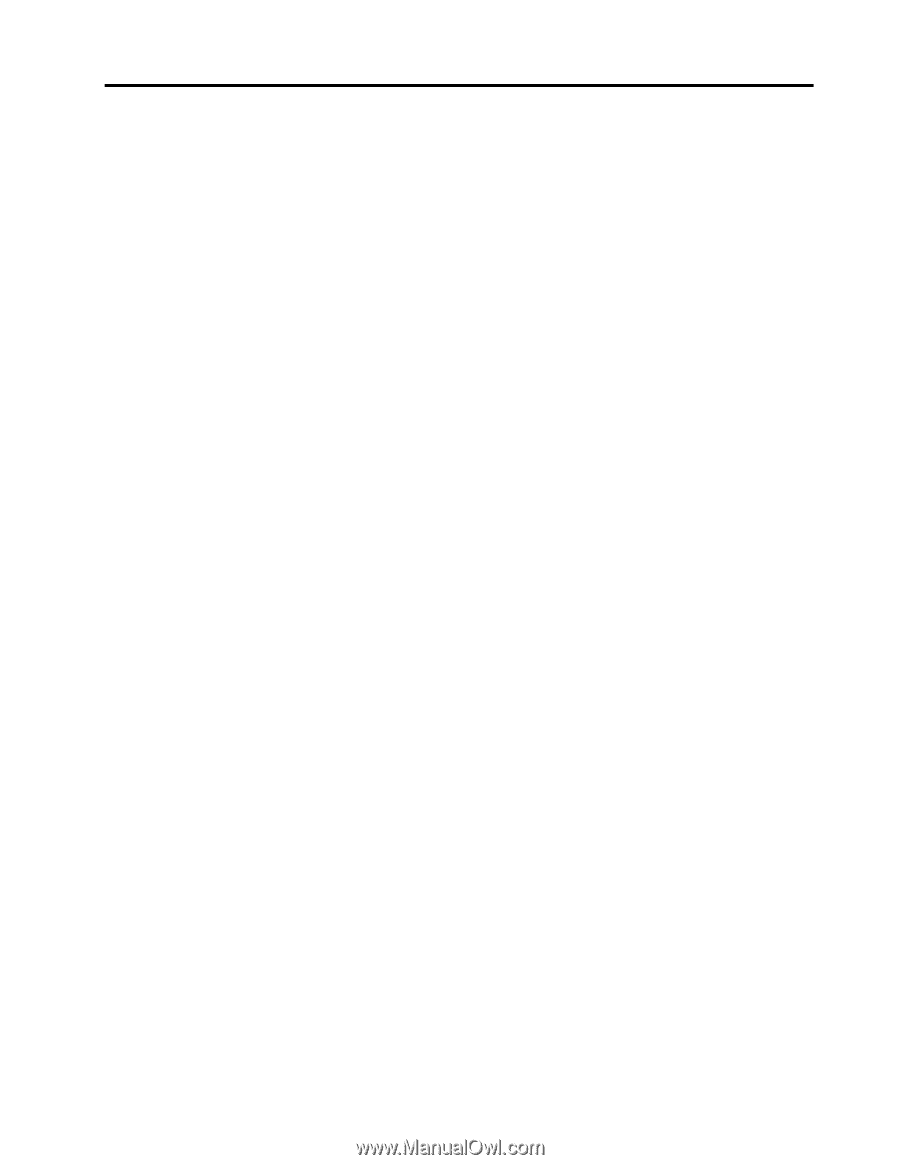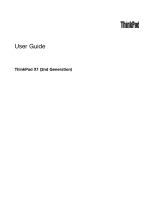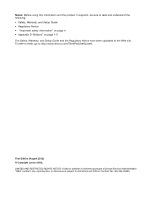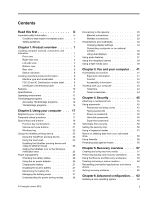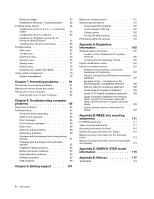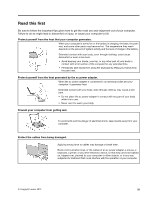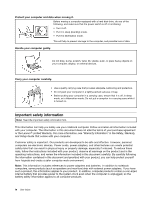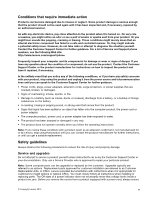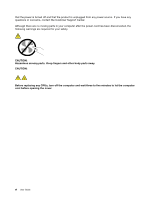Lenovo ThinkPad X1 Carbon (English) User Guide - Page 3
Contents, Product overview - battery life
 |
View all Lenovo ThinkPad X1 Carbon manuals
Add to My Manuals
Save this manual to your list of manuals |
Page 3 highlights
Contents Read this first iii Important safety information iv Conditions that require immediate action . . . v Safety guidelines v Chapter 1. Product overview 1 Locating computer controls, connectors, and indicators 1 Front view 1 Right-side view 3 Left-side view 4 Bottom view 5 Rear view 6 Status indicators 6 Locating important product information 8 Machine type and model label 8 FCC ID and IC Certification number label . . . 9 Certificate of Authenticity label 9 Features 10 Specifications 11 Operating environment 11 ThinkVantage programs 12 Accessing ThinkVantage programs . . . . . 12 ThinkVantage programs 13 Chapter 2. Using your computer . . . 17 Registering your computer 17 Frequently asked questions 17 Special keys and buttons 18 Function key combinations 19 Volume and mute buttons 21 Windows key 22 Using the UltraNav pointing device 22 Using the TrackPoint pointing device . . . . 23 Using the touch pad 24 Disabling the UltraNav pointing device and using an external mouse 25 Adding the UltraNav icon to the Windows notification area 25 Power management 26 Checking the battery status 26 Using the ac power adapter 26 Charging the battery 27 Disabling the built-in battery 27 Maximizing the battery life 27 Managing the battery power 27 Understanding the power-saving modes. . . 28 © Copyright Lenovo 2012 Connecting to the network 29 Ethernet connections 29 Wireless connections 29 Presentations and multimedia 34 Changing display settings 34 Connecting a projector or an external monitor 34 Using dual displays 36 Using audio features 37 Using the integrated camera 38 Using a flash media card 39 Chapter 3. You and your computer . . 41 Accessibility and comfort 41 Ergonomic information 41 Comfort 42 Accessibility information 42 Traveling with your computer 43 Travel tips 43 Travel accessories 44 Chapter 4. Security 45 Attaching a mechanical lock 45 Using passwords 45 Passwords and sleep mode 45 Typing passwords 45 Power-on password 46 Hard disk passwords 46 Supervisor password 48 Solid state drive security 50 Setting the security chip 50 Using a fingerprint reader 51 Notice on deleting data from your solid state drive 55 Using firewalls 56 Protecting data against viruses 56 Chapter 5. Recovery overview . . . . 57 Creating and using recovery media 57 Performing backup and recovery operations . . . 58 Using the Rescue and Recovery workspace . . . 59 Creating and using a rescue medium 60 Reinstalling preinstalled applications and device drivers 61 Solving recovery problems 62 Chapter 6. Advanced configuration . . 63 Installing a new operating system 63 i