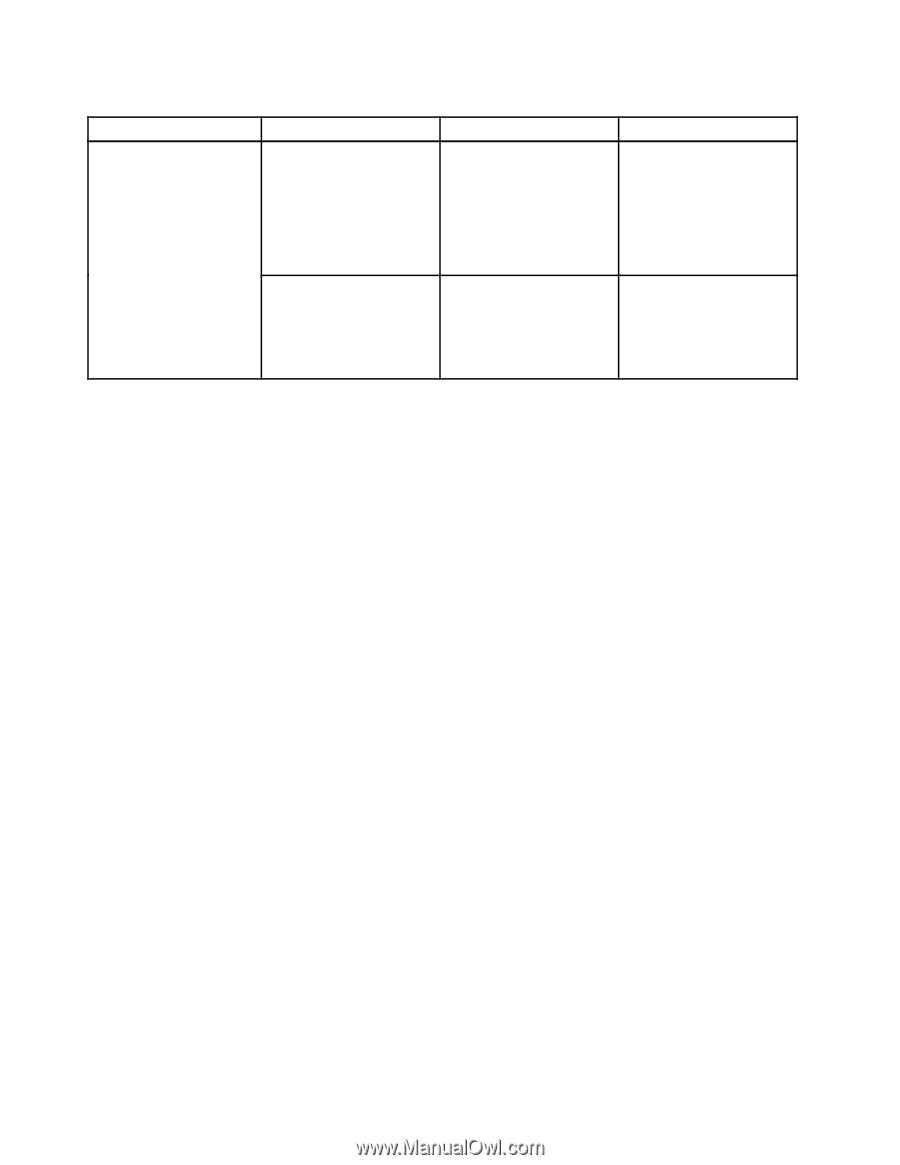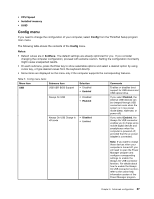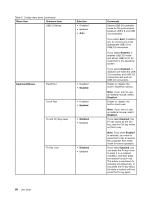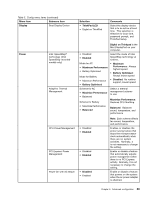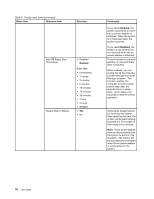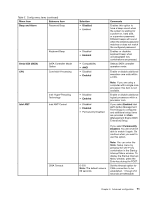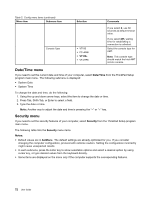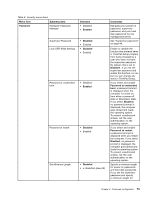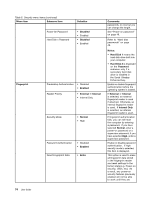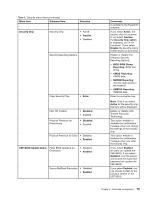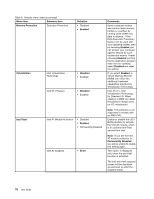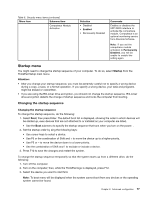Lenovo ThinkPad X1 Carbon (English) User Guide - Page 86
Date/Time menu, Security menu, System Date
 |
View all Lenovo ThinkPad X1 Carbon manuals
Add to My Manuals
Save this manual to your list of manuals |
Page 86 highlights
Table 5. Config menu items (continued) Menu item Submenu item Selection Console Type • VT100 • PC-ANSI • VT100+ • VT-UTF8 Comments If you select 0, use 60 seconds as default timeout value. If you select 255, waiting time for establishing a connection is unlimited. Select the console type for AMT. Note: This console type should match the Intel AMT remote console. Date/Time menu If you need to set the current date and time of your computer, select Date/Time from the ThinkPad Setup program main menu. The following submenu is displayed: • System Date • System Time To change the date and time, do the following: 1. Using the up and down arrow keys, select the item to change the date or time. 2. Press Tab, Shift+Tab, or Enter to select a field. 3. Type the date or time. Note: Another way to adjust the date and time is pressing the "-" or "+" key. Security menu If you need to set the security features of your computer, select Security from the ThinkPad Setup program main menu. The following table lists the Security menu items. Notes: • Default values are in boldface. The default settings are already optimized for you. If you consider changing the computer configuration, proceed with extreme caution. Setting the configuration incorrectly might cause unexpected results. • In each submenu, press the Enter key to show selectable options and select a desired option by using cursor key, or type desired values from the keyboard directly. • Some items are displayed on the menu only if the computer supports the corresponding features. 72 User Guide