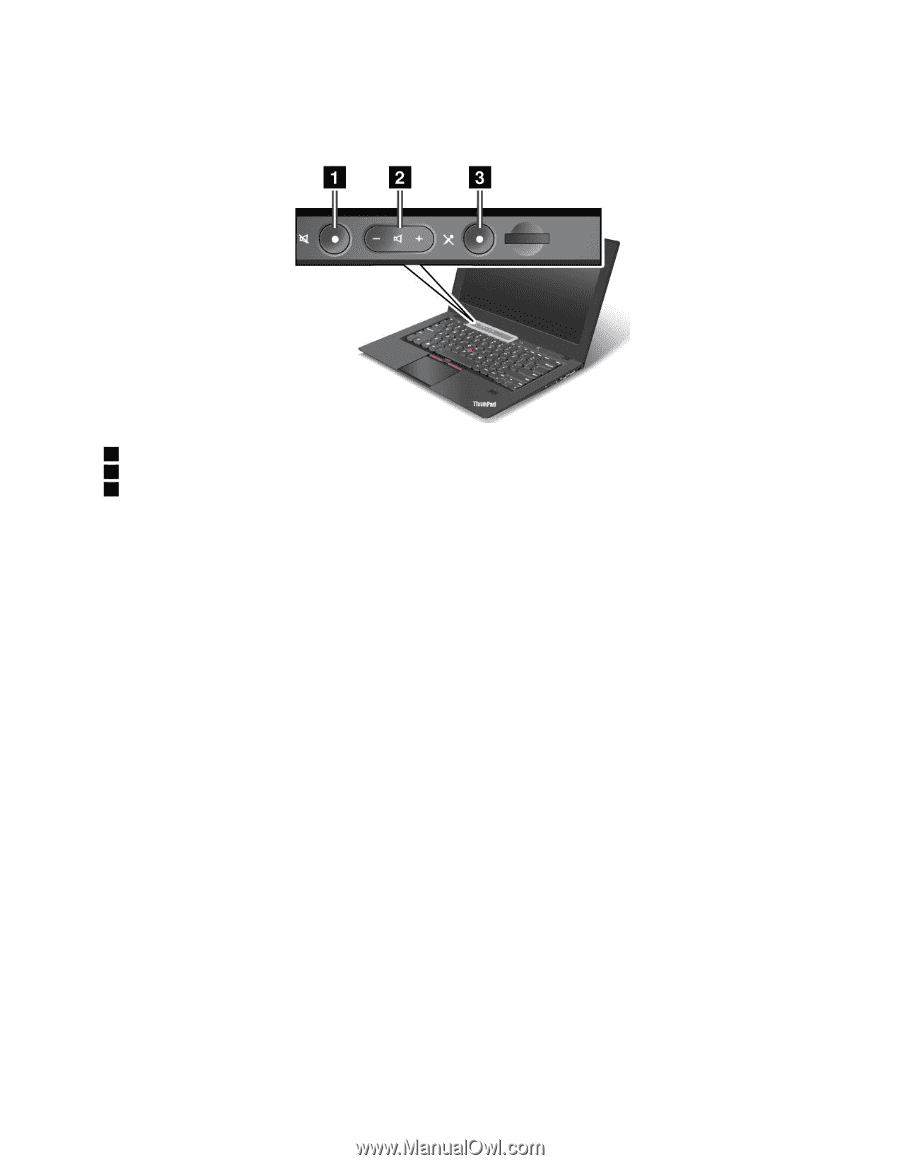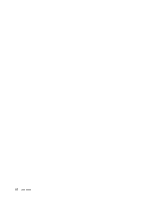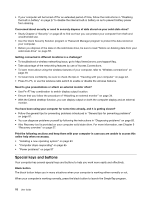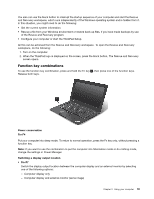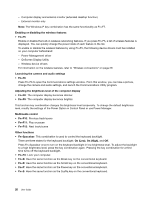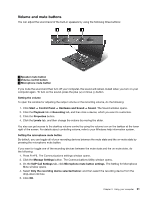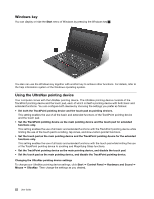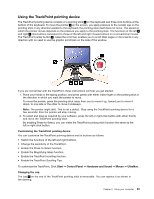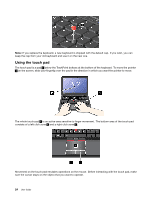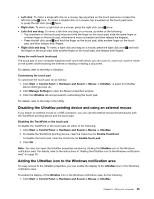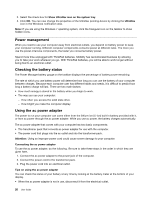Lenovo ThinkPad X1 Carbon (English) User Guide - Page 35
Volume and mute buttons, Press Fn+F6. The Communications settings window opens.
 |
View all Lenovo ThinkPad X1 Carbon manuals
Add to My Manuals
Save this manual to your list of manuals |
Page 35 highlights
Volume and mute buttons You can adjust the sound level of the built-in speakers by using the following three buttons: 1 Speaker mute button 2 Volume control button 3 Microphone mute button If you mute the sound and then turn off your computer, the sound will remain muted when you turn on your computer again. To turn on the sound, press the plus (+) or minus (-) button. Setting the volume To open the window for adjusting the output volume or the recording volume, do the following: 1. Click Start ➙ Control Panel ➙ Hardware and Sound ➙ Sound. The Sound window opens. 2. Click the Playback tab or Recording tab, and then click a device, which you want to customize. 3. Click the Properties button. 4. Click the Levels tab, and then change the volume by moving the slider. You also can get access to the desktop volume control by using the volume icon on the taskbar at the lower right of the screen. For details about controlling volume, refer to your Windows help information system. Setting the microphone mute button By default, you can toggle all of your recording devices between the mute state and the un-mute state by pressing the microphone mute button. If you want to toggle one of the recording devices between the mute state and the un-mute state, do the following: 1. Press Fn+F6. The Communications settings window opens. 2. Click the Manage Settings button. The Communications Utility window opens. 3. On the VoIP Call Settings tab, click Microphone mute button settings. The Setting for Microphone Mute window opens. 4. Select Only the recording device selected below: and then select the recording device from the drop-down list box. 5. Click OK. Chapter 2. Using your computer 21