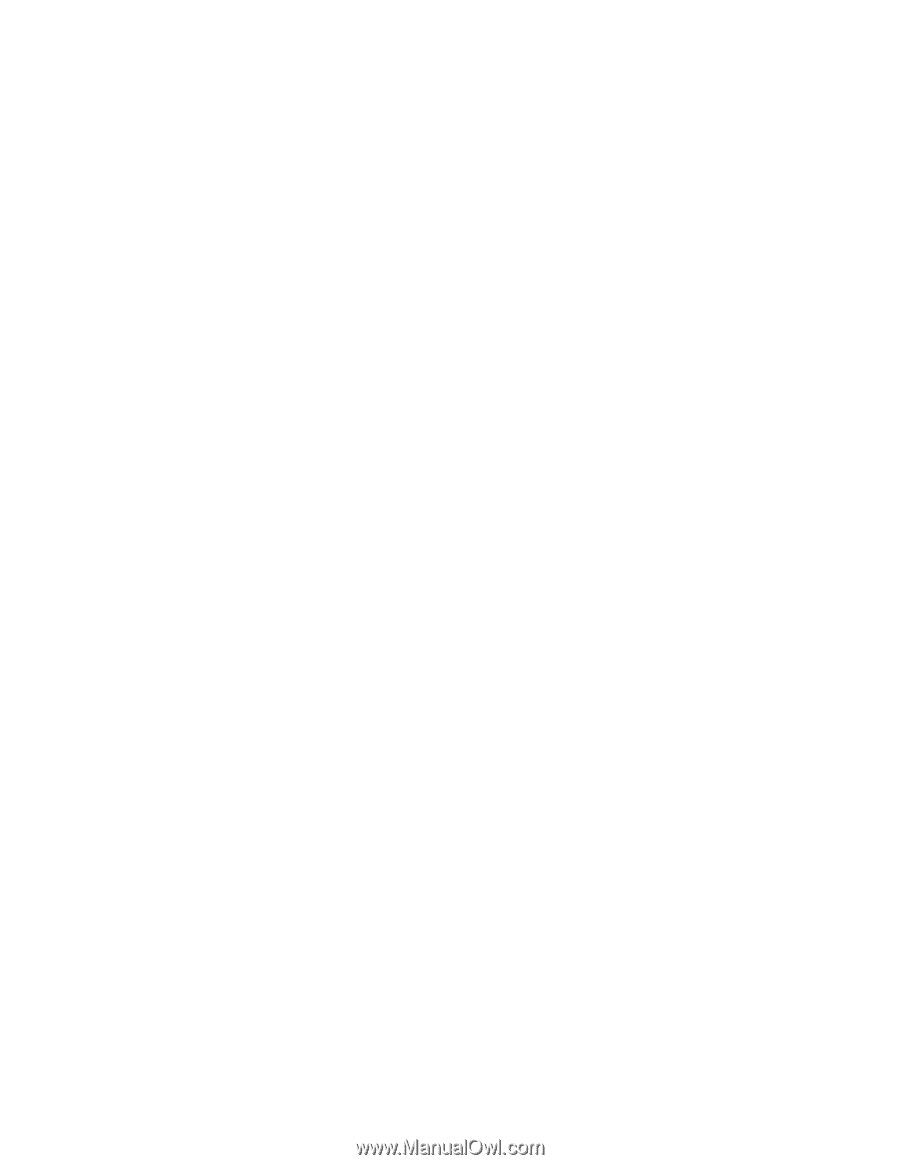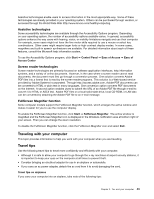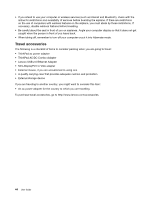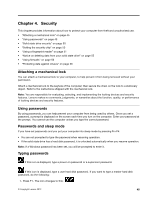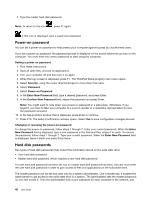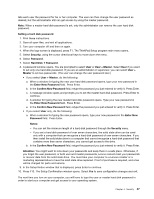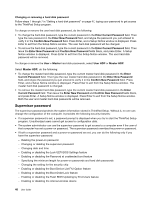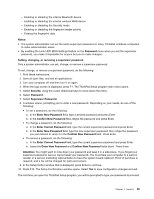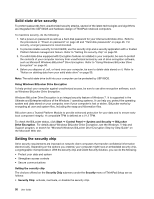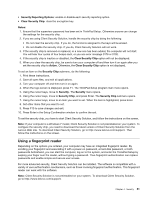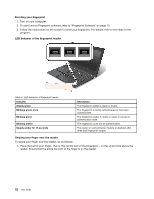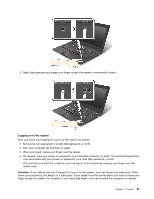Lenovo ThinkPad X1 Carbon (English) User Guide - Page 62
Supervisor password, Enabling or disabling the Boot Device List F12 Option feature
 |
View all Lenovo ThinkPad X1 Carbon manuals
Add to My Manuals
Save this manual to your list of manuals |
Page 62 highlights
Changing or removing a hard disk password Follow steps 1 through 7 in "Setting a hard disk password" on page 47, typing your password to get access to the ThinkPad Setup program. To change or remove the user hard disk password, do the following: • To change the hard disk password, type the current password in the Enter Current Password field. Then type the new password in the Enter New Password field, and retype the password you just entered to verify it in the Confirm New Password field. Press Enter, and a Setup Notice window is displayed. Press Enter to exit from the Setup Notice window. The user hard disk password will be changed. • To remove the hard disk password, type the current password in the Enter Current Password field. Then leave the Enter New Password and Confirm New Password fields blank, and press Enter. A Setup Notice window is displayed. Press Enter to exit from the Setup Notice window. The user hard disk password will be removed. To change or remove the User + Master hard disk passwords, select User HDP or Master HDP. Select Master HDP, do the following: • To change the master hard disk password, type the current master hard disk password in the Enter Current Password field. Then type the new master hard disk password in the Enter New Password field, and retype the password you just entered to verify it in the Confirm New Password field. Press Enter, and a Setup Notice window is displayed. Press Enter to exit from the Setup Notice window. The master hard disk password is changed. • To remove the master hard disk password, type the current master hard disk password in the Enter Current Password field. Then leave the Enter New Password and Confirm New Password fields blank, and press Enter. A Setup Notice window is displayed. Press Enter to exit from the Setup Notice window. Both the user and master hard disk passwords will be removed. Supervisor password The supervisor password protects the system information stored in ThinkPad Setup. Without it, no one can change the configuration of the computer. It provides the following security features: • If a supervisor password is set, a password prompt is displayed when you try to start the ThinkPad Setup program. Unauthorized users cannot get access to configuration data. • The system administrator can use the supervisor password to get access to a computer even if the user of that computer has set a power-on password. The supervisor password overrides the power-on password. • If both a supervisor password and a power-on password are set, you can do the following only if you have the supervisor password: - Deleting the power-on password - Changing or deleting the supervisor password - Changing date and time - Enabling or disabling the Lock UEFI BIOS Settings feature - Enabling or disabling the Password at unattended boot feature - Specifying the minimum length for power-on passwords and hard disk passwords - Changing the setting for the security chip - Enabling or disabling the Boot Device List F12 Option feature - Enabling or disabling the Boot Order Lock feature - Enabling or disabling the Flash BIOS Updating by End-Users feature - Enabling or disabling the internal wireless device 48 User Guide